Customizing Process Templates
Process templates specify virtually every aspect of a Visual Studio Team System project, from the type of work items and work item queries that your team will use to the templates of the documents your team will consume from the Team Portal. Process templates are used during the creation of new Team projects and are stored on the server for anyone with the appropriate permissions to use. The most important aspect of process templates is the fact that you can customize them to fit the unique needs of your organization or your projects.
Process templates are actually a collection of files in various formats such as XML, Microsoft Office document templates, Microsoft SQL Server report definitions, and work item query definition files. By default, Visual Studio Team System installs two process definitions for you on the server: MSF for Agile Software Development and MSF for CMMI Process Improvement. If you wanted to make changes to either of these process templates or to create your own from the base definitions of these templates, you will first need to download them to your computer.
| Tip | Due to the high complexity of a process template definition, you should not attempt to create a process template from scratch, but rather you should customize an existing process template and rename it to fit your needs. |
The first step in editing process templates is to download a process template to a local working directory where you can make changes. To download a process template to your computer, follow these steps:
-
In Visual Studio 2005, on the Team menu, point to Team Foundation Server Settings and then click Process Template Manager to show the Process Template Manager window.
-
Select the process template you want to download from the list of available process templates stored on the computer running Team Foundation Server and click Download.
-
In the resulting dialog box, choose the location on your computer where you want to save the process template, such as your desktop, and then click Save.
The process template will be saved to your computer, and Visual Studio will notify you when the process has completed. The directory structure where the template is saved that should resemble Figure 7-8.

Figure 7-8: Process template directory structure
| Important | You require the appropriate permissions on your Team Foundation Server to download and upload process templates. If you cannot obtain these permissions, your Visual Studio Team System administrator will need to perform these operations for you. |
Every process template begins with one file, ProcessTemplate.xml. This file is essentially the index to all other aspects of a process template. Microsoft created process templates allowing for future components to be added to Team Foundation Server. It’s the job of the Process-Template.xml file to point to other XML files that specify different configurations for different components of a Team Project. For example, ProcessTemplate.xml references a file called WorkItems.xml in the WorkItem Tracking directory. WorkItems.xml makes further reference to the work item definition files, stored in the Work Item Tracking\TypeDefinitions directory and work item query definitions stored in the Work Item Tracking\Queries directory. WorkItems.xml also provides a list of default work items that will be created when a new Team Project is created. Figure 7-9 depicts how the ProcessTemplate.xml references other XML files in the different directories within the process template directory structure, and Figure 7-10 depicts all the areas within the process template structure that you can modify.
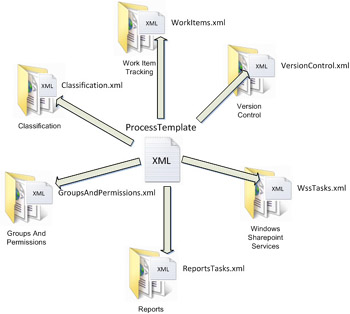
Figure 7-9: ProcessTemplate.xml points to XML files in plugin directories.
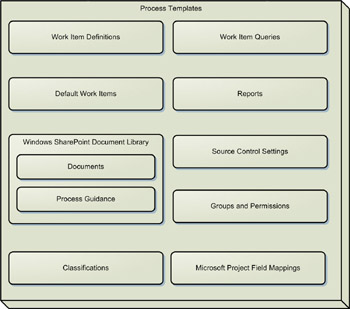
Figure 7-10: ProcessTemplate.xml points to other XML files for each Visual Studio Team System plugin.
| Best Practices | Process Templates should be treated as source code, and it is, therefore, a good idea to place process template definitions within the Visual Studio Team System source control system. |
Since this book is not meant for developers, I won’t go into greater details of the structure of the XML that makes up process templates. You might be left wondering how you will be responsible for editing the XML in a process template if you are not given more details. There is a simple answer to this problem: a tool called the Process Template Editor that you can use to edit your process templates.
EAN: N/A
Pages: 93