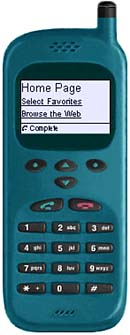Using Mobile Device Software Simulators
| You can download software simulators for mobile devices so that you can test your ASP.NET pages from the comfort of your desktop computer. These simulators are a lot of fun to use. They display a mock telephone interface so you can test your pages by clicking phone buttons . One of the easiest simulators to set up is the one provided by Openwave (see Figure 7.1). The Openwave simulator enables you to display a number of different phones by configuring different skins. Figure 7.1. Openwave simulator. Image courtesy Openwave Systems Inc. To download the Openwave phone simulator, go to http://developer.Openwave.com and download the OpenWave SDK. NOTE This code samples in this chapter were tested using the Openwave SDK 5.1, which includes both an XHTML and WML browser. You can also download phone simulators from Nokia by going to forum.nokia.com . Finally, you can use the Microsoft Mobile Explorer Emulator version 3.0 (see Figure 7.2). This simulator is a free download from the Microsoft Web site (go to msdn.microsoft.com). Figure 7.2. The Microsoft Mobile Explorer Emulator. Regardless of the phone simulator that you have installed, make sure that you have the latest device updates from Microsoft. Mobile technology is evolving quickly. The device updates contain updates that enable the ASP.NET Mobile Controls to work with the latest mobile devices and simulators. You can download the latest device updates from either msdn.microsoft.com or www.asp.net (click the Mobile tab). Finally, before downloading a simulator, you should check that the simulator is compatible with the ASP.NET Mobile Controls. Microsoft maintains a list of tested simulators and mobile devices at the www.asp.net Web site (click the Mobile tab). |
EAN: 2147483647
Pages: 263