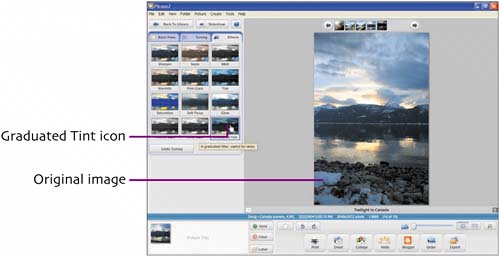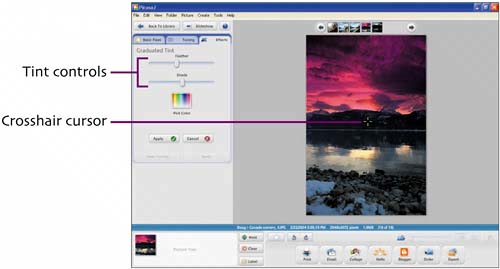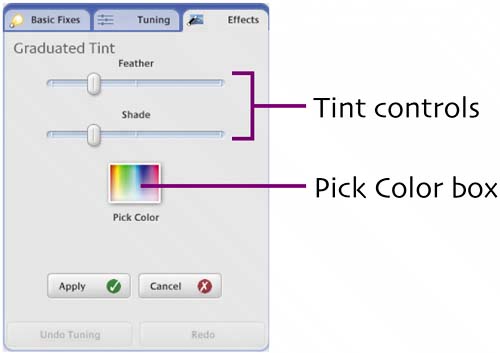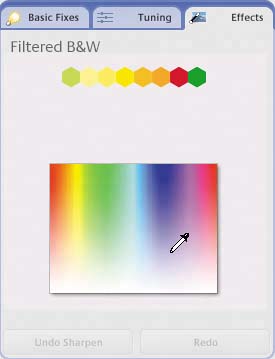| Use Graduated Tint to apply a color gradient tint, starting from the top of the image. Because the tint is always applied from the top down, it's very useful for dramatically altering the color of the sky. Graduated Tint can be applied with a horizontal or angled bottom edge.  Open the picture for editing, click the Effects tab, and click the Graduated Tint icon. Open the picture for editing, click the Effects tab, and click the Graduated Tint icon.
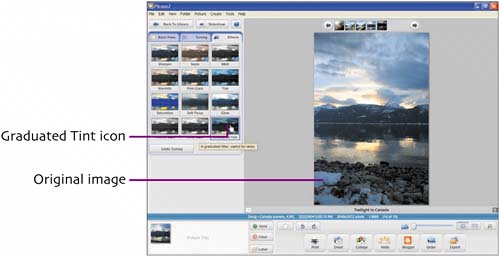  In the Graduated Tint panel, click in the Pick Color box to set the initial tint shade. In the Graduated Tint panel, click in the Pick Color box to set the initial tint shade.
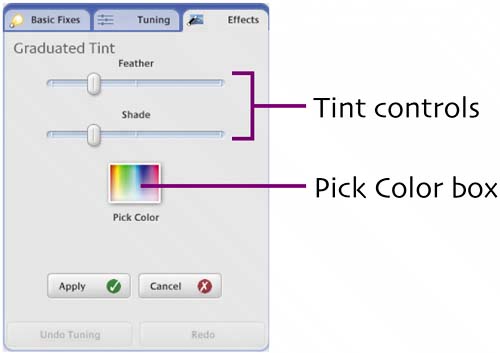
 To preview the effect of different colors, move the eyedropper over the color picker or the color hexagons. As you move the eyedropper, the picture's tint automatically changes to reflect the new color. Click a color hexagon or a spot on the color picker to set the color. To preview the effect of different colors, move the eyedropper over the color picker or the color hexagons. As you move the eyedropper, the picture's tint automatically changes to reflect the new color. Click a color hexagon or a spot on the color picker to set the color.
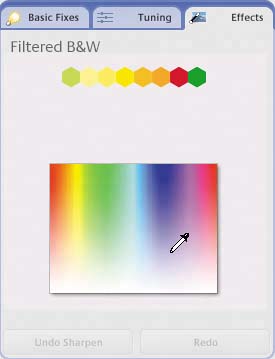
 Position the crosshair to set the bottom edge of the effect. Place it in the center to create a horizontal edge; place it to the left or right to create an angled edge. Position the crosshair to set the bottom edge of the effect. Place it in the center to create a horizontal edge; place it to the left or right to create an angled edge.
 Adjust the Feather and Shade sliders, as desired. (Shade sets the darkness or intensity of the tint color; Feather sets the edge definition.) When you're satisfied with the effect, click Apply. Or click Cancel if you've changed your mind. Adjust the Feather and Shade sliders, as desired. (Shade sets the darkness or intensity of the tint color; Feather sets the edge definition.) When you're satisfied with the effect, click Apply. Or click Cancel if you've changed your mind.
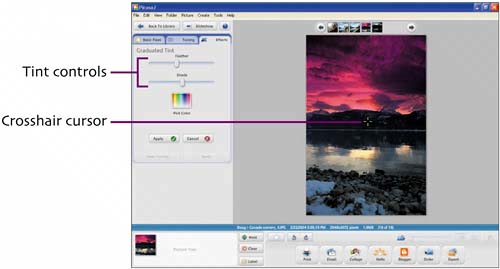 |