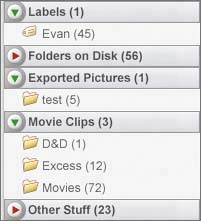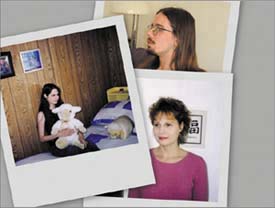what you ll learn
|
|
what you'll learnChapters 1 and 2. Before you get started exploring Picasa, the first step is to install your free copy of the software. In Chapter 1, you'll be stepped through the process of downloading and installing Picasa. If you'd like to take advantage of some related software, you'll also find out how to download and install Hello (a free photo chat program), as well as register with Blogger to create a free blog. In Chapter 2, you'll learn about Picasa's capabilities, explore the program interface, set preferences for the way the program works, and use the Help system. A folder in the Picture Library  Chapter 4. Next, you'll learn about Picasa's image organization features. Like most computer users, your hard disk is probably filled with photos and other images. You can use Picasa to organize picture folders into collections of similar images (such as all the ones of friends), group individual photos into labels (all images of your son, regardless of the folder in which they're stored), assign keywords to images to classify and make them easier to find, and add text captions to photos. You'll also learn how to store new image files and folders in Picasa, as well as to import photos from a digital camera. Folder List
Chapter 5. In this chapter, you'll learn about Picasa's editing features. You can use the Auto tools to instantly correct contrast and color. And you can manually crop and straighten photos, as well as fix red eye in flash shots. Tuning tools  Picasa also has batch edit controls you can use to apply an edit to multiple pictures. Chapter 6. Here you'll learn about applying filters to your photos, sharpening pictures, and turning color shots into black-and-white or sepia-tone images, for example. Original photo
Sepia filter applied
Chapter 7. In this chapter, you'll learn about Picasa's impressive printing and emailing capabilities. Picasa can print pictures on many common paper sizes, automatically resizing each image as needed. The Review function instantly tells you whether a given photo has sufficient resolution to print acceptably at the chosen size. The email feature helps you send photos from your Picture Library to friends and relatives. 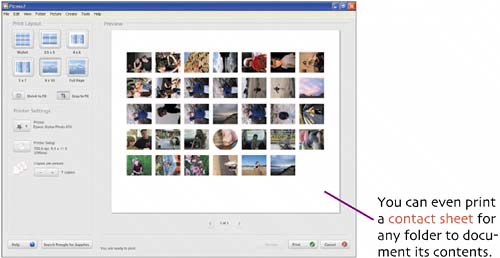 Chapter 8. This chapter shows some fun projects you can make with Picasa. You can use your personal photos to create a Windows Desktop or screen saver, make a slideshow-style movie, design posters and collages, and generate a Web page so you can display your favorite photos online. Photo collage
Chapter 9. Edits made in Picasa never alter the original file. However, if you need to move pictures to another computer or open them in another program, this chapter will show you how to save and export your edited images. You'll also learn to back up your photos and compile gift CDs to share selected images with family and friends. 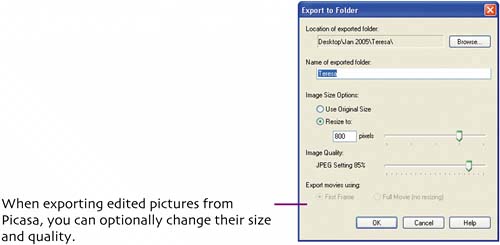 Chapter 10. In this chapter, you'll learn to use Hello to chat on the Internet with friends and exchange photos with each other. Hello chat window 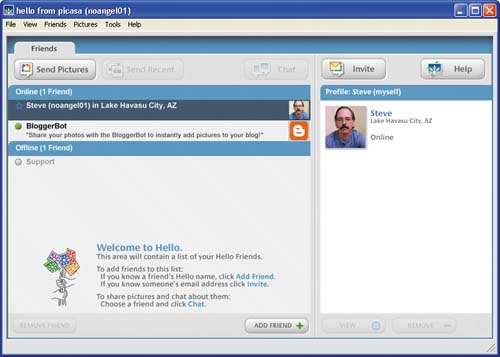 |
|
|
EAN: 2147483647
Pages: 116