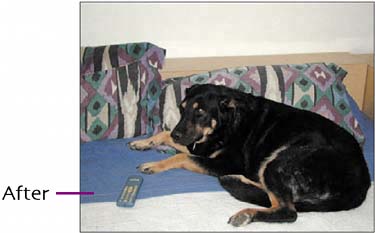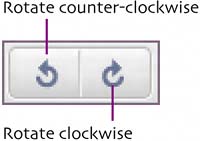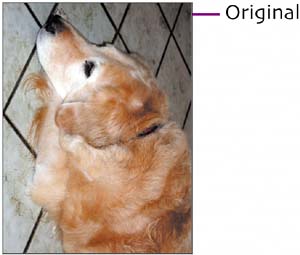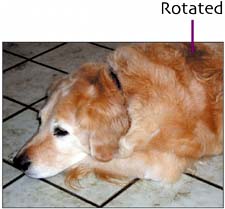one-button fixes
|
|
| Three adjustments on the Basic Fixes tab are applied with a single button click: I'm Feeling Lucky, Auto Contrast, and Auto Color. The Rotate buttons (found to the right of the Picture Tray) are also one-click tools. I'm Feeling Lucky. For many pictures that aren't quite up to snuff, I'm Feeling Lucky is the first adjustment you should try. It attempts to set image contrast and colors to optimal levels. When applied, you'll often note that soft, slightly fuzzy digital photos become clearer and sharper. (If you're familiar with Photoshop, this command is similar to its Auto Levels.) Original photo
"I'm Feeling Lucky" applied
Auto Contrast. Click this button to set brightness and contrast to optimal levelswithout altering the image colors. Adjusting the contrast can bring out detail in dark areas, as well as add definition to slightly washed out areas.
Auto Color. Click this button to adjust the colors of an image to what Picasa considers optimal. This tool can be very useful for removing a color cast that resulted from shooting indoors under poor lighting conditions, for example.
This unedited shot has a warm, pinkish/flesh-colored cast.
After applying the Auto Color correction, the color cast has been neutralizedresulting in a cooler image with more natural skin tones. Rotate. This pair of buttons (found below the picture) enables you to flip the current picture's orientation from portrait to landscape and vice versa. Like other edits, the new orientation is saved with the picture.
A photo shot by holding the camera sideways can easily be fixed by clicking a Rotate button. |
|
|
EAN: 2147483647
Pages: 116