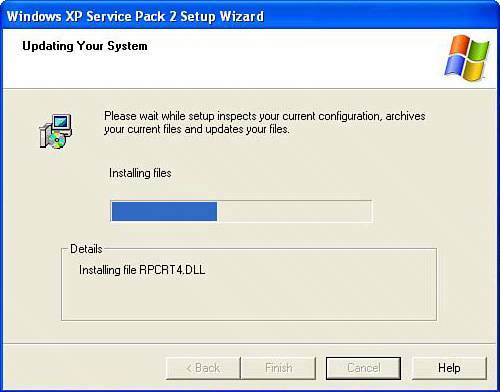Step 8a: Install Windows XP Service Pack 2 (from CD)
| Windows XP in this state is like a newly built house. It's all shiny and fresh, but it's full of building flaws. Left like this, it's a great target for all kinds of Internet nasties. So you have to fix the flaws. Tip
Microsoft issued a great big security fix in the summer of 2004 called Service Pack 2. It has a wide-range of new features that make the paper house that is Windows XP a little more corrugated. You can get a copy of SP2 on CD free from Microsoft (they even pay for the shipping!). It takes a month or more to show up after it's ordered, but it's worthwhile. I'm going to assume you have it in your hot little hands now. However, if you don't, go back to the beginning of this chapter where I show you how to order it. Insert the Windows XP SP2 CD into your CD or DVD drive. The installer program should start automatically. If not, click Start, select My Computer, select your CD/DVD drive, and double-click the icon for your drive. If it still doesn't automatically start, go to your Desktop, double-click My Computer, double-click the icon for the SP2 disc, double-click the Autoexec.exe file, and the installation should begin. Tip
Click the Continue icon in the lower-right side of the screen to get started (see Figure 9.18). The next screen features a link that says What to Know Before Installing Service Pack 2. Clicking it launches a Frequently Asked Questions page in Internet Explorer. Don't worry; this is on the CD, not on the Internet. Read this, and then close the browser. Click Continue and the installation program begins to extract some files, though there might be a brief delay. Figure 9.18. Install SP2 to fix all the security holes in Windows XP. To install SP2, insert the CD and follow the instructions.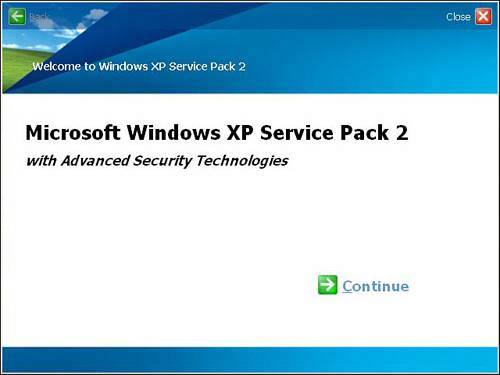 Eventually, another window opens to take you through the actual installation process. Click Next. The next screen is a license agreement. Make the lawyers happy and read legalese if you need a sleep aid. Then click the dot to the left of I Agree and click Next. The installer then inspects your hardware configuration, backs up files, and updates the necessary files. A blue progress bar moves slowly from left to right, and the Details box below it tells you what's happening. Wait for this process to complete (see Figure 9.19). Figure 9.19. The installation of SP2 is mostly automated and includes a back up of replaced files. The next screen tells you that you've completed the process. Click on Finish to reboot your computer, and then go to "Step 9: Configure Your Security Settings."
|
EAN: 2147483647
Pages: 168