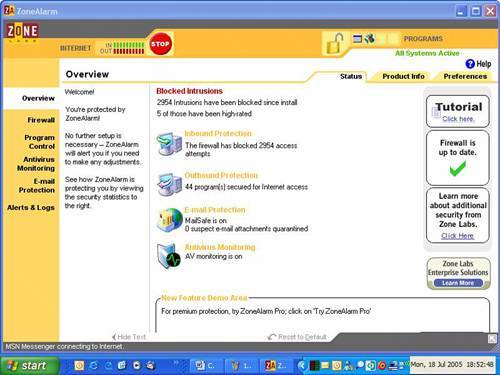Step 7: Install Protection Against Malware
| If you've already read the rest of this book, you know what that viruses and spyware are digitally toxic to your computer. What you might not know is that an unprotected computer can be infected within minutes of being connected to the Internet after an installation. So you need to have some security software in place before you reconnect .
So before you go any further, you should install antivirus software, a firewall, and anti-spyware software as follows . Install an Antivirus ProgramIf you already have an antivirus program, install it as you did on your previous Windows installation and be sure to update its virus signatures. These are updates from the software publisher that recognize viruses and they are inbound to your computer and nab them. Tip
If you don't have an antivirus program, install AVG Free Edition. It's available free from www.grisoft.com (see Figure 9.14). It updates its virus signatures once a day and scans inbound email as well. Figure 9.14. AVG Free Edition is a very good antivirus program that can be used free of charge by individuals.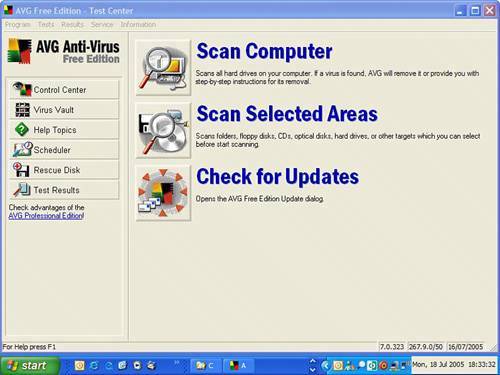 To learn more about antivirus software, see Chapter 1, "Viruses: Attack of the Malicious Programs." Install an Anti-spyware ProgramSpyware and its nasty sister adware are worse than the virus problem because there are many more types and variations of spyware and adware than there are viruses. Spyware sneaks on to your computer and records and sometimes steals information about you. Adware watches your computer behavior and then shows you ads. The best defense is to install at least two anti-spyware programs because one won't catch all of it. Windows XP users should definitely install Microsoft AntiSpyware and one of the following:
All three programs are free. If you run an older copy of Windows, install both of the listed programs. Microsoft AntiSpyware won't run on older versions of Windows. During the installation of Microsoft AntiSpyware, you are asked several questions (see Figure 9.15). Be sure to agree to enable the AutoUpdater to keep the program automatically up to date. Also enable the Real-Time Protection so the program stops your computer from becoming infected with spyware (more on this in the next section). Figure 9.15. Microsoft AntiSpyware asks you a series of questions when you first install it. It's important that you agree to turn on the AutoUpdater and Real-Time Protection.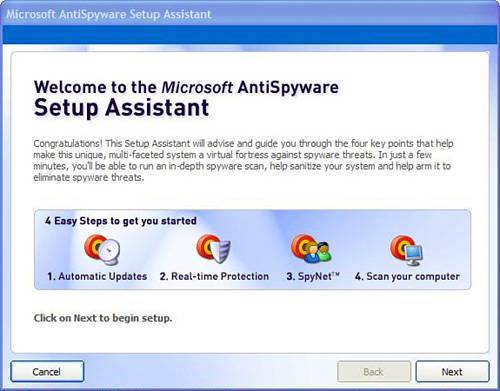 You are also asked to join the Microsoft AntiSpyware community. This allows the program to send spyware it catches on your computer to Microsoft for analysis. At the end of the installation you are asked to run a QuickScan. This is not necessary at this point as your system has a freshly installed version of Windows XP on it. To learn more about anti-spyware software, see Chapter 2, "Spyware: Overrun by Advertisers, Hijackers, and Opportunists." Turn on Real-Time ProtectionAnti-spyware programs not only remove spyware and adware, but they also block the initial infection if you turn on what Microsoft calls real-time protection (see Figure 9.16). On Spybot Search & Destroy it's called Immunize. And on Ad-Aware SE it's called Ad-Watch, but note that Ad-Watch is not available in the free version. Figure 9.16. Real-time protection is a feature in Microsoft AntiSpyware that stands guard over your system to ensure that spyware doesn't sneak in.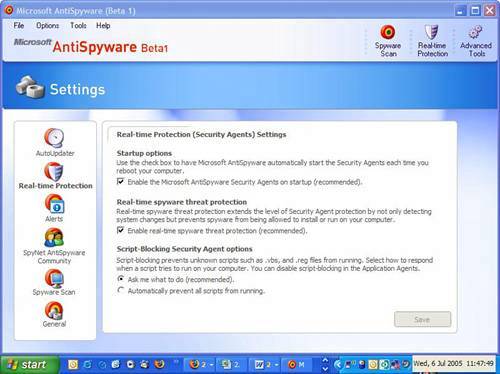 These mechanisms simply stop spyware from getting on your system in the first place. If you choose not to turn on real-time protection in the set-up , you can always activate it later. It's very important that you do activate it. Here's how:
Install a FirewallYou should also turn on a firewall, a program that protects your computer from intruders on the Internet from accessing your computer. Think of it as a large cinderblock wall between your computer and the outside world, with a beefy security guard that raises the gate only when you invite someone in. Firewalls only let data in if you initiate contact with the data source first, such as when you fetch your email or a web page, for example. A firewall also stops worms, which are network-traveling viruses that infect exposed computers. You have several choices when it comes to a firewall. I talk about these at length in Chapter 3, "Hackers: There's a Man in My Machine." However, here's a quick summary. Choose one. Hardware FirewallIf you have a home network where you share your broadband Internet connection from the phone or cable company, you probably have a home network router. This little junction box has a built-in mechanism called Network Address Translation (NAT) that hides your computers attached to it from the Internet. This works as a basic firewall to keep intruders out. For most people, this is sufficient protection. It's also simple because it's a physical barrier between your computer and the Internet. It's also the least intrusive technology because it doesn't need any software installed on your computer to work. Third-Party Software FirewallIf you don't have a home network router with a built-in firewall, you might want to install a software firewall from a third-party publisher. I recommend two free products:
Tip
Both inspect inbound and outbound data traffic to and from your computer. Inbound data inspection is important because it stops hackers and worms. Outbound data inspection stops unauthorized programs from sending data out to the Internet without your knowledge. Trojan horses, viruses, and spyware would all be stopped by outbound data inspection. Windows FirewallThe simplest approach is to turn on your Windows Firewall, a built-in software firewall integrated into Windows XP (so long as you have one of the Service Pack updates). It is turned on for you when you install SP2 in Step 8a or 8b. |
EAN: 2147483647
Pages: 168