Starting Excel
Excel can be started in various ways, depending on how it's installed. These include clicking an icon on the Desktop, using the Windows Start button, and double-clicking a file associated with the Excel application. All methods ultimately launch the excel.exe executable file.
When Excel starts, it performs the following actions:
-
It reads its settings stored in the Windows Registry.
-
It opens the *.xlb menu/toolbar customization file.
-
It opens all add-ins that are installed (that is, those that are checked in the Add-Ins dialog box).
-
It opens any workbooks that are in the XLStart directory.
-
It opens any workbooks that are in the alternate startup directory (specified in the Advanced tab of the Excel Options dialog box).
-
It displays an empty workbook - unless the user specified a workbook to open or one or more files were found in the XLStart or alternate startup directory.
| Tip | If you want to change the default formats (or content) of blank workbooks that you create, create a default workbook and save it as a template with the name Book.xltx in your XLStart folder. For details on creating and using template files, refer to Excel's Help. |
Excel can be installed in any location. But in most cases, the Excel executable file is located in the default installation directory:
C:\Program Files\Microsoft Office\Office12\EXCEL.EXE
You can create one or more shortcuts to this executable file, and the shortcuts can be customized with various parameters, or command line switches. These command line switches are listed in Table 4-1.
| Switch | What It Does |
|---|---|
| filename | Opens the specified file. The filename is a parameter and does not require a switch. |
| /r filename | Opens the specified file in read-only mode. |
| /t filename | Opens the specified file as a template. |
| /n filename | Opens the specified file as a template (same as /t ). |
| /e | Starts Excel without creating a new workbook and without displaying its splash screen. |
| /p directory | Sets the active path to a directory other than the default directory. |
| /s | Starts Excel in Safe mode and does not load any add-ins or files in the XLStart or alternate startup file directories. |
| /embedded | Starts an invisible instance of Excel (not recommended). |
| /m | Forces Excel to create a new workbook that contains a single Microsoft Excel 4.0 macro sheet (obsolete). |
You can experiment with these command line switches by using the Windows Start ![]() Run command. Put the path to Excel in quotes, followed by a space, and then the command line switch. Figure 4-1 shows an example.
Run command. Put the path to Excel in quotes, followed by a space, and then the command line switch. Figure 4-1 shows an example.
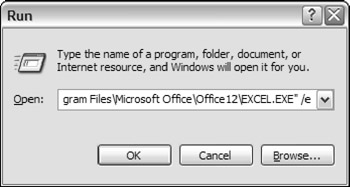
Figure 4-1: Starting Excel from the Windows Run dialog box.
One way to specify any of these switches is to edit the properties of the shortcut that starts Excel. For example, if there are times when you'd like Excel to start and use a folder named c:\xlfiles as its default folder, you can customize a Windows shortcut. In this case, you need to use the /p switch and specify the folder.
| Note | The instructions that follow are for Windows XP. |
Start with an icon that launches Excel. Right-click the icon and choose Properties. In the Shortcut Properties dialog box, click the Shortcut tab and enter the following in the Target field (see Figure 4-2):
"C:\Program Files\Microsoft Office\Office12\EXCEL.EXE" /p c:\xlfiles
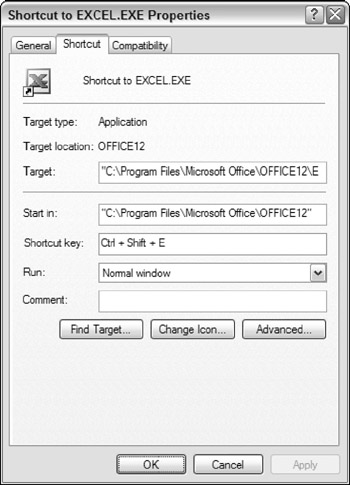
Figure 4-2: Customizing a shortcut to launch Excel.
Keep in mind that the path to excel.exe can vary for different installations and for different versions.
You can also assign a shortcut key to launch Excel, which can be useful. If Excel is already running, pressing the shortcut key activates Excel.
| Note | You can run multiple instances of Excel on a single system. Each instance is treated as a separate task. Most people have pretty good success running multiple versions of Excel on a single system. For best results, install the versions in the order of their release dates. |
EAN: 2147483647
Pages: 319