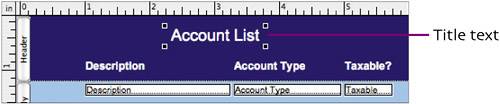| The fields need labels. While we're at it, we can add a title for the page, too. We'll place these items in the Header rather than the Body so they'll always be visible, even when we scroll the page.  Select the Text Tool, click in the Header above the Description field, and type Description. Click away from the text block to complete it. Select the text with the Selection Tool and format it as Arial, 12 pt., bold, white, left-aligned. Select the Text Tool, click in the Header above the Description field, and type Description. Click away from the text block to complete it. Select the text with the Selection Tool and format it as Arial, 12 pt., bold, white, left-aligned.
 Repeat Step 1 to create Account Type and Taxable? labels. Repeat Step 1 to create Account Type and Taxable? labels.
  -click to select the three text strings. Align them with one another by choosing Arrange > Align > Top Edges. Use the arrow keys to nudge them as close to the bottom of the Header as you like. -click to select the three text strings. Align them with one another by choosing Arrange > Align > Top Edges. Use the arrow keys to nudge them as close to the bottom of the Header as you like.
 Use the Size palette to ensure that the left edge of each label aligns with the left edge of each field. Use the Size palette to ensure that the left edge of each label aligns with the left edge of each field.
  Select the Text Tool again and type Account List above the labels. This text will serve as a page title. Format it as Arial, 18 pt., plain, white, center-aligned. Center the text beneath the 3" mark on the horizontal graphic ruler. Select the Text Tool again and type Account List above the labels. This text will serve as a page title. Format it as Arial, 18 pt., plain, white, center-aligned. Center the text beneath the 3" mark on the horizontal graphic ruler.
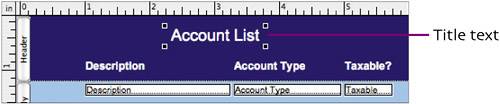  Choose Layouts > Save Layout to save the changes to this layout. Choose Layouts > Save Layout to save the changes to this layout.
|