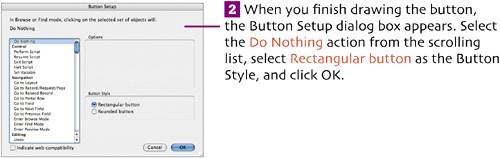| To automate an action in FileMaker Pro, you can create a script that runs when you choose a command from the Scripts menu, press a  / / key combination, or click a button. When you click the View button beside a record in the Account List, FileMaker will switch to the Main layout and display the selected record. In this section, you'll create the View button and temporarily assign a Do nothing action to it. In Chapter 8, you'll create the button's actual script and attach it to the button. key combination, or click a button. When you click the View button beside a record in the Account List, FileMaker will switch to the Main layout and display the selected record. In this section, you'll create the View button and temporarily assign a Do nothing action to it. In Chapter 8, you'll create the button's actual script and attach it to the button.  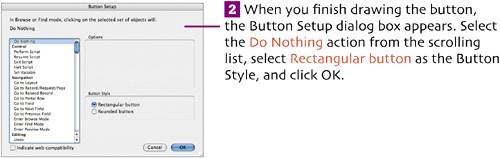 A blinking cursor appears in the middle of the button, waiting for you to enter the button's label.  Type the word View as the button's label. Click away from the button to complete it. Type the word View as the button's label. Click away from the button to complete it.
 Use the Size palette to set the button's height to the same as that of the fields, change the button's width (if necessary), align it with the tops or bottoms of the fields, and then reposition it as shown in the figure below. Use the Size palette to set the button's height to the same as that of the fields, change the button's width (if necessary), align it with the tops or bottoms of the fields, and then reposition it as shown in the figure below.
 With the button selected, set its fill color to match the background color. Choose Format > Align Text > Top to better position the button's label text. With the button selected, set its fill color to match the background color. Choose Format > Align Text > Top to better position the button's label text.
 |