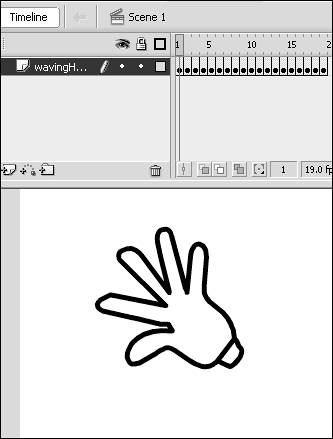| Although it is a tedious process, frame-by-frame animation has been done for quite some time and does give the animator the most control of his or her animation. Some of the best cartoons have been done using the process of creating a separate frame for each and every piece of animation. Your First Animation In the following exercise, you are going to create a frame-by-frame animation of a hand waving. 1. | Create a new Flash document by going to File, New (Ctrl+N), and then select Flash Document and save it as wavingHand.fla.
| 2. | Double-click Layer 1 and rename it wavingHand.
| 3. | In wavingHand, draw a small hand like the one shown in Figure 4.8.
Figure 4.8. Using keyframe animation is a powerful way of controlling every aspect of your animation. 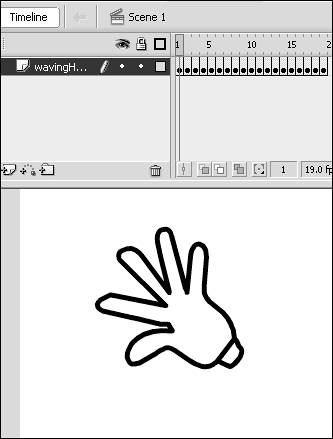
| 4. | Select the second frame of the same layer, and then choose Insert, Timeline Keyframe (PCF6). This creates an identical copy of the previous frame, so select the hand on the stage and then open up the Transform panel (Window, Design Panels, Transform, or Ctrl+F7 for PC users).
| 5. | While the hand is still selected, in the Transform panel, set the Rotate field to 10 and press Enter.
| 6. | Follow the previous two steps for frames 3 through 10 until you have completed frame 10 (at which point, the hand will have rotated 90 degrees).
| 7. | If you test the movie right now (Control, Test Movie, or use Ctrl+Enter), the hand will wave from left to right and then jump back to the first frame. We could go through the process we just did and use 10 as the rotation, but there is an easier way to do it.
| 8. | After closing the test movie screen, select frames 19.
TIP The easiest way to select frames is to select the first frame you want, then hold down the Shift key and select the last frame you want. | 9. | After the frames are selected, right-click (Ctrl+click on MAC) and choose Copy Frames from the menu. (Ctrl+Alt+C)
| 10. | Select frame 11, right-click, and choose Paste Frames. At this point, if you tested the movie again, it would show the hand waving twice and then starting over. What we want to do is make the hand wave one direction and then go back the other direction in a smooth manner.
| 11. | Now select frames 1119; then select Modify, Timeline, Reverse Frames.
|
Now you're done. Test the movie again and you will see the hand waving back and forth continuously. You can definitely see some of the benefits of using keyframe animation with the capability to control every aspect of the stage in each frame. The downside is that you have to make adjustments for each frame. The previous example was not too complicated because it was just a hand waving, but imagine if it was an entire person that was walking and wavingthat would take a lot of keyframes to accomplish. This is where tweening comes in. |