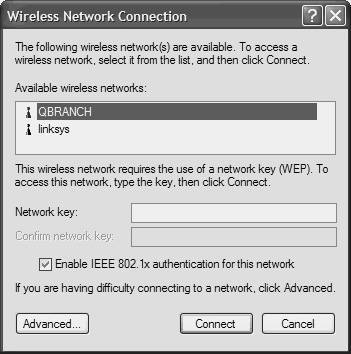Network Discovery
| Connecting to a wired LAN is easy. Just plug the Cat 5 cabling poking out of the wall into the back of the computer, and you are pretty much in business. However, if you connect to a wired LAN in this way, you cannot tell which networks are availablelet alone which ones you can connect toin a WLAN. As the network professional, of course, you can tell users to which network they should connect. However, if users find themselves in new territorya different office, a public hot spot, and so forthit is helpful to have a tool that allows them to discover which networks are available. A quick and easy way to check for available networks is through Windows XP. Follow these steps to check for, and connect to, available WLANs:
|
EAN: 2147483647
Pages: 126