Remote Desktop Web Connection
|
|
Another Terminal Services client included with Windows Server 2003 (but not installed by default) is Remote Desktop Web Connection, an ActiveX control that lets you access your Windows Server 2003 machine across the Internet using Internet Explorer (version 5 or later). The Remote Desktop client described in the previous sections must first be locally installed on a Windows computer before you can use it to connect to a remote server. Furthermore, the Remote Desktop client is intended for use within a company’s network—that is, within the intranet, not across the Internet (you can use Remote Desktop Connection across a LAN, a WAN link, a modem connection, or a VPN connection). The advantages of using the Remote Desktop Web Connection client are that it can be used across the Internet from any machine anywhere that is running Internet Explorer, and you don’t have to install any additional software on that machine before using it.
But before you can use Remote Desktop Web Connection, you first have to install it on the IIS 6 machine you want to remotely administer. To do this, select Control Panel | open Add Or Remove Programs | select Add/Remove Windows Components | select Application Server | click Details | select Internet Information Services | click Details | select World Wide Web Service | click Details, and select the Remote Desktop Web Connection check box. Completing this procedure creates a new virtual directory called tsweb within the default website (see Figure 5-16). This virtual directory contains a default.htm page that a remote browser can access to download and install the ActiveX control for Remote Desktop Web Connection (found within a cabinet file) to administer the server remotely using a browser.
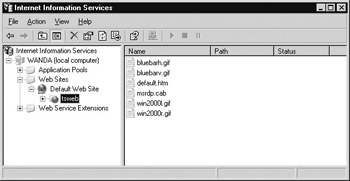
Figure 5-16: The Tsweb virtual directory supports remote administration through the ActiveX-based remote Desktop Web Connection feature.
To remotely administer an IIS 6 machine on which the Remote Desktop Web Connection has been installed (you must have enabled the Remote Desktop feature on the Remote tab of the System utility in Control Panel as well), simply open Internet Explorer and type the URL http://computer_name/tsweb, where computer_name is the name (DNS on the Internet, NetBIOS on an intranet) or IP address of the IIS 6 machine. The default.htm page will open up and a dialog box will prompt you to install the Remote Desktop ActiveX Control on your local machine. Click Yes and wait until Done appears in the status bar of your browser, and then enter the name of the IIS 6 machine you want to connect to and remotely administer (see Figure 5-17).
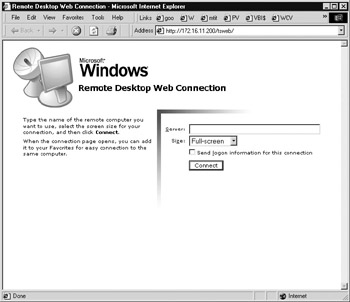
Figure 5-17: Using Internet Explorer to remotely administer an IIS machine using Remote Desktop Creating a Custom IIS Console
| Tip | The \tsweb\default.htm page can even be customized; for example, you could brand it with your company logo and a privacy policy. |
Once you’ve entered your credentials and logged on, you’ll be presented with a full-screen Remote Desktop session just as with Remote Desktop Connection—-provided you selected Full Screen from the list box on the /tsweb/default.htm page. You can also select other screen sizes, such a 640×480 or 800×600 to display the remote desktop within a browser window. This is very cool: you can administer your IIS 6 servers from a Windows XP computer at an Internet cafe in Tahiti—-provided the cafe has a fast enough Internet connection!
| Tip | You only need to install the Remote Desktop Web Connection component on one of your Windows Server 2003 machines on your network because when you open the \tsweb\default.htm page, you can specify a different server’s name to remotely manage. |
|
|