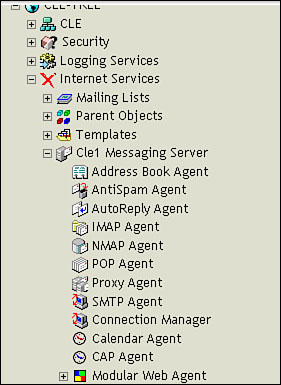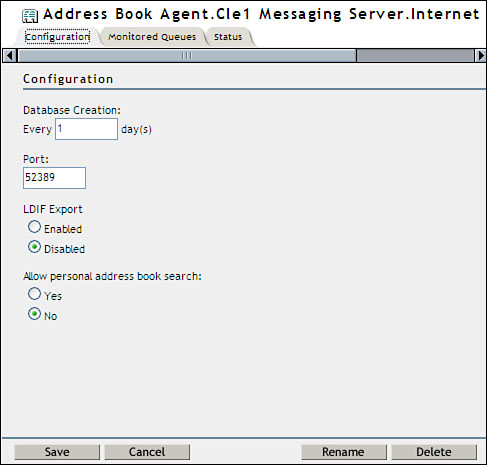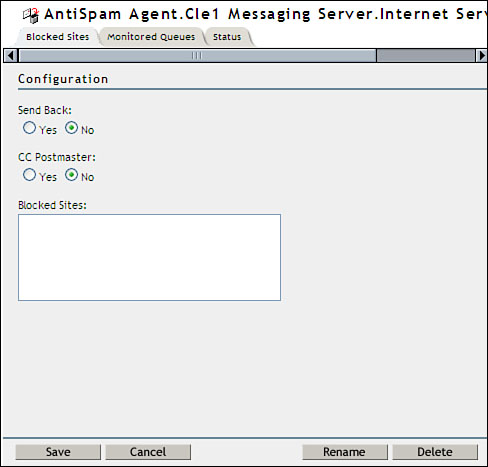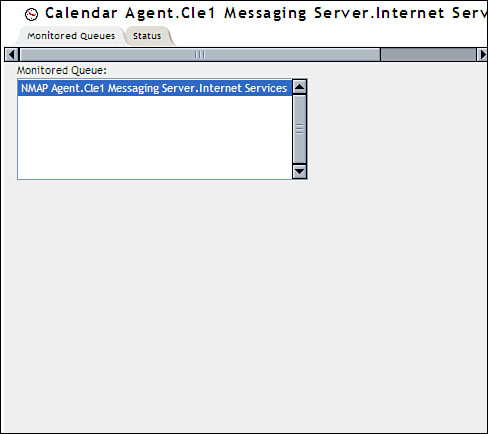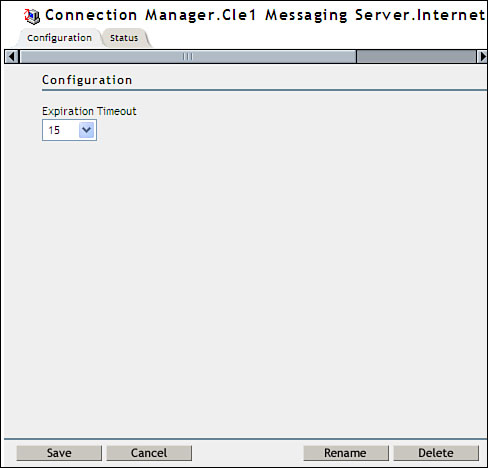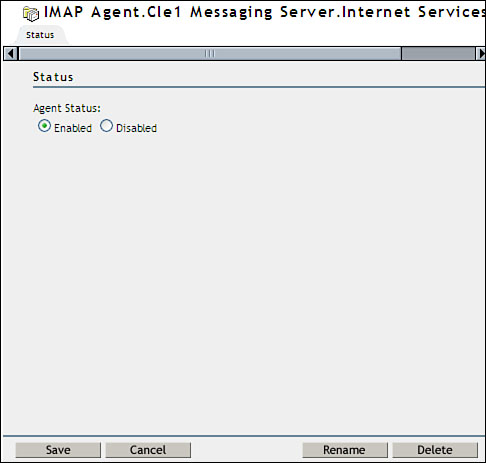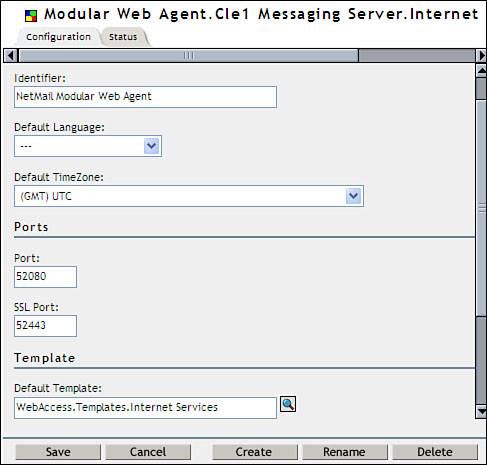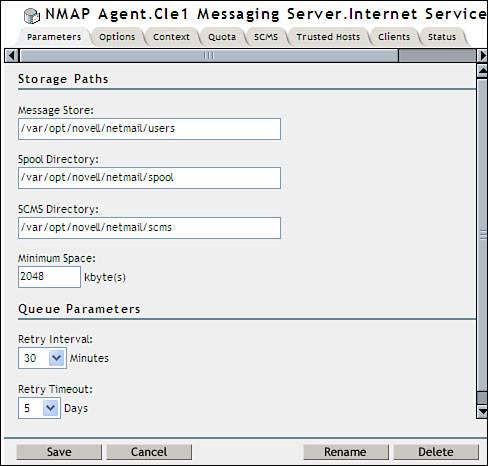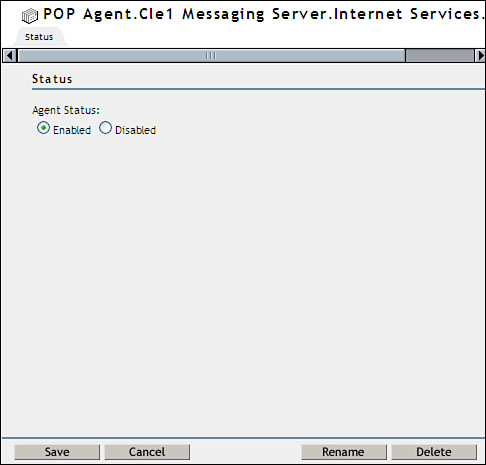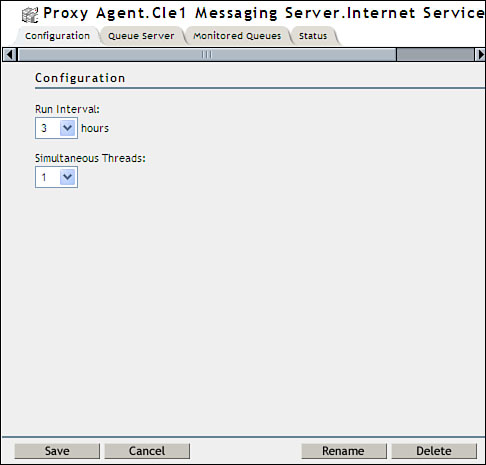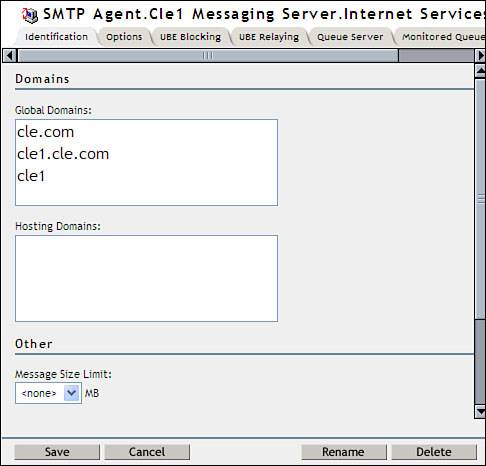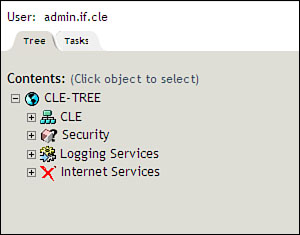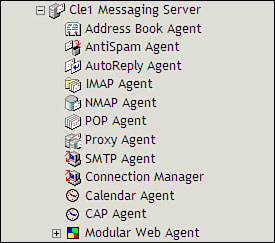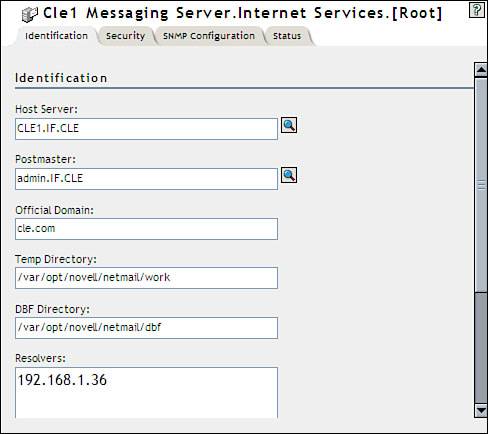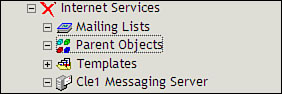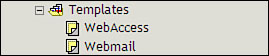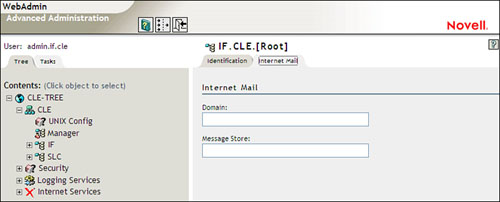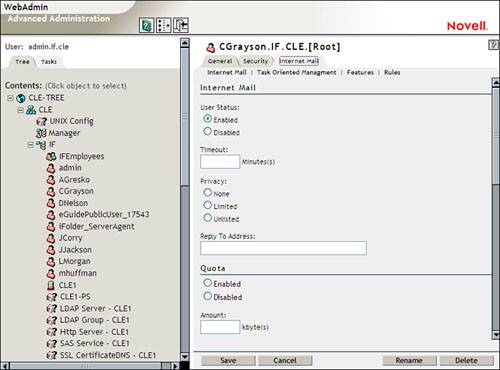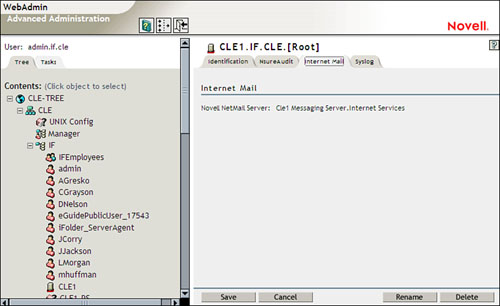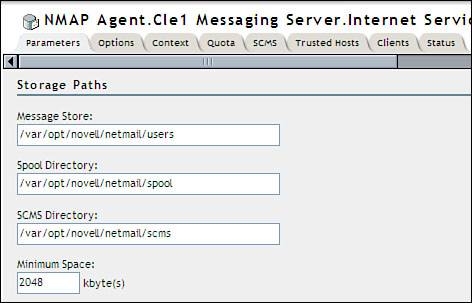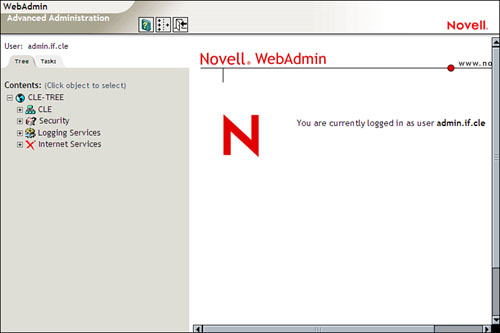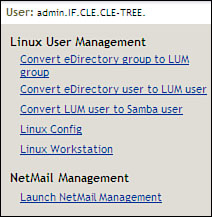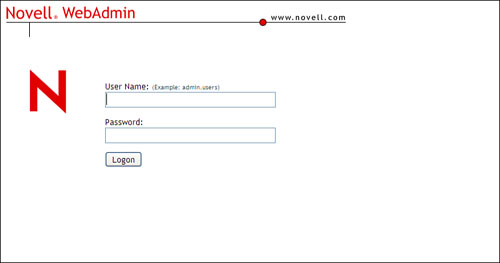| Test Objectives Covered: 1. Identify NetMail features. 2. Describe NetMail components . Since the early 1990s, email has become a mainstay of most organizations. Today, it's one of the primary means of communication in most offices. Several years ago, I worked for a company that used vast seas of cubicles to provide working space for its employees . I always found it funny that the members of my team ( myself included) would use email almost exclusively to communicate, even though we all sat within 30 feet of each other. We could have just as easily poked our heads over the cubicle walls and communicated verbally. This dynamic has been repeated in corporations and other organizations around the world. To further demonstrate this dependence, imagine what would happen in your organization if your email server were to go down. I've also experienced this scenario on occasion. When the email system goes down, productivity in the organization slows to a crawl. With this in mind, NNLS includes a powerful email solution for your implementation: NetMail. If you've worked with Linux previously, you know that many email solutions are already available for this platform. If you're running SUSE, the postfix mail service is automatically installed. If you're running most other distributions, your system is probably running a version of sendmail. In and of themselves , these two services are pretty basic. If you search Open Source websites , such as Sourceforge.net, you can find numerous add-ons, such as POP3, SMTP, and web interface support, to these services that turn them into full-service email solutions. If you want an email solution with a little more muscle, you could also implement SUSE's Openexchange email server. Openexchange is a very powerful email solution (also available from Novell through its acquisition of SUSE). With all these email solutions available, why should you consider implementing the NetMail component of NNLS? The answer relates to one of NetMail's key benefits: NetMail is fully integrated with eDirectory. Other than Novell's new GroupWise for Linux release, no other email package boasts the level of eDirectory integration provided by NetMail. Note Due to the way GroupWise works with eDirectory, many would argue that NetMail provides a higher level of eDirectory integration than GroupWise. We're not going to get into that argument in this book. The NetMail-versus-GroupWise tensions within the Novell community can run very high.
In Chapter 5, "NNLS Installation and Administration," I stated that eDirectory is the backbone of NNLS. By now, you should fully understand this statement. Every product you have implemented so far, from eGuide to iPrint, relies on eDirectory as a data store and as an authentication system. NetMail is no different. It leverages eDirectory to store its server configuration settings as well as to authenticate users. If you were to implement a different email package, you would have to maintain a separate set of user accounts. In a very small company, this may not pose a serious problem. But in medium-to-large organizations, this represents a tremendous (and expensive) workload for the network administrator. By implementing NetMail, every user in your tree can have an email account. When new users are added to the tree, they automatically have an email account. Let's review some of the features of NetMail. NetMail Features and Benefits In addition to eDirectory integration, NetMail provides the following features and benefits: -
NetMail is very easy to deploy. -
NetMail is less expensive to maintain than other Linux email products. -
Using standards-based protocols, including POP3 and IMAP, the NetMail server is compatible with all email client software, including Novell's GroupWise client and Microsoft's Outlook client. -
NetMail is highly scalable. A single Linux server can support thousands of email users. Novell has even tested NetMail successfully with 30,000 email users on a single Linux server! -
NetMail is modular. Different NetMail components can be distributed among Linux servers in your network. This even further enhances NetMail's scalability. Modules can also be distributed redundantly, providing a degree of fault tolerance in the event of a server failure. -
NetMail supports multiple processors. -
NetMail supports Secure Sockets Layer, Transport Layer Security, and Secure MIME protocols to protect data. -
NetMail provides a web-based user interface, allowing full-featured access without email client software. -
NetMail provides a full collaboration solution by providing email, calendaring, and scheduling services. As you implement NetMail in this chapter's lab exercise, you will come to understand just how powerful this NNLS component really is. Before we get into the installation and configuration of NetMail, however, you need to understand the various components that comprise the product. NetMail Components As mentioned previously, NetMail is a highly modular product. This modularity allows you to distribute your implementation among several Linux servers, which can make your system very fast. It also allows you to customize your deployment to meet your organization's requirements. This is done by only deploying the NetMail components that you need. This further increases NetMail's scalability and speed. Alternatively, you can also install all your required NetMail components on the same Linux server. NetMail components are referred to as agents . Let's discuss the role and function of each agent. NetMail Agents. Each NetMail agent is represented by an object in the eDirectory tree. This is shown in Figure 10.1. Figure 10.1. NetMail agents. 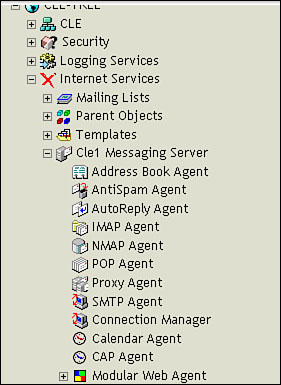
Each agent provides a particular service to the NetMail system. One may provide POP3 support, one may provide IMAP support, and another may provide an address book function. Functioning together, these agents make up the entire NetMail system. The agents provided by NetMail include the following: -
The Address Book Agent ” This agent allows LDAP-compliant email clients to populate their address books with user information from your eDirectory tree. The Address Book Agent uses IP port 52389. The Configuration attributes of the Address Book Agent are shown in Figure 10.2. Figure 10.2. Address Book Agent object properties. 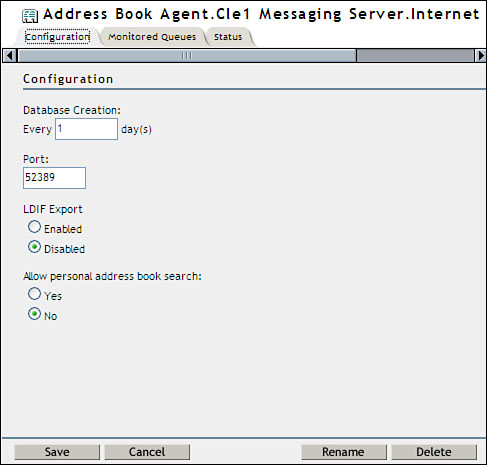
-
The Alias Agent ” The Alias Agent is used to automatically generate email addresses for users. The email addresses generated are referred to as user aliases . You can generate user aliases using various combinations of the user objects' given name and surname attributes. For example, you could configure a user alias to be formatted as givenname.surname@your_domain , givenname_surname@your_domain , or givenname_first_letter+surname@your_domain . Warning Don't confuse these aliases with alias objects in the eDirectory tree (as discussed in Chapter 5) . The email aliases generated by the Alias Agent are stored in memory, not in the eDirectory tree.
This value is used to automatically populate the Internet Email Address property of user objects in your tree. -
The AntiSpam Agent ” The AntiSpam Agent in NetMail allows you to configure spam filters for your implementation. The filtering capabilities are relatively basic, but they can be very effective. The AntiSpam Agent allows you to build a list of filtered domains and/or email addresses from which your NetMail system will refuse to accept email messages. The attributes of the AntiSpam Agent object are shown in Figure 10.3. Figure 10.3. AntiSpam Agent object properties. 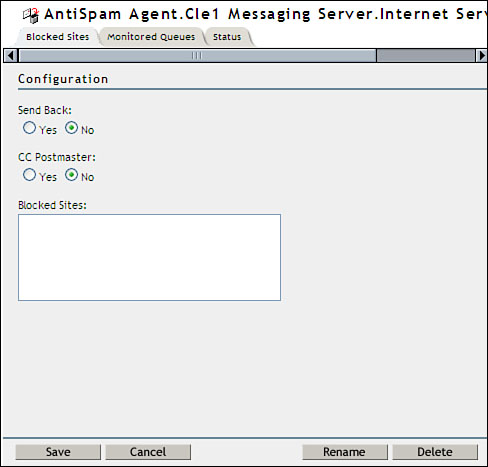
-
The AntiVirus Agent ” The AntiVirus Agent allows you to integrate third-party antivirus programs with your NetMail system. The AntiVirus Agent will delete any infected messages from the system. It can also be configured to return an infected message back to the sender or just send a notification that an infected message was received. The AntiVirus Agent supports McAfee NetShield, CA InnoculateIT, Symantec CarrierScan, and Command Antivirus. To use these products, you must install and configure them prior to configuring the AntiVirus Agent. -
The AutoReply Agent ” The AutoReply Agent allows users to configure autoresponses for their email accounts. Users can configure a message to be automatically sent to senders. They can also configure received messages to be forwarded to a different email address. -
The Calendar Agent ” The Calendar Agent in NetMail allows users to schedule appointments and invite other users to attend . When this is done, the invitees are sent an appointment and given the opportunity to accept or decline the invitation . The NetMail system keeps track of users who have accepted and who have declined, allowing the user who scheduled the appointment to identify who will be attending . This agent is optional if you are using email client software that supports its own calendaring system (such as Outlook XP). If so, you can let the clients manage calendaring tasks by not implementing the Calendar Agent. In this situation, NetMail simply delivers the appointments as messages to the clients and doesn't process them as calendar items. If you are deploying the NetMail web interface, however, you must deploy the Calendar Agent if you want users to be able to send and receive appointments. The configurable property of the Calendar Agent object in your tree is minimal, as shown in Figure 10.4. Figure 10.4. Calendar Agent object property. 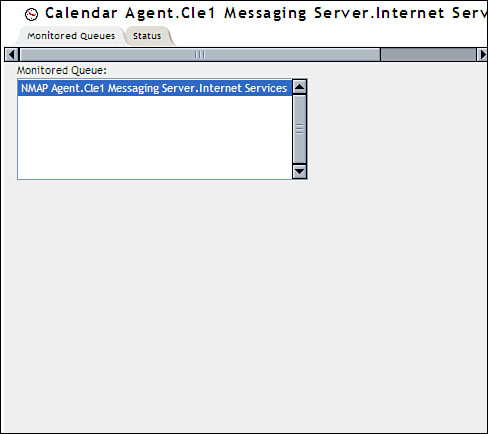
-
The Connection Manager Agent ” This agent is used by the NetMail system to keep track of users who have authenticated to the system. The POP and IMAP Agents (discussed later) forward authenticated users' IP addresses to the Connection Manager Agent. This information is used by other NetMail agents to prevent the system from being used to relay email messages. Note Email relay occurs when an unauthorized third party uses your SMTP service to send email messages. This effectively spoofs the origin of the email, leading recipients to believe the message originated from your organization. This strategy is frequently used by shady email spammers to conceal the real origin of their messages.
The Connection Manager Agent runs in IP port 689. Because of the risk of relayers, Novell recommends that the server hosting the Connection Manager Agent be situated behind your organization's firewall. The Connection Manager Agent object attribute is shown in Figure 10.5. Figure 10.5. Connection Manager Agent object property. 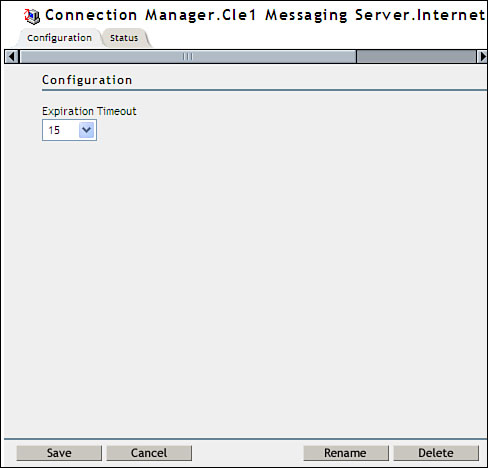
-
The IMAP Agent ” The IMAP Agent is used to allow users to access their mailboxes in the NetMail system with a client using the IMAP 4 protocol. Note IMAP stands for Internet Message Access Protocol . IMAP is a protocol used to download messages from an email server. IMAP allows you to store your email messages on the email server and/or download them to the local email client. IMAP also provides you with the ability to download only the message header from the server to the client, allowing you to determine whether you want to download the entire message. IMAP allows you to maintain multiple folders on the server and move email messages between them. IMAP uses IP port 143.
According to Novell, each concurrent IMAP connection to your NetMail server consumes about 300KB of RAM. To keep your system functioning smoothly, you should try to anticipate the load that will be placed on your server by the IMAP Agent and add RAM to accommodate it. The attribute of the IMAP Agent object is shown in Figure 10.6. Figure 10.6. IMAP Agent object property. 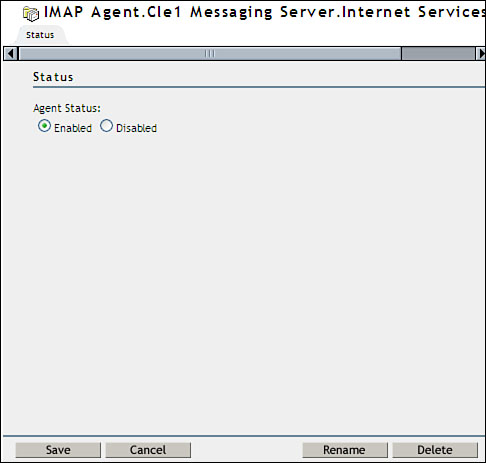
-
The List Server Agent ” The List Server Agent allows your NetMail server to function as a list server. You can use this agent to service lists generated manually or generated using eDirectory objects. For example, you could generate a list using the IF.CLE organizational unit in your tree. All users in the container would be included in the list. New users added later to the container would be added dynamically to the list. -
The Modular Web Agent ” As mentioned previously, NetMail can be used with standard email client software or with its own web-based user interface. The Modular Web Agent is the service that provides this interface. It runs on IP port 52080 ( insecure ) and port 52443 (secure). The Modular Web Agent employs two default templates used to create the web interface. These are the WebMail and WebAccess templates. If you have a little programming experience, you can modify these templates to customize the appearance of these interfaces. As with the IMAP Agent, the Modular Web Agent consumes about 300KB of RAM for each concurrent session. You should calculate the load that will be placed on your Modular Web Agent and add RAM to your system accordingly . The properties of the Modular Web Agent object are shown in Figure 10.7. Figure 10.7. Modular Web Agent object properties. 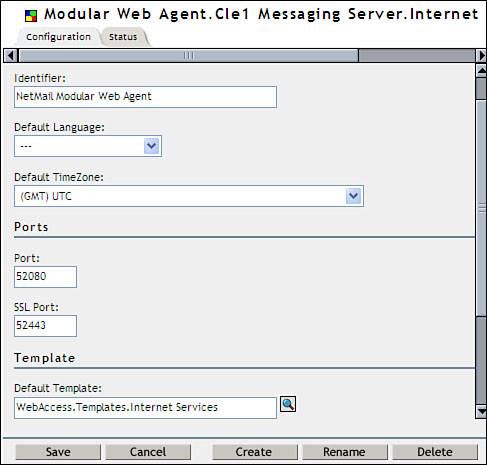
-
The NMAP Agent ” The Network Messaging Application Protocol (NMAP) Agent is the heart of the NetMail system. Its primary job is the processing of messages through the NetMail system. Unlike many of the other NetMail agents, the NMAP Agent is not optional. You must have at least one NMAP Agent running in your network for the NetMail system to function. The NMAP Agent is the only NetMail agent that has access to the message store directory in the Linux server's file system. The NMAP agent maintains a mailbox for each NetMail user. The NMAP Agent is also the only NetMail agent that has access to the message queue in the Linux file system. Every message waiting to be processed is stored in this queue. All other NetMail agents access the message store or the message queue through the NMAP Agent. For example, if the IMAP Agent needs to retrieve a message from a user's mailbox, it contacts the NMAP Agent, which processes the request on behalf of the IMAP Agent. Because the NMAP Agent requires access to the file system, it must be deployed on the same server where the message store and message queue are located. The attributes of the NMAP Agent object are shown in Figure 10.8. Figure 10.8. NMAP Agent object properties. 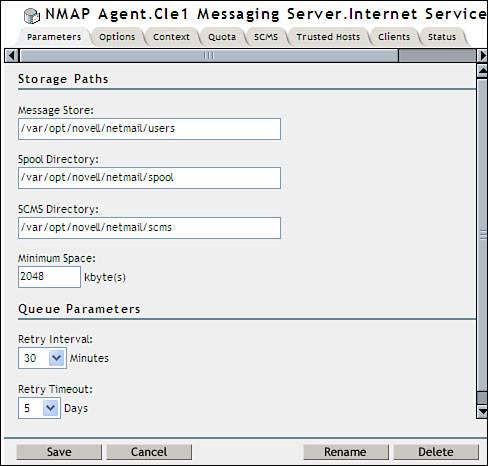
-
The POP Agent ” The POP Agent allows email clients to access user mailboxes using the POP3 protocol. Note Like IMAP, POP3 is an email protocol used to retrieve messages from an email server. Unlike IMAP, POP3, by default, always deletes the message from the email server when it is downloaded to an email client. It also only allows a single folder on the email server for each user. POP3 runs on IP port 110.
As you may have gathered from the preceding discussion, the NetMail system can't deliver messages to clients unless an agent specific to the protocol used by the clients has been deployed. For example, if you want users to have IMAP access to their mailboxes, you must deploy the IMAP Agent. If you want them to have access to their mailboxes using POP3, you must deploy the POP Agent. If you don't implement either of these, users won't be able to access their mailboxes using email client software. If you only want users to be able to access their mailboxes using NetMail's web interface, you only need to deploy the Modular Web Agent. The IMAP and POP Agents aren't required to use the Modular Web Agent. The property of the POP Agent object is shown in Figure 10.9. Figure 10.9. POP Agent object property. 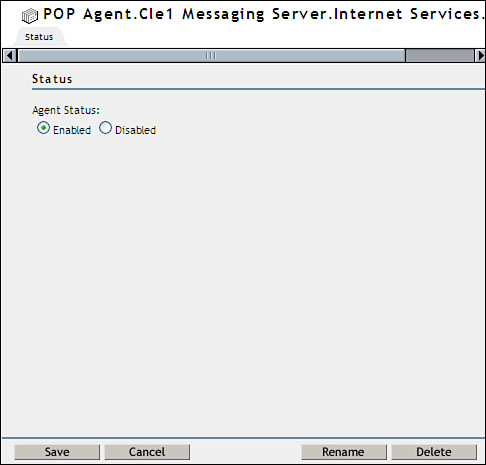
-
The Proxy Agent ” The Proxy Agent is a useful agent that allows users to configure their NetMail mailbox to retrieve email from up to three other email accounts external to the NetMail system using the POP3 or IMAP protocol. Messages retrieved from the external accounts are stored in and can be retrieved from the user's NetMail mailbox. The attributes of the Proxy Agent object are shown in Figure 10.10. Figure 10.10. Proxy Agent object properties. 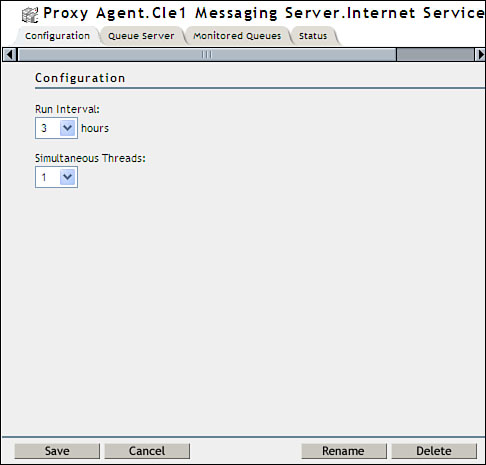
-
The SMTP Agent ” The SMTP Agent has two main roles in the NetMail system. First, whereas the IMAP and POP3 Agents are used to transfer messages from the NetMail server to remote email clients, the SMTP Agent's job is to allow messages to be sent from email client software to the NetMail server. Note SMTP stands for Simple Mail Transfer Protocol . The SMTP protocol supports both sending and receiving email messages; however, its receiving capabilities are very limited. Therefore, it is usually deployed in conjunction with IMAP and/or POP3. SMTP is used to send mail, whereas IMAP or POP3 is used to receive mail. SMTP runs on IP port 25.
If you don't implement an SMTP Agent, users who employ email client software, such as Outlook, won't be able to send messages. Its second job is to function as an interface between the NetMail system and the external network (including the Internet). Messages sent by NetMail users to other internal NetMail users are delivered by the NMAP Agent. However, if a NetMail user sends a message to an external recipient, the SMTP Agent is employed to send the message over the Internet to the destination mail server. The SMTP Agent can be configured with a variety of settings that restrict the host domains that messages can be sent to, limit the maximum message size allowed, and perform reverse DNS lookups. The properties of the SMTP Agent object are shown in Figure 10.11. Figure 10.11. SMTP Agent object properties. 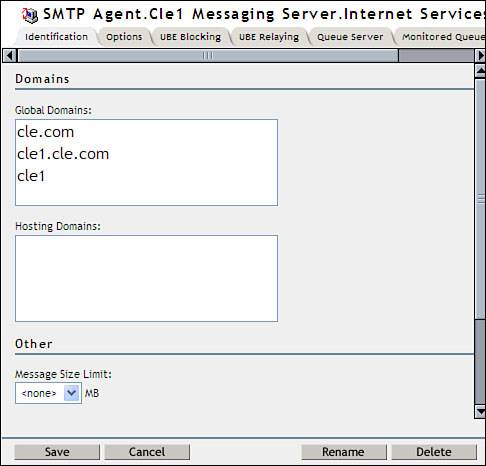
As mentioned, each of these agents is represented by an object in your eDirectory tree. All configuration parameters for each are stored as attributes of the object. The NetMail installation also adds several other objects to your eDirectory tree. Let's look at each. NetMail Objects Added During Installation During the installation of NetMail, the schema of your eDirectory tree is extended and several new object classes are added. Corresponding objects are also created in the tree. In addition to the agent objects discussed previously, the following objects are also added: -
Internet Services ” The Internet Services object is a container object. It is always installed at the root of your eDirectory tree, and there can be only one instance per tree. The Internet Services container can only contain NetMail objects. The Internet Services container is shown in Figure 10.12. Figure 10.12. Internet Services container. 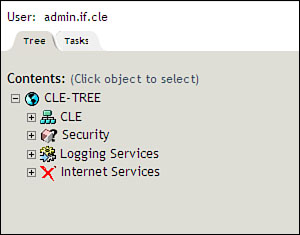
-
Messaging Server ” The Messaging Server object represents your NetMail server. The Messaging Server object contains all the NetMail agent objects the server has been configured to use, as shown in Figure 10.13. Figure 10.13. The Messaging Server object. 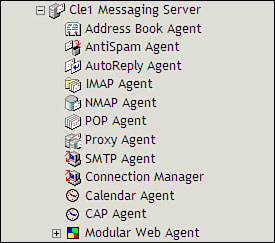
In addition to housing agent objects, the Messaging Server object also contains configuration parameters for the NetMail service running on your server. These are shown in Figure 10.14. Figure 10.14. Messaging Server object properties. 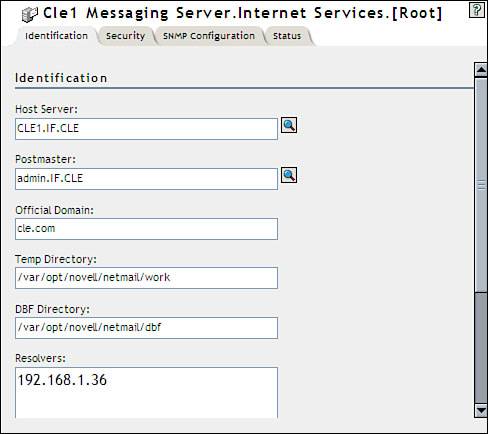
Note Don't worry about how you use all these configuration parameters yet. We'll discuss configuration tasks later in this chapter.
-
Parent Objects ” Although it sounds plural, the Parent Objects eDirectory object is actually a single container object. It is used when you want to break up your NetMail system into smaller units, which allows you to configure multiple groups of agents with different settings. Each group functions as if it were its own autonomous email system. The Parent Objects container is shown in Figure 10.15. Figure 10.15. The Parent Objects container. 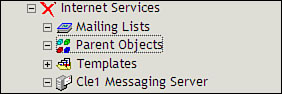
Don't worry too much about this functionality for the CLE exam. You will only be required to manage NetMail as a single messaging system. -
Templates ” The Templates object in the eDirectory tree is a container object that contains the WebAccess and WebMail templates (discussed earlier) to provide users with a browser-based interface into their NetMail mailboxes. The Templates container is shown in Figure 10.16. Figure 10.16. The Templates container. 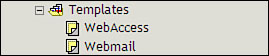
By default, your Modular Web Agent is configured to use the WebAccess template, as shown previously in Figure 10.7. This is a good choice, in my opinion. As you'll see in this chapter's lab exercise, the WebAccess template provides a well-designed, intuitive user interface. The WebMail template functions just fine, but to be frank, it is very plain. I've even heard some students refer to it as "ugly." I prefer a kinder term , such as "minimalist." When your Modular Web Agent is loaded during the NetMail startup, it loads the specified template into RAM. -
Mailing Lists ” The Mailing Lists object is a container object residing within the Internet Services container. As mentioned earlier, your NetMail server, using the List Server Agent, can function as a list server. When a message is sent to the list server, it is automatically forwarded to every email address contained in the mailing lists the server is configured to use. Within the Mailing Lists container, you can create two different types of mailing list objects: Mailing List and NDS Mailing List . Mailing List objects function in a manner similar to traditional list servers. Users manually subscribe to a list. When they do, a List User object is created for the email address within the Mailing List object. Messages sent to the list are sent to each List User object. The NDS Mailing List object functions differently. NDS Mailing Lists are composed of container, group, user, organizational role, or alias objects from the eDirectory tree. When a message is sent to the list, it is delivered to each user configured in the NDS Mailing List object. This can be very powerful, especially if you use container or group objects, because these objects are dynamic. If you add or delete users from these objects, they are automatically added or deleted from the list. There's no need to keep a list updated manually. In addition to these new object classes, NetMail also extends the schema to add new attributes to several existing object classes, including organization, organizational unit, user, and server objects. Tip These added attributes are not visible from within iManager. You can only see and modify them from within WebAdmin. WebAdmin is a web-based administration tool that is used to configure your NetMail implementation. We'll cover WebAdmin later in this chapter.
Organization and organizational unit objects have Domain and Message Store attributes added, as shown in Figure 10.17. Figure 10.17. Container object NetMail attributes. 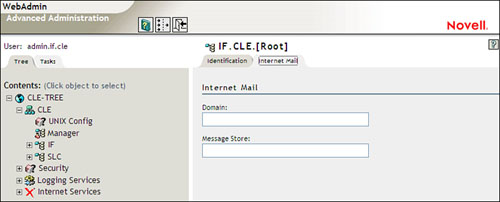
The Domain attribute allows you to set a customized email domain for users in that container. The Message Store attribute allows you to configure a customized message store directory for users in the container. This parameter doesn't change the message queue or scms directory used by the NMAP Agent. The message queue and the scms directories are discussed later in this chapter (see Table 10.1). Table 10.1. NetMail Directories | DIRECTORY | DESCRIPTION | | /opt/novell/netmail/bin | This directory contains the NetMail binaries. The NetMail binary, ims, is located in this directory. Binaries for each NetMail agent discussed previously also reside in this directory. | | /var/opt/novell/netmail/users | This directory is NetMail's default message store. All NetMail users' mailboxes and associated messages are stored within this directory structure. | | /var/opt/novell/netmail/users/ user /INBOX.box | This file contains all of the given NetMail user's incoming email messages. Email attachments are included within the file. | | /var/opt/novell/netmail/users/ user /INBOX.idx | This file contains an index of all messages in the given NetMail user's inbox. | | /var/opt/novell/netmail/users/ user /MAIN.cal | This file contains all of the given NetMail user's calendar items. | | /var/opt/novell/netmail/users/ user /MAIN.idc | This file is similar to the INBOX.idx file. This file contains an index of all calendar items in the given NetMail user's MAIN.cal file. | | /var/opt/novell/netmail/users/ user /folder.box | When a user creates a folder in his or her NetMail mailbox, a single file is created in the user's mailbox directory. All items copied to the folder are actually added to this file. | | /var/opt/novell/netmail/users/ user /folder.idx | This file contains an index of messages contained in the mailbox folder file discussed previously. | | /var/opt/novell/netmail/scms | This directory is the single copy message store (SCMS). In NetMail, if a message is sent to multiple recipients and if the message is more than 2KB in size, the NMAP Agent delivers the actual message to the scms directory. The recipients receive a message in their inbox that points to the scms directory instead of the same large message being replicated to multiple recipients. Messages are stored in subdirectories of the scms directory. The messages are sorted by the last character of their hexadecimal filename and placed in directories corresponding to the last hex character of their filename. | | /var/opt/novell/netmail/scms/ directory /nnn.cnt | This file is a counter file. The data in this file is a value equal to the total number of recipients a particular message has been sent to. Each time a recipient deletes the message from their inbox, the value of this file is decreased by 1. If the value reaches 0, the message and the counter file are deleted from the scms directory. | | /var/opt/novell/netmail/spool | This directory is the Message Queue . Incoming or outgoing messages waiting to be processed are stored in this directory. |
User objects have many new attributes added. A partial list of NetMail user attributes is shown in Figure 10.18. These attributes include the following: Figure 10.18. User object NetMail attributes. 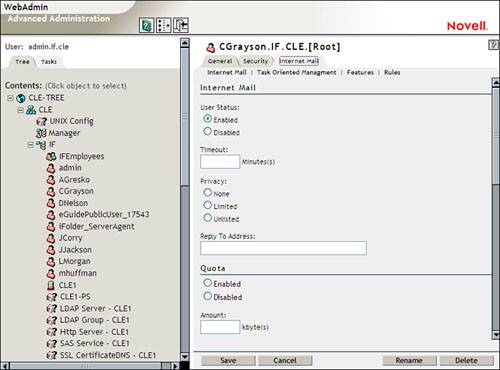
-
User Status ” Allows you to enable or disable the given user as a NetMail user. -
Timeout ” Specifies the amount of inactive time (in minutes) before the user is logged out of the NetMail web interface. -
Privacy ” Specifies what information is displayed to end users through the Address Book Agent. When this attribute is set to None , the user's email address and full name are displayed by the Address Book Agent. When it's set to Limited , only the user's email address is displayed. When it's set to Unlisted , no information is displayed. -
Reply To Address ” Specifies the user's reply-to address. This address appears in the From field in outgoing messages. -
Quota ” When enabled, this parameter specifies how much disk space the given user's mailbox may consume . -
Forwarding ” When enabled, this parameter forwards received messages to a specified email address. -
Auto Reply ” When enabled, this parameter allows the user to send an automatic response to senders when a message is received. -
Time Zone ” Specifies the time zone the user resides in. -
Template ” Allows the user to specify which NetMail web interface he or she wants to use. The server object has the Novell NetMail Server attribute added, as shown in Figure 10.19. This attribute cannot be edited. Figure 10.19. Server object NetMail attribute. 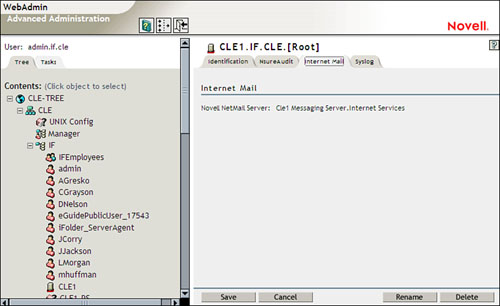
With that, we need to discuss changes made to the server file system when NetMail is installed. NetMail Directories in the File System During installation, NetMail is configured to use the directories shown in Table 10.1 in your server's file system. You should be aware that these directories represent the default directory structure for NetMail. Many of them can be customized by reconfiguring the NMAP Agent, as shown in Figure 10.20. Figure 10.20. Editing the default directories. 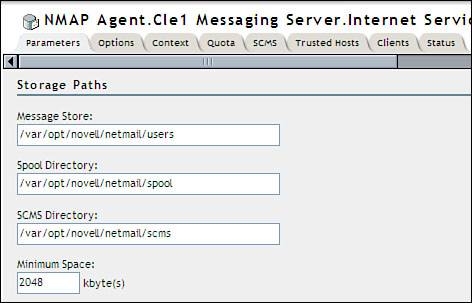
Before we go any further, we need to discuss the utility used to manage your NetMail server: WebAdmin. Using WebAdmin You've probably noticed that the screens displayed in the figures presented in this chapter don't look much like iManager screens. NetMail has its own unique administration utility called WebAdmin . Like iManager, WebAdmin is a web-based tool that is accessed from your Linux server. The main WebAdmin interface is shown in Figure 10.21. Figure 10.21. The WebAdmin interface. 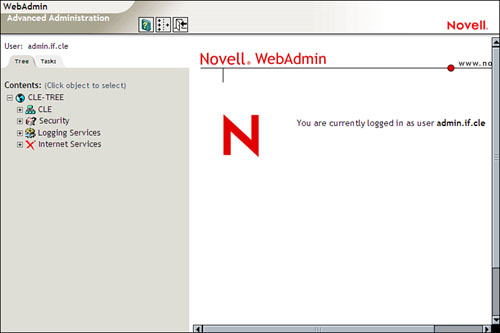
Notice that at the bottom of the list in the left frame is your Internet Services container. Expanding this list displays the various components of your NetMail system. Note You can actually use WebAdmin to perform basic eDirectory administration tasks. By expanding your organization object, you can access the objects in your tree. You won't be able to do nearly as much as you can with iManager, but it can be useful in a pinch .
You can access WebAdmin in two ways. If you're already in iManager, you can select the Launch NetMail Management task located under the NetMail Management role. This is shown in Figure 10.22. Figure 10.22. Launching WebAdmin from within iManager. 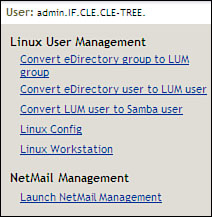
You can also access WebAdmin directly by opening a web browser and navigating to http:// your_server_IP_address :8018 or https :// your_server_IP_address :8020. When you do, the WebAdmin authentication page is displayed, as shown in Figure 10.23. Figure 10.23. Authenticating to WebAdmin. 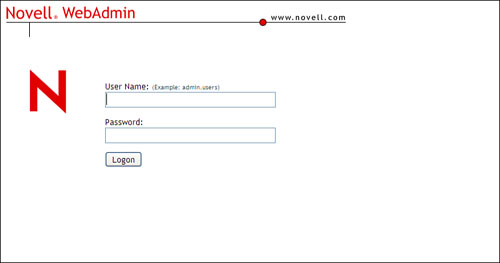
To authenticate, enter the distinguished name and password for your admin user object; then click Login . When you do, the screen shown earlier in Figure 10.21 is displayed. With that, we're done discussing the various components of NetMail. Now we need to discuss how NetMail works. |