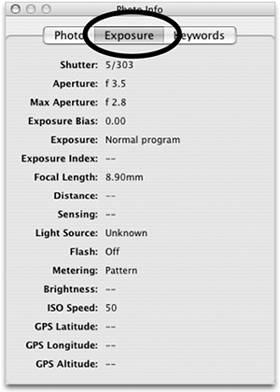The Photo Info Window
| The "Photo Info" window contains all available information about your photos, including which keywords are assigned. To open it, go to the Photos menu and choose "Get Info," or press Command I.
This window organizes all of the information into three categories: Photo, Exposure, and Keywords. For non-professional photograhers, some of the detailed information that iPhoto can provide is not important, but it's here if you want it. The Photo paneClick the "Photo" button at the top of the "Photo Info" window to see image, file, and camera information. For most of us non-professional photographers, the most useful information in this pane is the width, height, and size.
The Exposure paneClick the "Exposure" button to see information about shutter speed, focal length, aperture settings, etc. Unless you're a professional photographer, you can probably get by without this information. For instance, most people don't care what the GPS latitude was when they snapped a photo. Don't worry if some of the categories in this pane are blanknot all cameras are designed to provide all of the information shown. The more expensive, professional camera models provide more information to iPhoto than consumer (affordable) models do. The Keywords paneThis is the part of the Photo Info window you really care about. Click the "Keywords" button to see which keywords have been assigned to an image.
This is also where you assign keywords to photos. Select one or more photos (or an album), then come here and click the checkbox next to one or more keywords you want to assign to the photos. To remove keywords from a photo, select the photo then come here and click a checkbox to remove the checkmark. To add, rename, or remove any keywords, do it in the Keywords pane of iPhoto Preferences (see the bottom of page 12). |
EAN: N/A
Pages: 277