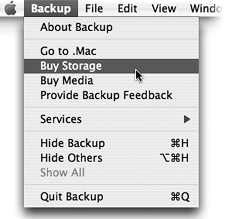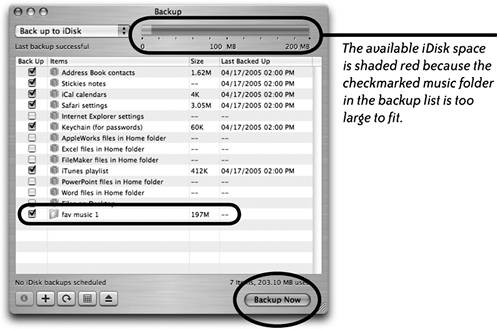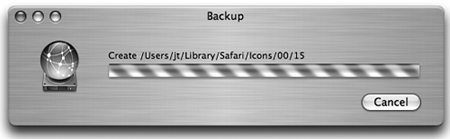Backup to Your iDisk
| When you're ready to backup files, you can choose your iDisk location to save files into, depending on how much space is available. If there's not enough room on your iDisk, the empty area of the status bar is colored red. If you need more storage, from the Backup application menu (left) choose "Buy Storage." Your browser will open to a .Mac upgrade page where you can log in and order up to 1,024 megabytes (one gigabyte) of storage.
The best reason to backup files to your iDisk is so you can access them from anywhere in the world. Everything will go into a folder called "Backup."
|
EAN: N/A
Pages: 277