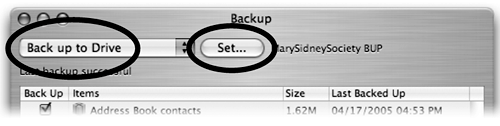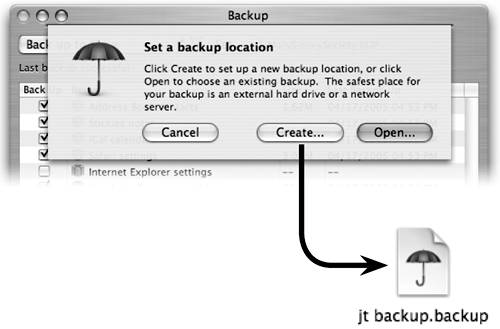Backup to a Disk Drive
| Backup allows you to backup your files to any internal or external hard disk drive connected to your Mac, including USB and FireWire devices. Backing up to a hard disk is the fastest way to archive large amounts of data. Your storage capacity is only limited by the size of the disk you backup to.
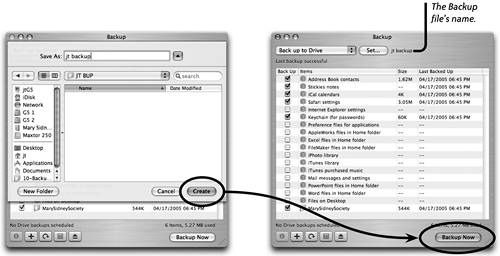 |
EAN: N/A
Pages: 277