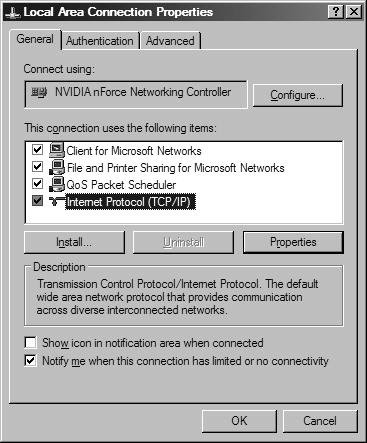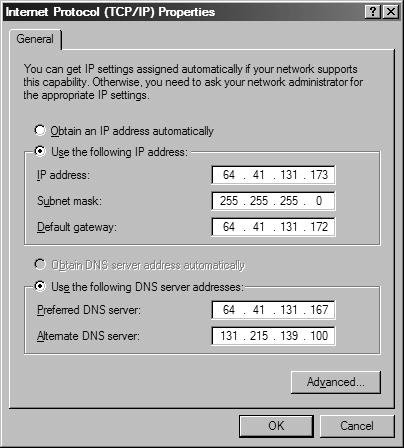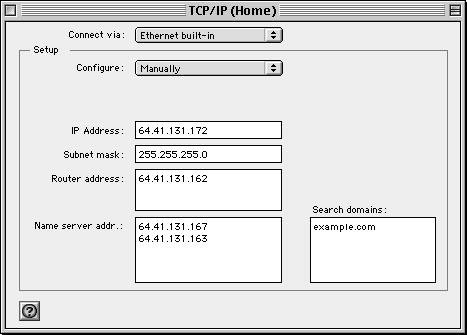Configuring Clients to Use the New Gateway
| The procedures for configuring a client to use the gateway vary, depending on the type of operating system you are running. We will cover configuring Windows, Macintosh, FreeBSD, and Linux clients in this section. Note that all the following configuration instructions assume that you already have basic networking configured and that they simply show you how to set up the system to use the gateway. If you do not have basic networking configured on the system yet, see the documentation for your system for instructions on how to do this. Configuring Windows ClientsTo configure a Windows 2000/XP client to use the gateway, go to Start, Settings, Control Panel, and then Network Connections. In the window that appears, locate the entry representing your LAN connection, and double-click it. This will open the configuration dialog box shown in Figure 28.4. Figure 28.4. The Network dialog box in Windows XP. Windows 98 and other Windows versions may look slightly different. From this dialog box, select Internet Protocol (TCP/IP) and then click the Properties button. This will take you to the Internet Protocol (TCP/IP) Properties dialog box, shown in Figure 28.5. Figure 28.5. The Internet Protocol (TCP/IP) Properties dialog box in Windows XP. Make sure you've selected to use a specified IP address; then, along with the appropriate TCP/IP information, enter the IP address of the gateway router in the Default gateway field, as shown. Click OK to save the changes and then click OK again to leave the Network dialog box. You should now be able to access the Internet from the Windows system. Configuring Mac OS and Mac OS X ClientsIn the classic Mac OS (version 9 or earlier), open the TCP/IP control panel, as shown in Figure 28.6, and select Manually from the Configure drop-down menu if it is not already selected. Put your gateway's IP address into the Router Address field. When you close the window, it will prompt you to save the changes. When you do so, the new settings will be immediately applied. Figure 28.6. Configuring the TCP/IP settings under Mac OS 9. In Mac OS X, open the System Preferences and then select the Network preference pane, shown in Figure 28.7. Choose your LAN connection from the main screen; then select Manually from the Configure IPv4 menu and fill in the gateway IP address in the Router field, along with the other appropriate TCP/IP information for your connection. Click Apply Now to commit the changes. The new network settings are immediately put into effect. Figure 28.7. Configuring the TCP/IP settings under Mac OS X.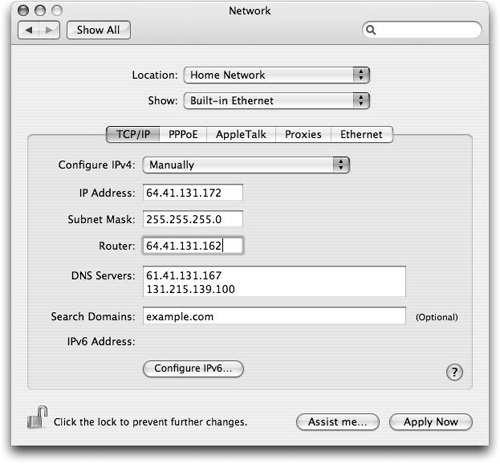 In both these situations, you have the option to configure the built-in Ethernet card, the AirPort wireless card, or other network devices. Make sure you repeat this process for all relevant devices. Configuring FreeBSD ClientsTo configure FreeBSD for a default gateway, add the following line to the /etc/rc.conf file: defaultrouter="64.41.131.162"Of course, you will need to replace the IP address in this example with the IP address of the gateway interface on the FreeBSD system that is serving as a gateway. The change will not take effect until you have rebooted the system. If you don't want to reboot, you can add the default route manually with the following commands issued from a root shell: # route delete default # route add default 64.41.131.162 Configuring Linux ClientsBecause of the many styles of system configuration in Linux, how you configure your Linux system to use the FreeBSD gateway will depend on the distribution you are using. This example shows how to configure a Red Hat Linux system, and other systems' configuration details (such as which file you need to edit) might be slightly different. The documentation accompanying your distribution includes complete configuration instructions for that distribution. Red Hat Linux network configuration is controlled by the file /etc/sysconfig/network. To use the new FreeBSD gateway, the following line should be present in the file: GATEWAY=64.41.131.162Replace the IP address in this example with the IP address of the gateway interface on your FreeBSD gateway machine. Make sure you check to see whether the line already exists before adding this line because having two GATEWAY lines could cause a conflict. You will need to restart the Red Hat Linux system before the changes take effect. If you don't want to restart the system, you can add the default route manually with the following commands issued from a root shell: # route del default # route add default gw 64.41.131.162 |