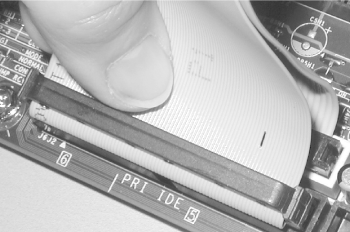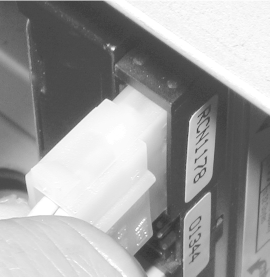28.9 Step 9: Connect Cables to the Motherboard All systems require connecting various cables to the motherboard. These include: Cables that connect floppy, hard, and optical drives to embedded motherboard interfaces. Cables for miscellaneous functions, such as connecting audio out on the rear panel of a CD-ROM drive to the audio header on the motherboard, or connecting a CPU fan to a power header on the motherboard. Cables that connect front-panel switches (power, reset, keylock, etc.) and indicators (drive activity, power on, speaker, etc.). Supplementary case fans, which may connect to the motherboard or to power supply connectors. It's usually easier to connect these cables before you start installing expansion cards. Proceed as follows: Connect the drive data cables from the back of each drive to the appropriate connector on the motherboard, making sure to align pin 1 properly on both the drive and controller. Typical systems have at least two such cables: a 34-wire ribbon cable connecting the floppy disk drive to the FDD controller interface on the motherboard, and an IDE cable connecting the hard drive and CD- or DVD-ROM drive to the primary IDE interface connector on the motherboard. If the system has more than two IDE devices, or if you put the hard drive and optical drive on separate channels, you will also need to connect a second IDE cable from the additional device(s) to the secondary IDE interface connector on the motherboard. If the system has SCSI devices installed and the motherboard has an embedded SCSI host adapter, also connect cable(s) from the SCSI device(s) to the SCSI connector(s). If you are connecting devices to both ATA interfaces, make sure to connect each cable to the proper interface. Figure 28-37 shows the Ultra ATA (40-pin, 80-wire) cable from the hard drive being connected to the primary interface. Visible behind that cable is a standard (40-pin, 40-wire) ATA cable connected to the secondary interface. Figure 28-37. Connect the drive data cables to the motherboard 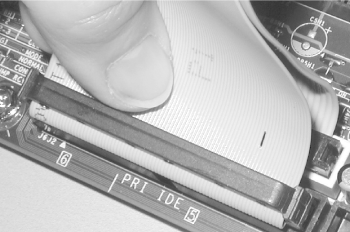 If it has not already been done, connect a power cable from the power supply to the power connector on the rear of each drive (Figure 28-38). If you have more drives than power leads, use a splitter to allow two drives to share one power lead. Splitters may be provided with the case and power supply, or may be purchased inexpensively at any computer store. Although it's probably not a major issue, the power leads use relatively small gauge wires, so we try whenever possible to connect high-draw devices like fast disk drives and CD burners to separate power leads. When you insert the power connector, press hard enough to make sure it seats fully. This sometimes requires substantial pressure, and we have seen systems with "failed" drives that were caused by the power connector falling out. Figure 28-38. Connect power cables to the drives 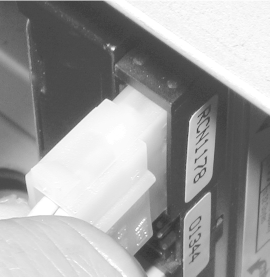 Connect any supplementary cables required, such as CD audio, CPU fan, hardware management, temperature sensors, Wake-on-LAN, chassis intrusion, video-source line-in, aux line-in, telephony, and so on. Refer to your motherboard manual for details. Connect the front-panel cables to the header-pin connectors on the motherboard, which are usually arranged in a block near the front edge (Figure 28-39). Typically these connectors will include: power switch (ATX only), reset switch, hard disk activity LED, power-on LED, and speaker. Depending on the motherboard and case, you may also have connectors for keylock, Infrared port, and perhaps a secondary drive activity LED. Figure 28-39. Connect cables for front-panel switches and indicators to the motherboard  Connectors may or may not be labeled. If not, you will have to trace each wire back to the front panel to determine which connector is which. Most connectors are two-pin. For those that connect to switches, polarity is immaterial. For those that connect to LEDs, polarity may or may not matter. Best practice is to orient the connector for proper polarity. Most cases use the black wire of each pair for ground. The ground pin for each connector may or may not be marked on the motherboard. If not, refer to the manual. If your case has a supplementary cooling fan or fans, connect the fan power lead(s) to the motherboard or to a spare power supply power connector, as appropriate. Pinout Mismatch Problem One problem arises more often than it should. Sometimes, the pinouts on the motherboard do not match the pinouts on the connector. Intel and other manufacturers are attempting to standardize the arrangement and pinouts for front-panel connectors, but many motherboards and cases still use their own arrangements. For example, we have encountered motherboards that have all four pins present for a standard four-position speaker connector (which actually needs only two wires anyway). If the four-position connector on the speaker wire has one position blocked, as is frequently the case, it is impossible to slide that connector onto the pins on the motherboard without some surgery. Sometimes you can penetrate the blocked position with a needle or sharp awl, or remove the plastic block with a small screwdriver or your needle-nose pliers. If that doesn't work, you may be able to bend the extra pin far enough out of the way to slide the connector onto the three remaining pins. Other times, you must use your nippers to cut off the extra pin. Even that's not the worst case. We have encountered some combinations of case and motherboard with oddball pinouts that are impossible to match up. For example, the case provides a single four-position connector that incorporates the Power LED and Reset Switch, whereas on the motherboard these functions are separated by several pins. In such cases, the only solution is to use a razor knife carefully to split the multi-position connector into separate one- or two-position connectors. Some cases (oddly enough, usually the very inexpensive ones) avoid this problem entirely by using one-position connectors on all wires that lead to front-panel switches and indicators. That is, each wire is completely independent of every other wire, which allows you to connect individual wires in any fashion the motherboard requires. Dealing with individual connectors is clumsy and time-consuming, but it does provide complete flexibility. The best way to avoid a situation like this is to verify ahead of time that the front-panel header pins on the motherboard match the connectors on the case. |
|