Section 3.5. Post-Assembly
3.5. Post-AssemblyThis system was as easy to build as any system we've ever assembled. Counting only actual construction time, it took only about 30 minutes from start to finish. (Of course, counting the time to shoot images, reshoot images, re-reshoot images, tear down for re-shoots and re-reshoots, rebuild and re-rebuild after the re-shoots and re-reshoots, and so on, it took a couple days.) A first-time system builder should be able to assemble this system in an evening with luck, and certainly over a weekend. 3.5.1. Initial ProblemsWhen we fired up our mainstream PC for the first time, we were surprised when it refused to boot. The system started up normally enough, with all fans spinning and the BIOS boot text appearing onscreen. The access light on the NEC ND-3550A optical drive came on, and we expected the system to boot into Windows XP Setup. Alas, after a few seconds, the light on the NEC optical drive went out. After a minute or two, we concluded that the system had hung. Our first thought was that the Windows XP distribution disc was bad. We had some Linux distribution discs handy, so we tried booting one of them. Same thing: the light on the optical drive would come on, the drive would read the disc for a few seconds, and then the light would go out. Hmmmm. When we have problems like this, we always suspect the cable. We replaced the ATA cable and restarted the system. Same problem. Apparently, the drive itself was bad. We happened to have another NEC ND-3550A drive on the work bench, so we tried swapping it in. Same problem. Double hmmmm. Thinking that perhaps we'd just been unlucky enough to get two bad samples of the NEC ND-3550A, we pulled an ND-3550A from another system. Despite the fact that that third drive had been working normally in the other system, it exhibited exactly the same symptoms in our new system. Once is happenstance. Twice is coincidence. Three times is enemy action. It seemed that the only possible explanations were that the motherboard ATA interface was bad or that the NEC ND-3550A drives were somehow incompatible with the motherboard. We'd never had a dead ATA interface out of the box on an Intel motherboard, but then we'd never seen an optical drive that was incompatible with a motherboard, either. An ATA optical drive should Just Work. So we went back to the stock room and pulled a selection of other optical drives. We swapped them in one after the other, and every one worked perfectly. The system booted normally with several models of DVD-ROM drives, a selection of Plextor optical drives, and a BenQ DW-1650 DVD writer. Obviously, the motherboard ATA interface was working just fine. Whatever incompatibility caused our initial problems was apparently related to some interaction between the NEC ND-3550A and our D945GCZ motherboard. Oh, well. The ND-3550A is a nice optical drive, and quite inexpensive, but there are numerous other alternatives that cost about the same. We left the BenQ DW-1650 drive in the system and went back to modify our recommended optical drive section earlier in the chapter. That's why the text recommends the BenQ DW-1650 but the images show us installing the NEC ND-3550A. 3.5.2. Configuring RAIDIntel supplies a RAID driver floppy with the D945GCZLR motherboard. During Windows XP Setup, you insert that floppy when Setup prompts you for a third-party disk subsystem driver. But before you install Windows, you must configure your RAID in BIOS Setup. To do so, restart the system and watch the screen as the system boots. When the Intel Matrix Storage Manager setup screen shown in Figure 3-62 appears, press Ctrl-I to enter the Configuration Utility. Figure 3-62 Intel Matrix Storage Manager setup screen
The Intel Matrix Storage Manager Main Menu shown in Figure 3-63 appears. This screen displays the current RAID configuration, if any, and information about the disks and volumes available on the system. At this point, no RAID has been configured. Make sure the first option, Create RAID Volume, is highlighted, and press Enter to begin the process of creating the RAID. Figure 3-63. Creating the RAID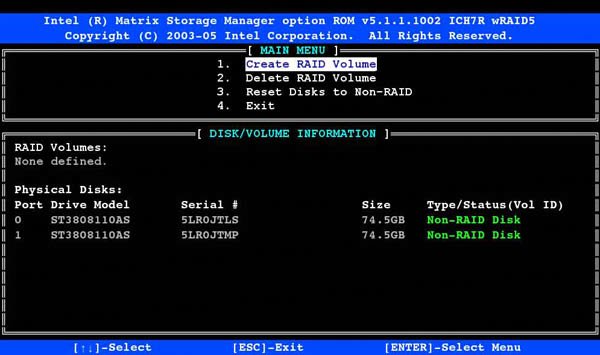 The next step is to specify the level of your new RAID. We have only two hard drives installed, so the RAID10 and RAID5 options cannot be selected. We can choose RAID0, which offers the fastest performance at the expense of reduced data safety, or RAID1, which offers high performance and data safety at the expense of total disk capacity. We chose RAID1 to mirror our two drives, as shown in Figure 3-64. RAID1 writes the same data to two drives, so if one drive fails, no data is lost. Figure 3-64. Choosing the RAID level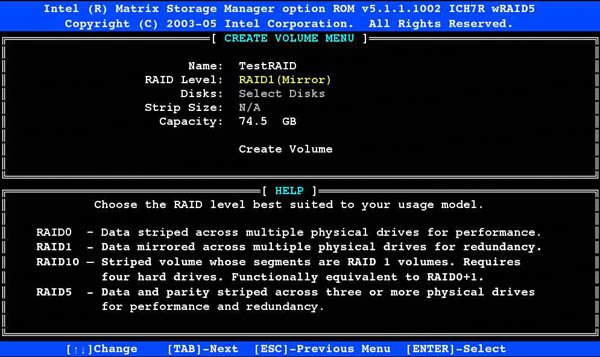 By default, Intel Matrix Storage Manager assigns all available disk space to the new array. If you want to change the amount of disk space allocated to your RAID, move the cursor to the Capacity field and enter a new value for volume size, as shown in Figure 3-65. Figure 3-65. Specifying volume capacity
After you select the RAID level and specify the volume size, press Enter to create the new RAID volume. The Main Menu is redisplayed, as shown in Figure 3-66, updated to show the new RAID configuration. Figure 3-66. The Main Menu displaying the final RAID configuration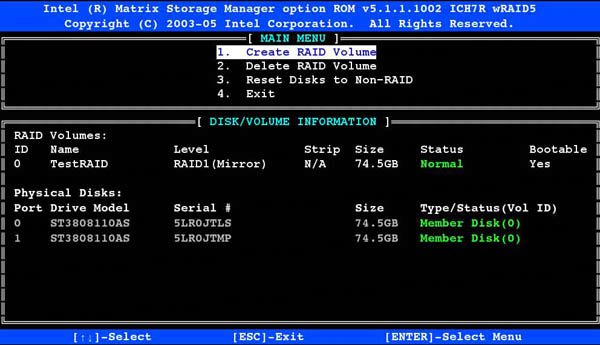 3.5.3. Installing SoftwareWith RAID configured, we booted the Windows XP SP2 distribution disc to install the OS. Early in Setup, we were prompted to press F6 if we had a third-party driver floppy. Oops. We hadn't installed a floppy drive in this system, so we pulled one off the bench, shut down the system, and temporarily connected it. Once we install the Intel RAID drivers, we'll never need that floppy drive again, and we didn't want it messing up the appearance of the front panel. Windows XP installed uneventfully. We installed the various drivers from the Intel CD, and then used the Passmark BurnInTest utility (http://www.passmark.com) to burn in the system. The system passed with no problems. We installed the applications disc provided with the Hauppauge WinTV-PVR-150 tuner card to test TV capture functions, which worked as expected. (In fact, the Hauppauge bundled utilities are surprisingly complete; if your needs are modest, the Hauppauge utilities may be all you need for capturing TV programs.) With Windows installed and running on this system, it was a good time to check for firmware updates. We visited the Intel web site to check for BIOS updates. We found that we already had the most recent BIOS version available, so there was no need to run the Intel Express BIOS Update utility. There was a firmware update available for the BenQ optical drive, so we downloaded and installed it. With all of that done, we blew away our Windows installation and installed the operating system we'll really run on this system, Ubuntu 6.06 LTS Linux (http://www.ubuntu.com).
|
EAN: 2147483647
Pages: 84