Backing Up Personal Data
SUSE Linux also includes the Konserve utility, which you can use to back up your personal data, but this isn't installed by default. To add it, simply navigate to the Install and Remove Software section within YaST2 and, in the Search field, enter konserve. When it appears in the list of results, put a tick in its selection box, and then click the Accept button to install it. (You'll need to insert the SUSE Linux installation DVD.)
Konserve is a simple backup program that will appear as an applet in your system tray to the right of the Panel. Once it's installed via YaST2, you'll need to log out and then back in again for it to appear on the K menu. Then you can use it to back up your personal data, as follows:
-
To start Konserve, select K menu ® System ® Desktop Applet ® Konserve. This will install Konserve into your system tray, where you can then right-click to configure it. Select the Wizard menu entry to have the program walk you through making backup choices.
-
The first step is to add a name for the backup profile. If you intend to make a daily backup, then a name like Daily Backup should do the trick.
-
You're prompted to enter the folder you wish to back up. For example, if you wish to back up your /home/ folder, type that here.
Note When it comes down to it, your /home/ folder is the only personal data on the system that you should back up. Everything else can be taken care of using the YaST2 System Backup tool.
-
You're prompted to enter a name and path for the backup file. Something sensible that you'll remember later is a good choice here. You need to precede the filename with the absolute path to the directory where the file will be stored, as shown in the example in Figure 32-3.
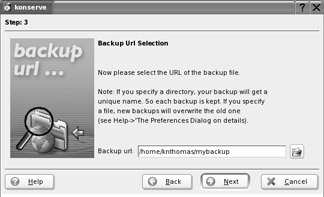
Figure 32-3. Konserve is a simple but useful tool that you can use to back up personal data in your /home/ directory. -
You're invited to schedule your backups. This means that they take place automatically in the background, provided that Konserve is up and running (after you first run it, Kon-serve will automatically start each time you boot).
-
You're shown a confirmation of the backup details. Click Finish.
After you've configured Konserve, if you want to start the backup, right-click the Konserve system tray icon and select your job from the list.
You can also use Konserve to create instant backups of files. Simply click and drag them from a Konsole file browser window and drop them on the Konserve icon. The wizard will start, and it will already be using the file or folder as the source for the backup.
EAN: 2147483647
Pages: 293