Watching TV
If you have a TV card installed in your PC, SUSE Linux might be able to make use of it. You may want to watch TV courtesy of an aerial plugged into the TV card, or you may want to view video from equipment like VHS video cameras using the card's composite or S-Video inputs. SUSE Linux comes with a TV viewer application you can use for these purposes.
Before you can use the TV viewer application, however, you must set up the hardware using YaST2. Prior to this, you must install some extra system files. Here are the steps for setting up SUSE Linux to use your TV card:
-
Open a Konqueror window and switch to root.
-
Insert your SUSE Linux installation DVD-ROM, and then type the following commands in sequence (ignoring any output):
rpm –Uvh /media/dvd/suse/i586/tv-common-3.91-59.i586.rpm rpm –Uvh /media/dvd/suse/i586/v4l-conf-3.91-59.i586.rpm rpm –Uvh /media/dvd/suse/i586/v4l-tools-3.91-59.i586.rpm
-
Now you can configure the hardware itself through YAST2. Select K menu ® Control Center ® YAST2 Modules ® Hardware ® TV Card.
-
Choose your TV card from the list, and then click Configure. This starts up a wizard that will ask questions about your hardware setup.
-
The first question is whether your TV card has an audio line output to the line-in of your sound card. You can figure this out easily by examining the back of your PC. Look for a lead from the TV card to the sound card. This should be relevant only for older TV cards.
-
After this, you'll be asked if you want to set up IR—an infrared remote control. For the time being, click No. If you have such a device, or get one later, you might want to return to this screen to set it up.
-
Next, you'll be asked to confirm your geographical region and TV format. These should be automatically filled in for you, based on the information you entered when you installed SUSE Linux. North American users should find their country selected in the Frequency Table drop-down list, along with NTSC selected in the TV Norm section. Most European and Australian users should have the relevant geographical region selected in the Frequency Table section and PAL selected in the TV Norm drop-down list.
-
Don't choose to scan for channels. Simply click OK, and then click Finish.
-
Once your configuration has been written to disk, close Control Center.
-
Select K menu ® Multimedia ® TV to start the TV software, called kdetv.
-
You'll be asked to confirm the device you want to use to grab video. Next, you'll be asked to select the source of the video (which will be television if you want to watch TV or composite/S-Video if you have a camera plugged into either of those sockets). You can also once again confirm your video encoding, although this should be set automatically.
-
Click OK, and the Channel Wizard will start automatically. This will scan through the channels in the same way that most TVs are able to autotune in order to find the local stations. You'll be again asked to select your geographical region, so do so. Once the scan has finished, you'll be presented with a list of channels, which you can then select to save for use later.
Once it's set up, using kdetv is straightforward. Figure 20-3 shows the kdetv screen. You can alter the channels by clicking the plus and minus buttons on the toolbar. On the right side of the program window is a slider you can use to alter the volume level. To switch to full-screen mode, so the TV picture fills your entire screen, press the PageUp key.
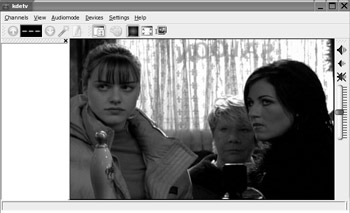
Figure 20-3. The kdetv program lets you watch TV on SUSE Linux, provided you have a TV card installed in your PC.
At the time of writing, there are only a few movie-editing titles available for Linux, and the software scene surrounding movie editing is in its infancy. In other words, many of the programs available are still in the testing (beta) stage, so they might contain a few bugs.
One of the better movie-editing packages is Cinelerra, which you will find at http://heroinewarrior.com. This software lets you both capture and edit video. However, even its makers point out that it's not for beginners. Using it requires some knowledge of video technology and terminology, as well as some programming skills. It can also be difficult to install.
Users who are new to video editing might want to look at MainConcept's MainActor, which you'll find at www.mainconcept.com. This is a port of a Windows product and is proprietary rather than open source, and it isn't free of charge. However, many agree that it's the most comprehensive video editor available for Linux, as well as the easiest to use.
It's always worth remembering that the Linux software scene moves extremely quickly. So, if you try one of the movie-editing programs and don't like it, check it out again later. The software can change beyond all recognition within months or even weeks.
EAN: 2147483647
Pages: 293