Watching Movies
SUSE Linux provides the Kaffeine Media Player application, shown in Figure 20-1, for watching video files. This works with Konqueror while you're browsing the Web and will automatically start up when it's needed to play a video file. Alternatively, you can start the application from the K menu (Multimedia ® Video Player) and browse to a video file already on your hard disk.

Figure 20-1. Kaffeine Media Player can play back a variety of video files, both online and offline.
Upgrading Kaffeine
On a default installation of SUSE Linux, a problem arises during playback of some video files, including some types of AVI and MPG movies. This is because there are many different types of technologies available for digital video, and new standards are being created all the time. The end result is that you might find your system is incompatible with certain video file formats.
In order to play video files, your computer needs a codec, which is a small, invisible piece of code that takes care of the background work needed to decode a video file. By default, SUSE Linux comes with several codecs, but for full compatibility, your first step should be to download and install a better set of codecs.
Kaffeine is closely based on Xine, which is a long-running project designed to bring video playback to Linux. Therefore, upgrading Kaffeine is simply a matter of installing the latest Xine software.
Unfortunately, the people behind Xine release only the source files for their software. We'll discuss how source files can be compiled into actual programs in Chapter 29. However, for the beginner, compiling programs can be daunting.
As an alternative, you can download an already-compiled version of Xine. Several third parties compile the program and offer it for download as a free service. The only downside of this is that it involves breaking one of the security rules of thumb mentioned earlier in this book: you should download only from official sites and avoid sites whose authenticity you cannot establish. However, sometimes this is simply unavoidable.
For several years, the PackMan site has offered downloads of many packages for SUSE Linux, including the latest release of Xine. Here are the steps for getting Xine from this site:
-
Go to http://packman.links2linux.org/. Use the Search facility to look for Xine.
-
Look down the list of results for xine-lib. This is the behind-the-scenes system component that provides the playback codecs. Once you've found it, right-click the file and select Save Link As. Then select a destination in which to save the file.
-
When it's finished downloading, open a shell (K menu ® System ® Terminal ® Konsole), switch to root user, and type the following in the same directory where you downloaded the file, replacing <filename> with the name of the file:
rpm –Uvh <filename>
After you've downloaded and installed xine-lib, Kaffeine should be compatible with many more video file formats.
On the same download screen where you found xine-lib, you might also find a version of libxine designed to let you play the popular QuickTime and Microsoft WMA formats. This is also worth downloading and installing, following the same steps as outlined here.
| Note | Some codec files that you can download are in a gray area legally in terms of copyright. Many of them are Windows DLL files that have been modified to work under Linux. The files in question are usually provided as part of a program that comes with Windows, such as QuickTime or Windows Media Player. Because of this, some people argue that as long as you dual-boot between Windows and Linux, and have the programs that ordinarily use the system files installed on Windows, then using the files under Linux is legal. |
Using Kaffeine
Using Kaffeine is fairly straightforward. The playback controls run along the bottom of the screen. Above the controls is a slider for moving backward and forward in movie files (although some movie file formats don't allow you to cue backward and forward in this way).
The Video Settings option on the Config menu offers several controls to adjust the picture quality. You can also alter the sound quality using the Equalizer option on the Config menu.
Using RealPlayer
In addition to Kaffeine, SUSE Linux also includes the RealPlayer application, as shown in Figure 20-2. This is designed primarily to work with online video streams, and it's automatically integrated into the Konqueror web browser. However, you can also use RealPlayer to play RAM or RM video files that you download.
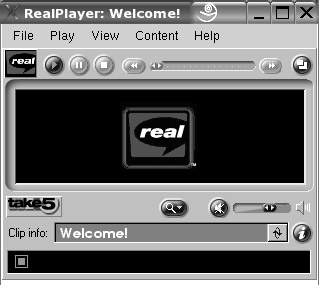
Figure 20-2. RealPlayer comes with SUSE Linux and can be used to view streaming video online.
RealPlayer can be found on the K menu under the Multimedia heading. If you're offered a choice of streaming movie formats, it's generally a good idea to choose Real Media.
DVD movies are copy-protected using a system called the Content Scrambling System (CSS). This relies on a software key to decrypt the content before playback can happen. These keys are strictly controlled and handed out by an industry body that controls the DVD technical standard. So far, no organization that creates Linux software has been able to license one of these keys.
CyberLink has ported its Windows-based DVD movie player over to Linux, but this is the only example of Linux-compatible DVD-playing software. It is also a commercial product and, at the time of writing, available only as part of specialized distros such as TurboLinux.
Because of this state of affairs, the DeCSS software was created. This cracks the CSS protection so that DVD movies can be played on Linux. The trouble is that it is illegal to do this. In many countries around the world (particularly the United States), such a program is considered a tool designed to overcome copy-protection mechanisms. Even owning this program file is illegal. In several countries, offering it for download is a criminal offense. For this reason, getting the DeCSS software is very difficult, and I won't discuss it any further in this book.
EAN: 2147483647
Pages: 293