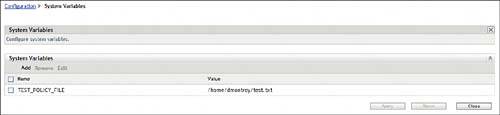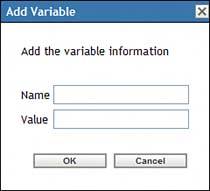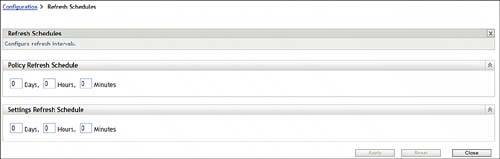Management Zone Settings
| The main part of the configuration page is the Management Zone Settings snapshot. These settings drive the behavior of the Management Zone. The Management Zone is the back end ZENworks servers and all the devices that are connected to those servers. You can read more about architecture in Chapter 2, "Understanding ZENworks Linux Management." Within the Management Zone Settings snapshot, you can configure
You can easily determine whether or not an option is configured by looking at the Is Configured column on the far right of the snapshot. If an option is configured, the status is Yes. System VariablesSystem variables allow you to apply variables to all the managed devices. To change the System Variables, follow these steps:
You can also edit a variable:
To remove a variable or variables, follow this procedure:
Refresh SchedulesThis setting allows you to configure how often, or the intervals, to refresh policies and settings for the Management Zone. Determining the right value to set depends on the amount of devices, speed of your network, and the importance of delivering policies within the Management Zone. We recommend that you leave this setting as the default unless you are experiencing high traffic or poor performance on your network. To change the Refresh Schedules, take these steps:
If you want to go back to the default values, click the Reset button on this page. Device InventoryThe Device Inventory settings enable you to configure the schedule for inventory scans and configure the rollup settings for hardware inventory (see Figure 6.7). Figure 6.7. Device Inventory configuration view.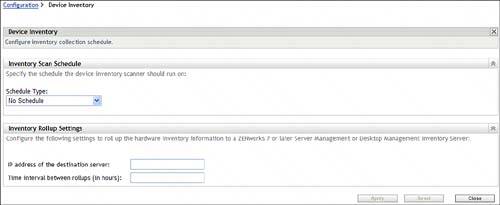 To specify the schedule for the inventory scan on a specific date, or dates, for devices in the Management Zone, follow these steps:
No Schedule TypeThe No Schedule type prohibits the scan from occurring. This is the default schedule when the ZENworks Linux Management system is installed. |
EAN: 2147483647
Pages: 147