3.2 And Now the Easy Way - DSettings
3.2 And Now the Easy Way - DSettings
We've seen the command prompt method of setting Grid and Snap . Any setting that requires several lines of entry, as these do, is a prime candidate for a dialog box. AutoCAD has not disappointed.
There are several ways to display the Drafting Settings dialog box. You can enter the command DSettings (or DS ) at the command prompt or rightclick on any of the toggles on the status bar and select Settings from the cursor menu that appears. AutoCAD will present the Drafting Settings dialog box seen in Figure 3.2a.
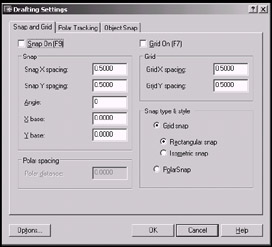
Figure 3.2a:
This box has three tabs available to help you (Refer to the figures that follow).
-
Figure 3.2a shows the Snap and Grid tab on top. You'll see this when you select Settings from the cursor menu presented when you right-click on the Snap or Grid toggle on the status bar. This tab presents frames where you can set increments for the Snap spacing (for the grid snap), the Polar spacing (for the polar snap), or the Grid spacing. This tab also provides check boxes for toggling on/off the Snap and Grid , and radio buttons for setting the type of snap ( Polar or Grid , Rectangular or Isometric “ more on isometric snap in Section 3.6, "Isometric Drafting").
-
If you access the Drafting Settings dialog box by right-clicking on the Polar toggle, AutoCAD will place the Polar Tracking tab on top, as seen in Figure 3.2b.
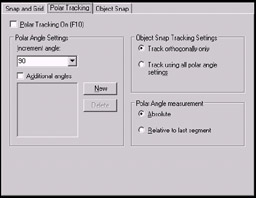
Figure 3.2b:Here you can toggle Polar Tracking on/off using the check box. But more importantly, you can adjust the Incremental Angle Settings (the angles at which Polar Tracking appears) using a drop-down box, or add additional angles (not shown in the drop-down box) by picking the New button. Additional angles will appear in the list box and be used when you place a check in the check box.
You may also determine whether to use Polar Tracking only orthogonally (at the four quadrants “ 0 °, 90 °, 180 °, and 270 °) or using all the angle settings . The Object Snap Tracking Settings frame provides option boxes for each.
The Polar Angle measurement frame allows you to show Polar Tracking angles in absolute terms (always showing angles as they relate to AutoCAD's compass points) or relative to the last segment (showing angles as they relate to the last line segment drawn). I recommend using the default Absolute setting to avoid confusion.
-
The Object Snap tab (Figure 3.2c) will appear on top when the Drafting Settings dialog box is accessed by right-clicking on the OSNAP or OTrack toggles. Here you can set Running Object Snaps (OSNAPs). We'll look at OSNAPs and Running OSNAPs in Sections 3.3 and 3.4.
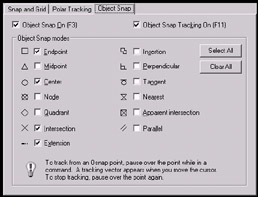
Figure 3.2c: