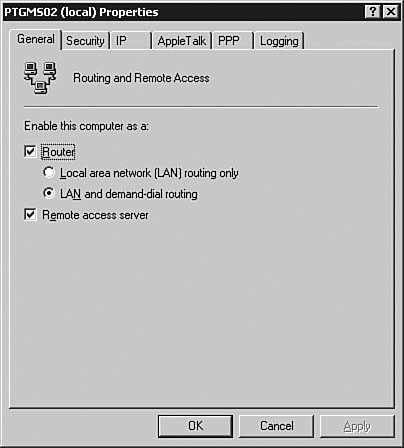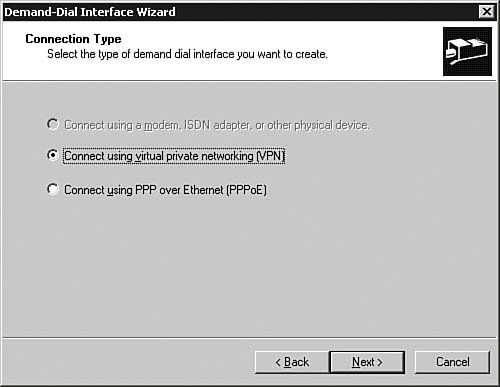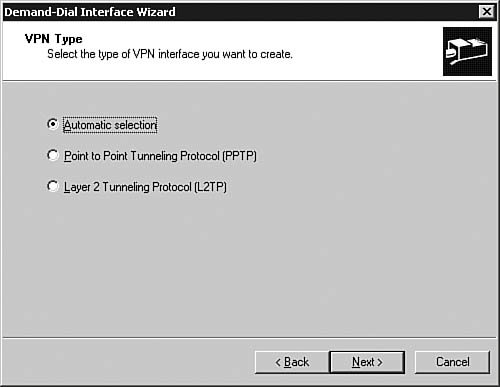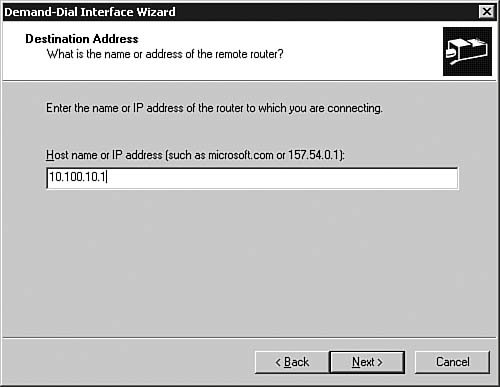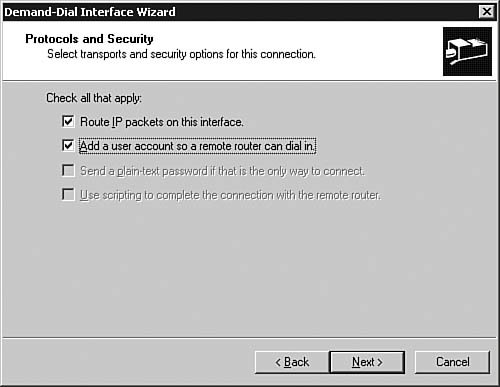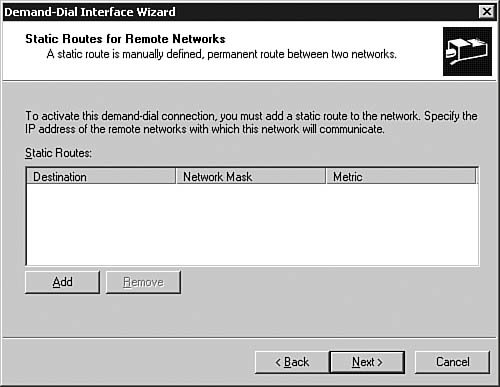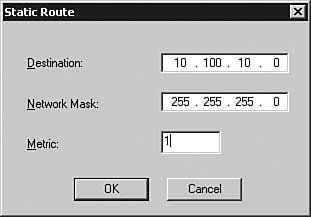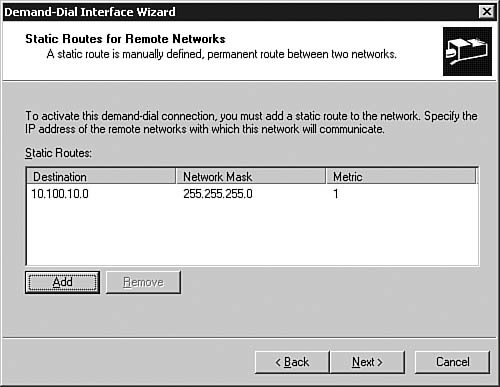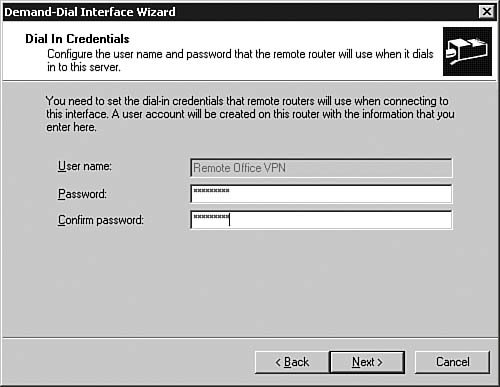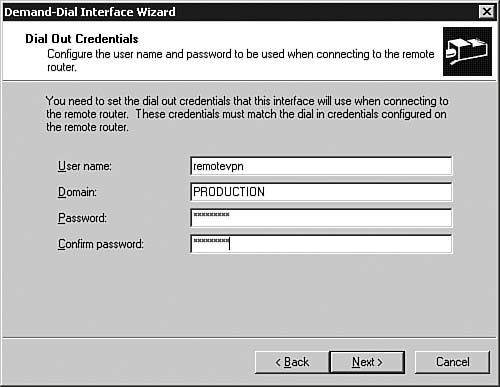Implementing Secure Access Between Private Networks
| Objective: Implement secure access between private networks. You have learned how to connect a remote user to a production Windows Server 2003 system by using RRAS. RRAS can also provide features that are used to securely connect networks together. Windows Server 2003 RRAS provides two mechanisms for securely connecting private networks: VPN and demand-dial routing. Windows Server 2003 VPNsA VPN creates a logical private network across an existing public network infrastructure such as the Internet. You've already seen this from a client-server perspective in Step by Step 6.11, but now we're going to examine this from a server-to-server or network-to-network point of view. This connection is called virtual because the logical connection is built independently of the underlying physical network. In other words, the VPN connection is not aware of the physical route the packets take across the networkit is aware only of the endpoints of the virtual connection. The purpose of a VPN is to securely extend a private internal network to users and external networks. When a VPN is configured correctly, a user should be unable to differentiate a VPN connection from a LAN connection. More importantly, the user's applications should not be able to differentiate between the two types of connections either. Therefore, using a VPN is a seamless method for integrating remote users or locations into a private network. There are two common types of VPNs that you are likely to encounter:
One other type of VPN connection that is less common but growing in popularity is a VPN connection across a private network. This is a variant of the site-to-site connection, but instead of replacing a private WAN connection, it is used to enhance the security of the WAN. This type of connection is typically used in environments where different sections of the internal network require different levels of security. For example, a VPN might be required to access the Research and Development network within a company to ensure secure connections between corporate offices that exchange sensitive data, or to secure top-secret data within government files traversing the internal network. All three of these VPN types are easily supported with the Windows Server 2003 RRAS. Supported VPN ProtocolsWindows Server 2003 supports two VPN protocols: PPTP and L2TP. PPTPPPTP is a proprietary VPN protocol originally developed by the PPTP Forum, a group of vendors that included Ascend Communications, Microsoft Corporation, 3Com, ECI Telematics, and U.S. Robotics. PPTP was designed as an extension of PPP to allow PPP to be tunneled through an IP network. One of the main differentiators of PPTP versus IPSec is that PPTP supports the encapsulation of not only IP, but also IPX or NetBEUI. This is particularly useful in Windows and Novell environments that have not migrated to TCP/IP. PPTP uses the proprietary MPPE protocol to encrypt the link between the VPN client and server, and it uses the Generic Routing Encapsulation (GRE) protocol for the encapsulation of the encrypted PPTP data in the PPP frame, which can be an IP datagram, an IPX datagram, or a NetBEUI frame. One of the key benefits of PPTP is that because Microsoft helped develop it, it has been bundled with all current versions of Microsoft's operating systems. This caused some problems because some security experts felt that PPTP was not secure enough to be used for Internet-based VPN connections, but Windows Server 2003 contains an updated version of PPTP that is secure. At one time, PPTP was the most widely used VPN protocol, but the release of IPSec has had a significant impact on PPTP's use. Although PPTP is still popular with Microsoft shops and when Windows Server 2003 is being used as the VPN server, IPSec is enjoying increasing popularity with companies that are using hardware-based VPN servers. PPTP is steadily being replaced by L2TP and will likely not be widely used for much longer or in future versions of Windows. For more details on PPTP, see RFC 2637, "Point-to-Point Tunneling Protocol" (July 1999). It is important to note that this is an informational RFC and was never adopted as a standard. This is a key difference between PPTP and IPSec. L2TPL2TP is a combination of the best features of PPTP and the Layer 2 Forwarding (L2F) protocol. The L2F protocol was an early competing protocol for PPTP that was developed by Cisco Systems. Like PPTP, L2TP was designed as an extension of PPP to allow PPP to be tunneled through an IP network. However, L2TP defines its own tunneling protocol, based on L2F. L2TP support was first included in a Microsoft server product with the release of Windows 2000 Server, and it continues to be supported in Windows Server 2003. Prior to Windows 2000, PPTP was the only supported VPN protocol in the Windows operating system family. L2TP uses one of the IPSec protocols, Encapsulating Security Payload (ESP), for encryption. For this reason, L2TP under Windows Server 2003 is also known as L2TP/IPSec. The use of IPSec as the encryption mechanism allows L2TP/IPSec to utilize third-party encryption hardware to offload the encryption functions of the VPN connections from the VPN server. Also, the standard implementation of L2TP/IPSec requires the use of machine Public Key Infrastructure (PKI) certificates. This ensures a more secure connection, but at the cost of a more complex implementationyou must have access to a Certificate Authority (CA) to implement an L2TP/IPSec VPN connection. As mentioned in the previous paragraph, L2TP uses IPSec for encryption. We examine IPSec in more detail in the next section. IPSecIPSec is a set of protocols developed by the Internet Engineering Task Force (IETF) to allow for the secure exchange of data via the IP. As a result, IPSec is used by many vendors to deliver VPN services. One of the major limitations of IPSec is that the IETF guidelines do not allow IPSec to support the traversal of networks by using Network Address Translation (NAT). Microsoft has addressed this issue in the latest version of its IPSec VPN. Two encryption modes are supported by standard IPSec: transport and tunnel. Transport-mode IPSec encrypts only the data portion of a packet. The packet's header information is left intact. For a more secure connection, tunnel-mode IPSec encrypts not only the data portion of a packet, but also the header. The protocols used by IPSec include the following:
Note: Network Interfaces and a Windows Server 2003 VPN You need two NICs installed in a server to set up a Windows Server 2003 VPN (and to complete Step by Step 6.12 in the following section). With Windows Server 2003, you must have an external (Internet) interface and an internal (local LAN) interface to install a VPN connection. However, if you want the server to act as the endpoint of a VPN connection and do not need to route traffic to the internal network, you can use a single-interface server. Configuring a VPN ConnectionNow that you are familiar with some of the underlying protocols involved in creating a VPN connection, Step by Step 6.12 demonstrates the creation of a VPN demand-dial connection. Step By Step6.12. Enabling VPN Demand-Dial Routing on a Windows Server 2003 Server
Exam Alert: Using VPNs with Network Address Translation For the exam, be sure you know that unlike in previous versions of Windows, the IPSec VPN client included with Windows Server 2003 can traverse a firewall or network by using NAT. In previous versions of Windows, PPTP was needed if NAT was used in any portion of the connection, due to the limitations of the existing IPSec protocol suite specifications. In previous versions of the Windows Server operating system, access across a network using NAT with an IPSec tunnel wasn't possible. NAT can still present some problems, so we need to talk about what exactly NAT is. As you are undoubtedly aware, the Internet relies on TCP/IP for communications. In addition, for two systems to communicate by using TCP/IP, each system must have a unique IP address. Without a unique address, the network cannot deliver the packet to a system. This sounds like a straightforward process until you consider the size of the Internet. In the early days of the Internet, when IP addressing was being developed, the 32-bit addressing scheme (known as IP version 4 [IPv4]) was considered more than adequate for any potential network growth. Theoretically, there were 4,294,967,296 unique addresses available by using 32-bit addressing, and even discounting the reserved ranges, there are still more than 3 billion possible addresses. At the time, that was enough addresses to provide an address for every person on the planet, including children. Unfortunately, the designers of the IPv4 addressing scheme dramatically underestimated the explosive growth of the Internet and the popularity of TCP/IP in business and home networks. There are no longer enough addresses to go around. As a result, a new addressing scheme is being developed. IPv6 is an addressing scheme that allows for a dramatically larger pool of addresses, but it is enjoying very limited deployment on the Internet today. This is in large part due to the use of NAT. (For more information on NAT, see RFC 3022, "Traditional IP Network Address Translator [Traditional NAT].") NAT is a standard that allows you to use one set of IP addresses on your internal LAN and a second set of IP addresses for the Internet connection. There is a device (usually a router or firewall) between the two connections, and it provides NAT services and manages the translation of internal addresses to external addresses. This allows companies to use large numbers of unregistered internal addresses while only needing a fraction of that number of addresses on the Internet, thus conserving the addresses. There are two main types of NAT:
Note: Which NAT Will You Encounter? What sort of NAT might you run into in the corporate world? The answer is both. Dynamic NAT is most common, as it allows for better utilization of registered addresses, but static NAT is used in circumstances in which the translated address must remain the sameas in for a Web server, for example. The most critical thing to remember about NAT is that due to limitations in the first version of the IPSec standard, IPSec cannot traverse a translated network. IPSec requires that both the VPN client and the VPN server have static, untranslated addresses on the public network for connection to occur. What this means from a practical perspective is that if you are trying to connect and there is NAT in the network architecture anywhere, you need the latest Microsoft IPSec client to connect successfully. Demand-Dial RoutingIn this chapter, we have already discussed in detail the most common method for connecting two private networks: VPN. Now we need to discuss the use of demand-dial routing connection for connecting private networks. A demand-dial network consists of a calling router and an answering router. When you're using Windows Server 2003, both the calling and answering routers must have RRAS installed. You typically see demand-dial routing used in two instances:
Note: Demand-Dial Routing Is Not Just for Modems Anymore Although this service is still called demand-dial, it can also refer to connections made by using a VPN connection across a public network. This is becoming more common as Internet access becomes more ubiquitous. Windows Server 2003 also introduced support for PPP over Ethernet (PPPoE) connections. PPPoE is based on PPP and Ethernet and provides a specification for connecting hosts on an Ethernet network to the Internet through a broadband medium (DSL, cable modem, or wireless). PPPoE combines Ethernet's ability to support multiple hosts on a LAN with PPP's serial connection capabilities. To enable demand-dial routing on an existing Windows Server 2003 server, complete Step by Step 6.13. Note: Modem Required You will need to have a modem installed in your server to complete Step by Step 6.13. Step By Step6.13. Enabling Demand-Dial Routing on a Windows Server 2003 Server
When a calling router receives a packet over the network, the router determines the best route to use to forward the packet. If the route chosen is a demand-dial route, a connection is initiated with the other side. A connection can be initiated over either a physical connection such as an analog or ISDN line or over a logical connection known as a tunnel. Such tunnels are established by using either PPTP or L2TP. After the demand-dial router determines that a connection needs to be established, the demand-dial router determines whether a connection currently exists. If the status is connected, the packet is forwarded to the destination host. If no connection is in place, the calling router must establish a connection. To establish a connection from the calling router to the answering router, the calling router checks the dial-out hours and demand-dial filters configured on the interface. If dial-out hours or demand-dial filters prohibit establishing a connection, the connection attempt fails, and the host that originated the packets is notified that the destination host is unreachable. If, after the router checks, the connection is able to proceed, the router retrieves the configuration of the demand-dial interface and then, based on the configuration, a connection is established with the answering router. The Windows Server 2003 demand-dial router supports several types of connections, including the following:
After a connection has been made, it is necessary for the calling router to negotiate a PPP connection with the answering router. Part of the negotiation is to send the credentials of the calling router. The answering router then checks the credentials against a local accounts database and/or remote policies or forwards the connection attributes to a RADIUS server, where the credentials are checked. In addition to authenticating the users' credentials, PPP negotiates parameters for the connection, such as the IP addresses of both routers, the name servers to be used, and any static routes that may have been put in place by the user. Finally, the answering router looks up the user initiating the connection to find a matching interface. If a matching demand-dial interface is located, the connection state is changed to a connected state, and the routing connection is established. If a matching interface is not found, the calling entity is identified as a remote access client computer, and a routing connection is not established. Types of Demand-Dial ConnectionsTwo types of connections are available with demand-dial routing: on-demand connections and persistent connections. An on-demand connection is initiated when a packet is received by the calling router. When the calling router receives information for the answering router, it initiates the connection. After the information has been transmitted to the answering router and the connection has remained idle for a period of time, the connection is dropped. You can configure the demand-dial timeout on the Options tab of the demand-dial interface Properties dialog box. In a demand-dial environment, one router can be configured to initiate the connection, or both routers can be configured to initiate connections. Having only one router configured to initiate the connection is known as a one-way connection. Having both routers configured to initiate connections is known as a two-way connection. In a one-way initiated connection, the calling router is configured with a username that is used to connect to the answering router. Associated with this user account are static routes that define which packets are to be routed to the other side. When the connection is initiated and the username is authenticated by the answering router, the static routes associated with the username are added to the routing table of the answering router. A two-way initiated connection is very similar to a one-way initiated connection, except that both routers must be configured with the necessary information to allow each to establish the connection. In addition, the calling and answering routers must both be configured. In both a one-way initiated connection and a two-way initiated connection, the router initiating the call must be configured with a username that matches the username on a demand-dial interface on the answering router. An on-demand connection can introduce problems for time-sensitive applications because the application must be able to tolerate a delay while the calling router initiates the connection with the answering router and the static routes configured on both routers are propagated throughout the internetworks on both sides. The length of this delay varies, depending on the type of physical or logical connection being established. With a persistent connection, there is no delay while the calling router initiates a connection with the answering router. The connection is available on a permanent basis. This type of connection is generally found in WAN environments where the connection is over a leased line, X.25 connection, or ISDN connection. With a persistent connection, the calling router can be configured to reestablish the connection automatically if the connection is lost. The choice of connection provides insight into the type of routing that should be configured over the connection. If the connection is persistent, one of the dynamic routing protocols, such as RIP or OSPF, may be used with special configuration to take into consideration the use of a demand-dial connection. In an on-demand connection scenario, the use of a dynamic routing protocol might not be the most appropriate choice. Dynamic protocols need to periodically exchange information between routers to keep their routing tables up-to-date. This is a function of how dynamic routing protocols work. The requirement to periodically exchange information with other routers in the environment can cause a connection to be made each time the update process takes place, or in some cases, it can keep the connection up permanently, depending on how often the update process takes place. This may not be what is desired in an environment where you are trying to minimize costs. In an on-demand connection, the preferred way of enabling routing is to use either static routes or autostatic updates. Step by Step 6.12 looked at using the static routes method, and the following section describes autostatic updates. When you're configuring static routes, you need to consider using a default route (0.0.0.0). The default route is used to specify what should be done with network traffic when none of the existing routes provide a path for it. If no route exists, the router forwards the traffic through the default route. If all the IP traffic needs to traverse the demand-dial connection, a default route should be the only route that needs to be configured. For more information on static routes, see Chapter 7, "Implementing, Managing, and Troubleshooting Routing." Autostatic UpdatesAn autostatic update is a request from a router for all known routes or services from the router on the other side of the connection. After the request is received, the router adds the requested routes to its routing table. An autostatic update is a one-time, one-way exchange of routing information. Autostatic updates do not occur automatically on initiation of a demand-dial connection. Rather, the autostatic update must be manually initiated, or a schedule must be put in place to update routes. After the routes have been sent, the two routers do not exchange updates of routing information unless a manual request to update is made or a scheduled request occurs, depending on how autostatic updates are configured within the environment. Autostatic updates are useful for environments where there are too many routes for static routing to be manageable.
|
EAN: 2147483647
Pages: 196