Glade by the Widgets
| only for RuBoard - do not distribute or recompile |
Glade by the Widgets
Now you ll take a closer look at each of the widgets and cover some of the rest of the features in Glade that have not received any attention up to this point. One of the most useful parts of Glade is the Widget Hierarchy tree.
Project Window
The Project Window is the main form of Glade; if you close it, you close your project too. It is pretty self-explanatory (see Figure 5.12). It contains standard components like Open, Close, Save a Project, Show the Palette or Properties Windows, and so on.
Figure 5.12. The Glade project window.
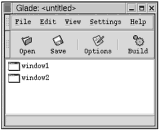
One very important dialog box accessible from within the main project window is the Project Options dialog box, which you can access from the File menu (see Figure 5.13). You already know how to set the project directory and project name . This screen also enables you to set the project language. Note that to use Ada95, Perl, or Eiffel, you must download and install additional files.
Figure 5.13. The Glade project window s Project Options dialog box.
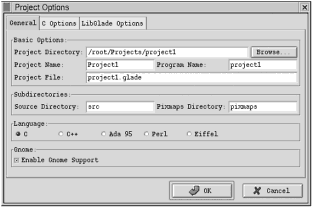
The second tab in the Project Options dialog box is labeled C Options, and its options are self-explanatory (see Figure 5.14). Gettext Support has to do with the translation of text strings; the rest are obvious.
Figure 5.14. The C Options tab of the Project Options dialog box.
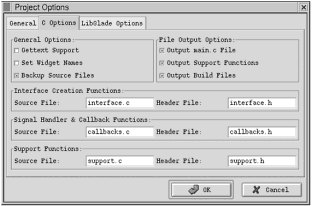
The third tab in the Project Options dialog box is the LibGlade Options tab (see Figure 5.15). As of this writing, the only option on this tab allows the development team to create a separate file for storage of translatable strings (again, this has to do with internationalization).
Figure 5.15. The LibGlade Options tab of the Project Options dialog box.
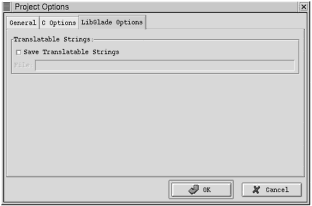
Palette Window
The Palette window is your widget toolbox (see Figure 5.16). It is divided into three bins (at least on my system, anyway, but by the time you read this, there may be more). The three bins are GTK+ Basic, GTK+ Additional, and Gnome. You have already read about most of the widgets in the GTK+ Basic selection; some of the widgets available in GTK+ Additional are rather narrow in use (such as the Gamma Curve widget), but this bin also offers things like a Calendar Widget and an Image Control.
Figure 5.16. The Palette window s Additional widgets.
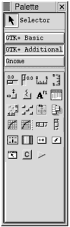
The GNOME widgets are an extension to the GTK+ widget set, which will not be used in this book because I am not strictly targeting the GNOME desktop (see Figure 5.17). However, should your situation warrant it, I highly recommend that you use the GNOME widgets whenever possible. They include such things as a Dialog Box widget, an HREF Link widget, and Font and Color Picker widgets, and they are very handy.
Figure 5.17. The Palette window s list of GNOME widgets.
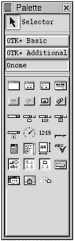
Properties Window
The Properties window is a context-sensitive window that contains different options depending on which widget is selected (see Figure 5.18). Except for the tab-control interface and the signals, its application is basically the same as the Properties window in VB. It allows you to set the initial properties of your widgets when the program initializes.
Figure 5.18. Properties for the selected widget.
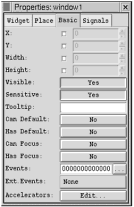
| only for RuBoard - do not distribute or recompile |
EAN: 2147483647
Pages: 119