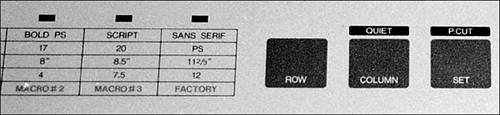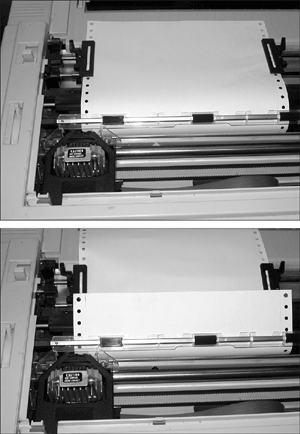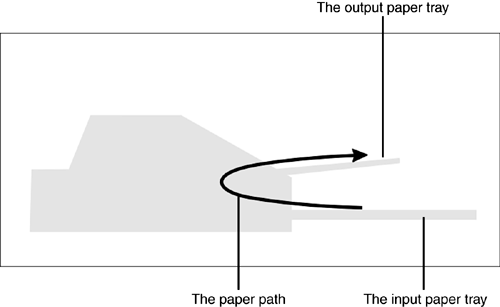The Printing Process
| < Day Day Up > |
| The specifics of the printing process vary with the printer type, but all printers have the same goal: to turn pages created with software into hard copy. Here's an overview of the printing process:
tip
Line Versus Page PrintersSome printers print a line at a time, whereas others print a page at a time. What's the difference?
Printer Controls for Text and GraphicsBesides the imaging technology (dot-matrix, inkjet, laser/LED, thermal, or dye-sublimation) used by a printer, the two biggest influences on what page output looks like from a given printer are its typeface and font options and its printer language. The typeface and font options affect how text appears, and the printer language affects how the printer changes fonts and how it creates graphics on the printed page. Fonts and TypefacesAll printers designed to print text (this leaves out dye-sublimation printers, but includes the rest) have a limited number of fonts built in. Depending on the printer, the fonts can have the following characteristics:
Printer fonts are stored in the printer's firmware (software on a chip, you might remember from other chapters). Some older laser and inkjet printers have a provision for font cartridges, enabling them to print more fonts with additional firmware. The rise of scalable-font technologies such as TrueType has caused many recent printer models to omit font cartridge support. The sample in Figure 10.1 lists the word hamburgerfons in Arial, Times New Roman, and Courier New 24-point fonts. The first two are proportional, and the last is fixed pitch. There are 72 points per vertical inch. Figure 10.1. Hamburgerfons in Arial (top), Times New Roman (middle), and Courier New (bottom) fonts. Although each sample is the same size in points, the differences in font design cause each font to appear to be a different size. Windows (starting with version 3.1) uses scalable TrueType fonts that are sent to the inkjet, laser/LED, or thermal printer as an outline that can be scaled as necessary for the document. If the printer has the same fonts built into its firmware, they are usually substituted to speed printing. Dot-matrix printers can also use TrueType fonts but because they must be printed in a slow graphics mode (which also sounds like a dentist's drill), most dot-matrix printers use built-in fonts. The default font for a typical dot-matrix printer can be set with the printer's control panel, as in Figure 10.2, but software settings for fonts in a document override it. Figure 10.2. A portion of a typical dot-matrix printer's font-control panel. A wide range of printer fonts and other settings can be selected from the grid at left by using the control buttons at right. Some printers can print more fonts in portrait mode than landscape mode. Portrait mode uses the paper in its normal vertical orientation, whereas landscape mode prints as if the paper were inserted horizontally by rotating the fonts and graphics. A dot-matrix printer can print in portrait mode only when using built-in fonts; it must use scalable fonts and print very slowly (rendering the fonts as bitmapped graphics) to produce landscape printouts. Laser/LED and solid-ink printers often feature both types of fonts, and inkjet, laser/LED, and solid-ink printers can print scalable fonts quickly and are better suited to producing landscape documents than dot-matrix. Printer LanguagesVirtually any printer (except for dye-sublimation models) used on a computer is designed to print more than plain text. A printer's capability to work with scalable fonts, select fonts, and create graphics all depend on the features of the printer language used by the printer. The following are common methods of controlling the printer:
Dot-matrix, inkjet, and simpler dye-sublimation and thermal printers generally use a simple language based on escape sequences commands sent to the printer preceded by the ESC character (ASCII code 27). Epson printers pioneered this method of controlling the printer, and most dot-matrix printers either emulate the Epson ESC-P or ESC-P2 sequences or have their own sequence of commands. Laser, LED, and solid-ink printers generally use either the Printer Control Language (PCL ) developed by Hewlett-Packard or Adobe's PostScript . PCL is an enhanced version of the escape sequencebased printer control used on dot-matrix printers. Various versions of PCL have been introduced over the years , with more and more features enabling PCL printers to print better graphics and to handle scalable fonts. PostScript laser, solid-ink, and inkjet printers use the Adobe PostScript language to send commands to the printer. PostScript provides printers with graphics power that is still unrivaled, even by the latest version of PCL (PCL6), and is preferred for graphic arts and advertising uses. Originally, PostScript was used strictly by laser printers, but many high-end inkjet printersespecially large-format modelsare also PostScript compatible. There are three different levels of PostScript, with PostScript Level 3 being the most recent and most powerful. A PostScript printer without a PCL language option cannot be used from an MS-DOS prompt for Print-Screen or other utility tasks , but can be controlled only by an application sending PostScript printer commands. Many PostScript printers also include or emulate PCL to be more flexible. PostScript can be retrofitted to a non-PostScript printer in two ways:
The first method produces faster printing, but the second method works with many additional printers. The latest type of printer control is host based. A host-based printer lacks a built-in interpreter for any of the previously mentioned printer control methods. Instead, it is controlled by the operating system (usually Microsoft Windows). These printers are inexpensive but cannot be used outside Windows, and normally cannot be used as a self-contained printer on a network. When you are asked on the exam to troubleshoot printer problems, keep these differences in mind. Paper-Feed TypesThree major types of paper are used with printers:
Depending on the paper-feed type in the printer, a printer can use one or more of these paper types. Single-Sheet FeedThe most common type of paper used today is single sheets . These are used by laser/LED, inkjet, thermal transfer , and dye-sublimation printers and by some impact dot-matrix printers. Most printers that use single sheets have paper trays that hold many sheets for easy printing of multipage documents. A few portable printers, however, require you to feed one sheet at a time. Impact dot-matrix printers that can handle single sheets use a rubber roller called a platen , which is similar to the platen found in typewriters. It rolls the paper through and absorbs the impact of the printhead wires used to form the printed text and graphics. Because inkjet and laser printers are non-impact, they use small rollers instead of a platen to pull the paper through the printer. Common problems with single-sheet paper feeds include
Single-sheet paper feed is the major form of paper feed used today because it makes the production of high-quality printouts easier with most types of printers. Tractor-Fed PaperTractor-fed paper can be easily recognized by its perforated edges. It is most often sold in folded, continuous sheets, with folding on the perforations that enables the pages to be separated after printing. Tractor-fed paper is used by most impact dot-matrix printers, but hardly any other types of printers use it. Two major types of tractor feeds exist on impact dot-matrix printers:
Both types of tractor feeds use sprockets that fit through the perforations on the edge of tractor-fed paper. The feeders hold the paper in place with retainers that snap over the edges of the paper. Figure 10.3 compares push and pull tractor feeds to each other. Figure 10.3. A typical dot-matrix printer with a pull tractor feed (top) and a push tractor feed (bottom). The push tractor is located before the printhead in the paper path . Because of this, the push tractor has the advantage of enabling a printed sheet to be removed immediately after printing; this so-called zero tear-off feature avoids waste of forms. However, adjustment of the tractor mechanism is critical to avoid jams and the zero tear-off feature must be properly configured through adjusting the paper advance. This type of tractor feed is best used for printing just a few pages at a time on demand, as in point-of-sale billing and receipts. The pull tractor is an older, simpler mechanism. It is located after the printhead in the paper path, and therefore a sheet must be wasted whenever a print job is removed from the printer. The pull tractor tends to be more reliable for long print jobs and is best used for printing reports of many pages in length, such as those used for accounting or payroll.
Most tractor feeds can be adjusted horizontally to handle various widths of paper or to adjust the left margin. A few older, low-end, dot-matrix printers used a simplified variation on the pull tractor called pinfeed , which uses nonadjustable sprockets at either end of a platen. Although tractor feeds have been around since the early days of the PC, they can still cause plenty of trouble: misaligned tractors cause the paper to tear at the page perforations before the page is printed. In addition, with the widespread use of attractive but relatively weak microperforated paper that has nearly invisible perforations, the tractor perforations are likely to pull off as well. Roll PaperContinuous roll paper can be sold either in a tractor feedcompatible form (for use with dot-matrix printers) or as a plain roll (for use with inkjet printers). Small and narrow rolls of paper or labels are also used by receipt and point-of-sale printers and bar code printers. Paper Paths and Paper ProblemsMost printers use one or both of the following paper paths for printing:
The more turns the paper must pass through during the printing process, the greater the chances of paper jams. Curved paper paths are typical of some inkjet and many laser printers as well as dot-matrix printers using push tractors: The paper is pulled from the front of the printer, pulled through and around a series of rollers inside the printer during the print process, and then ejected through the front or top of the printer onto a paper tray (see Figure 10.4). Because the cross-section of this paper path resembles a C , this is sometimes referred to as a C-shaped paper path . Figure 10.4. A C-shaped paper path on a typical inkjet printer. The paper is pulled face down from the input paper tray and ejected face up into the output tray. The C-curve makes feeding envelopes and thick stock difficult. Some printers, especially those with bottom-mounted paper trays, have more complex paper paths that resemble an S . A straight-through paper path is a typical option on laser printers with a curved paper path. Printers with this feature have a rear paper output tray that can be lowered for use, which overrides the normal top paper output tray. Some also have a front paper tray. Use both front and rear trays for a true straight-through path. Inkjet printers with input paper trays at the rear of the printer and an output tray at the front also use this method or a variation in which the paper path resembles a flattened V. If you want to avoid jams when you print envelopes and labels, straight-through paper paths rule! However, there's a glitch with laser printers: The pages come out in reverse order because a straight-through tray stacks printed pages face up rather than face down. Beat this problem by using the reverse-order printing command, which stacks the pages in their normal order in a straight-through paper tray. Interface TypesHow do you connect your printer? Most printers in use today are connected through the USB 1.1 or USB 2.0 interface, whereas some printers also have the older parallel (LPT/IEEE-1284) interface. However, some very old dot-matrix and laser printers use the RS-232 serial (COM) interface. A few high-end inkjet and laser printers can be attached directly to an Ethernet network, but most are networked through a print server or a client PC with file- and printer-sharing software installed. |
| < Day Day Up > |
EAN: N/A
Pages: 310
- Structures, Processes and Relational Mechanisms for IT Governance
- An Emerging Strategy for E-Business IT Governance
- A View on Knowledge Management: Utilizing a Balanced Scorecard Methodology for Analyzing Knowledge Metrics
- Measuring ROI in E-Commerce Applications: Analysis to Action
- Managing IT Functions