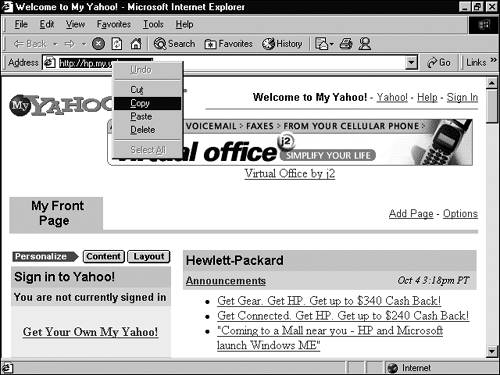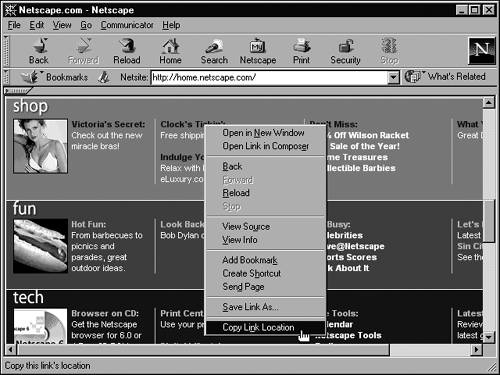| Anywhere you see a hyperlink, you can easily copy it from your Web browser right into a Composer page by using copy-and-paste techniques. In fact, a page you've just accessed on the Web makes the most reliable source for a link. If you copy a file's URL while viewing it and paste it as a link into a page you're creating, you can trust that the link will probably work properly (until and unless the page or other resource is moved or removed). Sources for copying links include -
The Address box in your browser (where the URL of the current page appears) -
The Bookmarks list (in Navigator) or the Favorites list (in Internet Explorer) -
The header of a news article in your Internet newsreader program -
The header of a mail message in your email program -
Any link appearing in a Web page  When copying a link into your page, keep in mind the following: -
The link text may or may not be copied , depending on what browser you use; instead, the link text that appears in Composer might sometimes be the URL itself. To give the link a name to appear instead of its URL, edit the link as described later in this chapter (see the section "Editing Links.") -
The link takes on the paragraph properties of the paragraph in which it is inserted or the one closest to it. Remember, though, that a link can accept any paragraph properties or character propertiesalthough in most browsers, the character properties cannot override the default way that links are displayed. That's a good thing because you don't want your formatting to disguise the fact that a link is a link. | Copying and pasting, in case you've forgotten, is a two-part deal. First, you copy something to the Windows Clipboard, and then you paste it from the Clipboard into the place you want it to go. You can accomplish each half of the job in several ways. You have several ways to copy and several to paste, and you can combine any copy method with any paste method and get the same results. To copy: -
A link to the Web page appearing in your browser (Netscape or Internet Explorer) Right-click the URL in the Address box and then choose Copy from the menu that appears (see Figure 23.13). Figure 23.13. Copying a link to the current Web page. 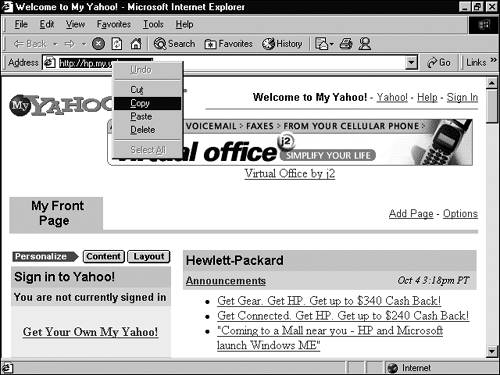 -
A link shown in a Web page Right-click the link and choose Copy Link Location, if Navigator is your browser, or Copy Shortcut, if Internet Explorer is your browser (see Figure 23.14). Figure 23.14. Copying a link from a link in a Web page. 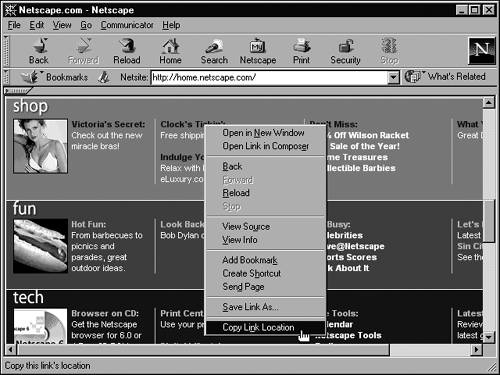 -
A link appearing in the Navigator Bookmarks list or the Internet Explorer Favorites list Right-click the desired bookmark and choose Copy Location from the menu. -
A link appearing in the header of a news or mail message Open the message and locate the desired link in the message header. Right-click the link and choose Copy Link Location. To paste a link from the Clipboard into your page, do the following: -
Create and select the link text as usual, and then click the Link button. -
Press Ctrl+V to copy the URL into the Link Location box. |