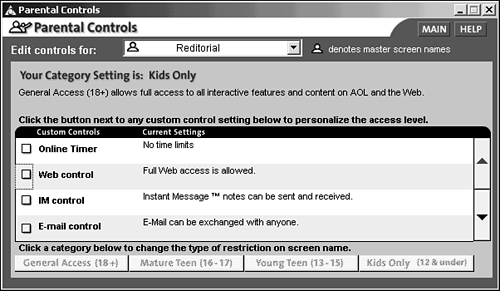Using AOL s Parental Controls
Using AOL's Parental ControlsAmerica Online has always touted itself as a family-friendly online service. As such, it's been at the forefront of developing technologies that allow parents to have control over what their children see and do online. AOL's Parental Controls is a leader in this area, although it does suffer from some of the same drawbacks as some of the other Web-censoring programs. For example, if you choose the tightest security level ("Kids Only," which is designed for elementary-aged kids), it blocks such sites as the official sites of Britney Spears and the Backstreet Boys, which your kids may want to see. At the core of Parental Controls are the screen names. You can have up to seven screen names per AOL account. This allows families to pay one monthly fee, yet allow all its members (unless it's a particularly large family) to have their own screen name . Each screen name can also have its own settings, or level of access. Because of this, parents can let their teenagers see more content than their preschoolers are allowed access to. And, as long as you make sure each child only knows his or her own password, you can be relatively certain they're only seeing what you think is appropriate for them. Parental Controls are available from the Settings tab within AOL. Click on Parental Controls, and then click the Set Parental Controls link. You'll then be viewing the Parental Controls screen at which you can change settings (see Figure 14.10). Figure 14.10. AOL's Parental Controls allows different settings for different family members. Each AOL account has a Master Screen Name; this is the only person who is allowed to change the Parental Controls settings for the others in the clan. You choose the screen name for which you would like to set Parental Controls in the box at the top of the window. Then, you're allowed to make the following choices for that person:
|
EAN: 2147483647
Pages: 350