Section 11.3. Encrypting X by SSH Tunneling
|
11.3. Encrypting X by SSH TunnelingOne of the big drawbacks to X is that it provides no way to encrypt your data. Thus, raw X sessions are risky choices for performing tasks with sensitive data, including system administration tasks. One way around this problem is to tunnel the X connection through SSH. Fortunately, this task is fairly easy to do, and it provides an excellent level of encryption. It does require specific configuration options on both the client and the server, however. 11.3.1. Advantages and Disadvantages of X SSH TunnelingBy and large, SSH tunneling is a great boon for using X. Its main advantage is its encryption, but it has other pluses, as well:
Tunneling X through SSH isn't without its drawbacks:
Overall, tunneling X over SSH is worth doing; these disadvantages are minor compared to the advantages, particularly in encryption. In fact, if you want to use X between computers on the Internet at large, I wouldn't recommend doing it in any way that doesn't provide encryption, and SSH is one of the simpler ways of providing encryption to X connections. 11.3.2. SSH Server OptionsChapter 10 provides information on configuring SSH to accept remote text-mode logins. If you've not already read that chapter and don't know how to configure SSH, you should read up on the topic. The assumption hereafter is that you have a working SSH server and can log into it from the system you intend to use as an X server. On the SSH server computer, you should examine the /etc/ssh/sshd_config file. (Be sure to examine the correct file and not the similarly named ssh_config file, which configures the SSH client.) This file contains an option that's critical for tunneling X: X11Forwarding yes The default setting for this option is no, so unless you explicitly set it to yes, your SSH server will refuse to forward X connections. If this option needs to be altered, you should do so and then restart or reload your SSH server. 11.3.3. SSH Client Options and UseIn the Linux OpenSSH client, the /etc/ssh/ssh_config file controls the client options. This file contains an option that's analogous to the SSH server's X forwarding option: ForwardX11 yes This option defaults to no, which blocks X tunneling. To enable this feature by default, you must change the setting in the main SSH client configuration file. Unlike the server option, individual users can override this default with command-line options to the ssh command: the -x option disables X forwarding, and -X enables it. (Note that these options differ only in case.) Using X forwarding is fairly straightforward: from an X session, a user can employ SSH to log in to a remote system and then immediately launch X programs, without typing extra commands: $ ssh -X linnaeus@pluto Password: Last login: Mon Dec 27 11:24:49 2004 from venus.pangaea.edu Have a lot of fun... linnaeus@pluto:~> xeyes The elaborate procedure of setting the DISPLAY environment variable and setting permissions on the local X server becomes unnecessary; more precisely, the X client and server handle these tasks transparently to the user. Programs run on the remote system are displayed on the local X server just as if a more traditional unencrypted X connection had been established. Of course, if X isn't already running locally, it must be started first.
What about Windows, though? The procedure is basically the same for it, but configuration details may differ. In particular, you should check your preferred SSH client's configuration options for one that enables X forwarding. For instance, Figure 11-7 shows the relevant option for the PuTTY SSH client in Windows. You must check the "Enable X11 forwarding" option and, if necessary, adjust the "X display location" field (the default is fine in most cases). Figure 11-7. Windows SSH clients typically provide a GUI menu option to enable X forwarding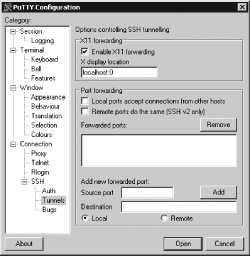 Some Windows X servers include integrated SSH clients. These systems can be used to establish encrypted SSH sessions that tunnel X automatically, much as they can establish links using Telnet or other unencrypted login protocols. Thus, you may want to check your Windows X server for SSH support before using a separate SSH client.
|
|
EAN: 2147483647
Pages: 152
- ERP System Acquisition: A Process Model and Results From an Austrian Survey
- Enterprise Application Integration: New Solutions for a Solved Problem or a Challenging Research Field?
- The Effects of an Enterprise Resource Planning System (ERP) Implementation on Job Characteristics – A Study using the Hackman and Oldham Job Characteristics Model
- A Hybrid Clustering Technique to Improve Patient Data Quality
- Development of Interactive Web Sites to Enhance Police/Community Relations
