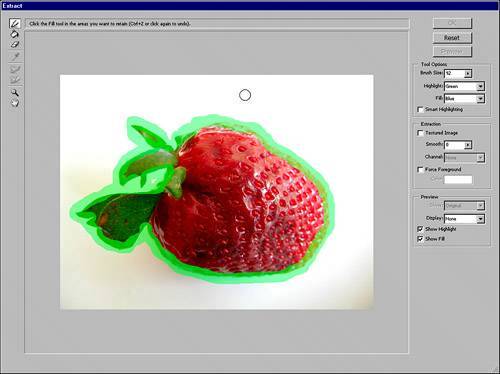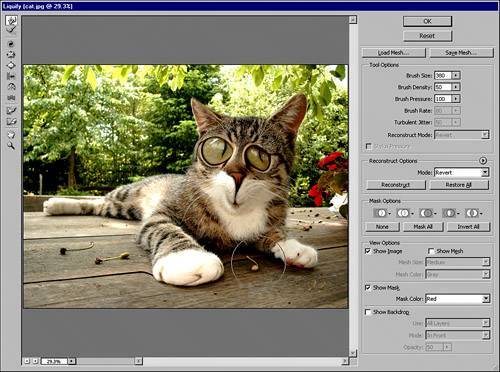| Filters are one of the most unique partsand provide some of the most funof Photoshop. Filters can change an image into something completely different by running through a series of mathematical processes that may make the image look liquid, plastic, hand drawn, and much more. When you apply a filter, it affects the layer you have selected or only the area within a selection you have made. More information about filters can be found in Chapter 9, "Creative Imaging in Photoshop." Last Filter: This command works only if you used a filter in your current editing session. You can reapply the most recent filter used with the exact same options to any different layers and even in another document you may have open. In fact, the word Last is replaced with the name of the filter you used. Extract: Using the Extract window, you can draw a highlight around the edge of a subject and then fill the outline with the fill tool, and Photoshop will extract the subject from everything else (see Figure 4.14). It's one of the best ways to get a complex cutout created. If you need to clean up the extraction, you can use the History Brush to restore deleted portions of the image. Figure 4.14. The Extract window provides one way to remove the subject from its background. After you outline and fill your subject area, everything else is removed from the layer. 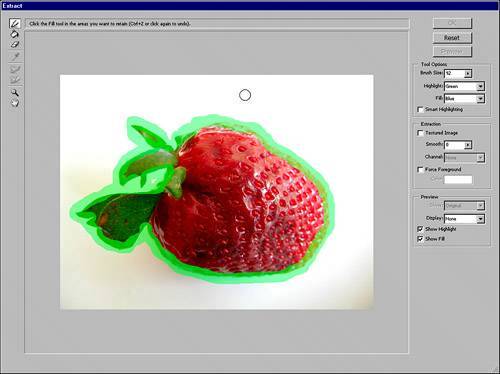
Liquify: Liquify pixels for interesting effects. Use the Bloat and Pucker tools inside Liquify to expand and shrink your image in interesting and often frightening ways (see Figure 4.15). Figure 4.15. The controls in the Liquify window are immense. Not only can you severely alter an image, but also you can save your liquefied state to a mesh and change other images with the same mesh. 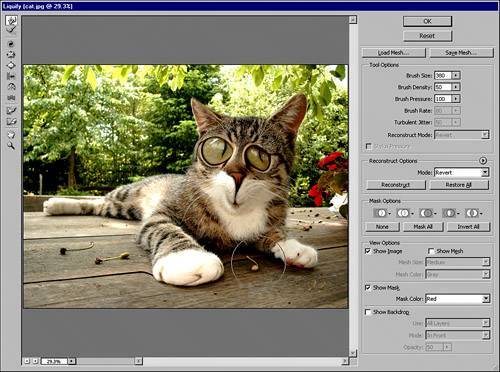
Vanishing Point: Identify the perspective in your image to help you clone difficult portions of the image. Works well when cloning straight lines that vanish in the distance, such as railroad tracks. This command is new in CS2. Artistic: Make your image layer appear to have been created with some kind of artistic media, such as pastels, brushes, or water color. Blur: Blur images in many ways. The different blur filters in this category take out the contrast and smooth the gradation between pixels to create the blur illusion. Render: Create content in empty layers. You can create pixels in the form of clouds or fibers, which are rendered inside your layer or selection. The Lighting Effects filters enable you to simulate different types of lights beaming on your image and can completely change the mood of your image. Texture: Give your image a bumpy appearance as if it were painted on burlap or mosaic tiles. You can adjust the size of these textures to make them more or less prevalent.
There are way too many other filters and categories to mention here, so refer to Chapter 9 and experiment with the different filters and adjustments to them. |