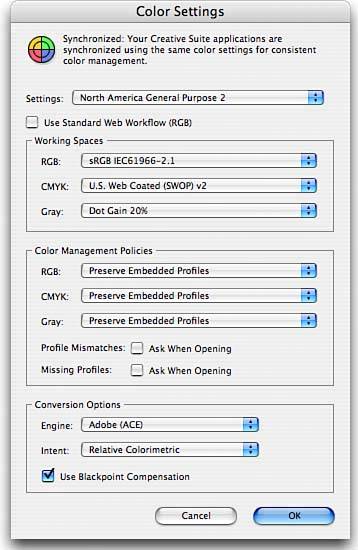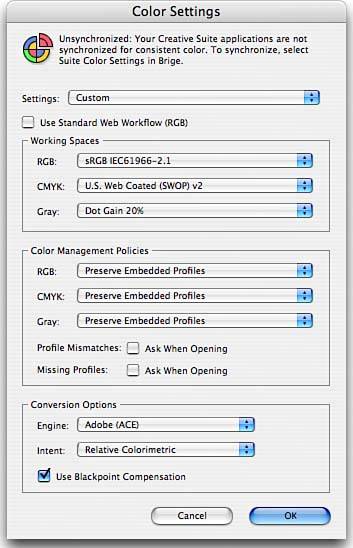COLOR SETTINGS IN GOLIVE
| GoLive's Color Settings dialog box enables you to specify which color profile you'd like to use to display color in GoLive. For most folks, the default settings work fine. However, if you're working in an environment where an active effort is being made to manage color, you may want to customize the color settings used in GoLive. A dissertation on color management systems (CMS) is beyond the scope of this book, but you can find instructions on how to use the Adobe Creative Suite's color synchronization in Chapter 1, "Creative Suite 2 Basics." Follow these steps to work with the Color Settings dialog:
|
EAN: 2147483647
Pages: 426