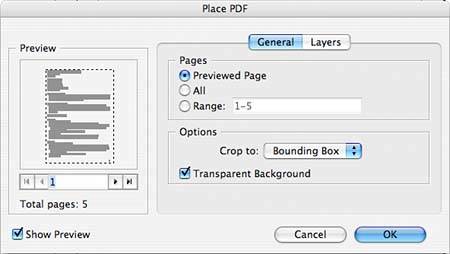WORKING WITH PLACED PDFS
| Adobe Portable Document Format files can be placed in InDesign like any other type of text or graphic file. You cannot, however, edit PDFs after they have been placed, other than choosing the pages you want to place or toggling the visibility of layers within the PDF. When you're ready to place your PDF, make sure you've selected the Show Import Options check box in the Place dialog. If you don't, you will place only the first page of the selected PDF. In the Import Options dialog, make sure that the Show Preview option is selected. A dotted line shows how the PDF will be cropped when it's placed on the page. You can scroll through all pages in the view and choose to place the previewed page only. You can also choose to place all pages or a specific range of pages. In the Options pop-up menu, choose your Crop option:
Check the Transparent Background option if you want to place your PDF without a background; if you uncheck this option, a white background is placed with the file (see Figure 28.14). Figure 28.14. InDesign gives you multiple options for importing PDFs into your documents.
The Layers tab enables you to toggle the visibility of layers that were created in your PDF. Click the eye icon to turn the layer visibility on and off. The Update Link Options section refers to what happens if you update or relink to the PDF if it changes. If you choose to use the PDF's layer visibility, any changes in the PDF layers are reflected in the placed PDF. If you choose to keep layer visibility overrides, the choices you make here are preserved after the PDF is updated. You can also select the placed PDF graphic on the page and then choose Object, Object Layer Options to work with the PDF's layers. |
EAN: 2147483647
Pages: 426