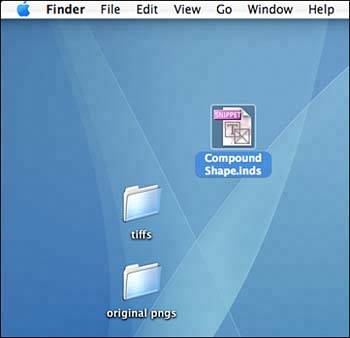WORKING WITH SNIPPETS
| Snippets use XML to save page items so that you can use those items in other InDesign documents or in other applications. When you save something as a snippet, you are also saving all the styles, formatting, and XML tags and structure applied to it. To create a snippet, first create the items you want to save, then follow these steps:
You can also drag and drop snippets onto the desktop (see Figure 26.23). A new file will appear; simply rename it and add the extension .inds. Figure 26.23. Save a snippet file to the most convenient place or drag it on the page.
To use a snippet on an InDesign page, either choose File, Place and import the snippet, or drag the snippet from its location and drop it on the InDesign page. Why a snippet? Why not a library or an Object Style? Because of the XML tagging that's supported in snippets. We go into a little more detail in Chapter 32, "Speeding Up InDesign and Data Functionality," about XML and why it's so powerful. |
EAN: 2147483647
Pages: 426