Fun with RSS
In recent years, RSS (Really Simple Syndication) has been taking over the Internet. It is not uncommon to see Web sites offering various RSS feeds for their visitors that help them keep up-to-date with what is going on. With RSS, you can be notified when your favorite Web site posts a new article or when there is breaking news from a major news outlet.
RSS is powered by a simple XML file hosted on Web sites that follows the RSS standards. The RSS reader software interprets the XML file and displays it for your viewing. There are two different ways to view RSS feeds in Windows Vista. Internet Explorer 7 includes a new RSS reader, and Windows Sidebar includes an RSS gadget that displays the latest headlines from an RSS feed right on your sidebar.
Adding RSS Feeds to Internet Explorer and your sidebar is a great way to customize your computer and make it work better for you. In this section, I show you how to subscribe to and configure RSS feeds in Internet Explorer and then view those feeds on the Sidebar in the RSS gadget. Then I show you how to fine-tune your RSS settings so that you always have the most up-to-date RSS content.
Subscribing to feeds
Adding feeds, or subscribing as it is commonly known, is an easy task when you know the URL of the RSS feed you want to read. Identifying an RSS feed has become easier is recent years because many sites have adopted standard RSS image buttons. Others have simply provided RSS text links that point to their XML file rather than a button.
For this section, you need to find an RSS feed to use. Follow these steps to subscribe to an RSS feed in Internet Explorer 7:
-
Open Internet Explorer.
-
Browse to one of your favorite Web sites, such as http://www.TweakVista.com, and click one of the RSS feed links.
-
This causes Internet Explorer to launch into RSS feed reader mode. On this screen, click the Subscribe to this feed button, as shown in Figure 6-5.
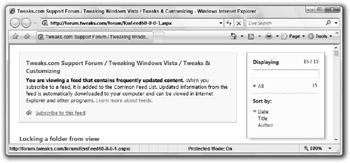
Figure 6-5: Subscribing to an RSS feed with Internet Explorer -
The Feed Subscription box will pop up on your screen. Type a name for the feed and click the Subscribe button.
You have now successfully subscribed to an RSS feed in Internet Explorer. Now that you have the feed set up in IE, you are ready to configure the RSS reader gadget that is part of the Windows Sidebar.
Viewing your IE-subscribed RSS feeds on the Sidebar
The Windows Sidebar has a useful RSS reader gadget called Feed Headlines. This gadget uses your RSS feed data from Internet Explorer to display the latest headlines for one of your feeds right on your Sidebar. After you have an RSS feed set up in IE, something you accomplished in the preceding section, you are ready to configure the RSS gadget to consume that feed and display it on your Windows Sidebar.
Before you go any further, make sure that you have Windows Sidebar loaded and visible on your computer. When you are ready, follow these steps to configure the Feed Headlines gadget:
-
On the Windows Sidebar, click the plus button located at the top of the screen to add a new gadget.
-
Locate the Feeds Headlines gadget and drag it to your Sidebar.
-
The new gadget will load with the default Microsoft RSS feed already set up. You now need to change the gadget settings to use your RSS feed subscribed to in Internet Explorer. To do this, click the tool icon while your cursor hovers over the gadget, as shown in Figure 6-6.
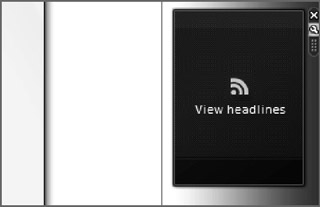
Figure 6-6: Opening a Feeds Headlines gadget's options -
The option will now display. Change the drop-down box from All Feeds to the feeds you just subscribed to in Internet Explorer. Click OK.
The Feeds Headline gadget is now set up and configured to use your new IE-subscribed feed.
Customizing feed settings
Now that you have your feeds set up in Internet Explorer, it is possible to fine-tune the feed settings (for instance, how often the source is checked for updates, a valuable setting because it determines how fresh your data is from the feed). You can modify feed settings by using Internet Explorer again, in much the same way as how you subscribed to the feed. Let's get started by opening Internet Explorer:
-
After Internet Explorer has loaded, click the Favorites star button and then click the Feeds button.
-
Select the feed you want to modify the settings for from the list of subscribed feeds.
-
After selecting a feed, you will notice that it is loaded in the browser RSS reader interface. You can access the feed settings by clicking View feed properties located at the bottom of the menu on the right.
-
When the Feed Properties window loads, I recommend that you go to the Update schedule section and select Use custom schedule.
-
Select a shorter update, such as 30 minutes, from the drop-down list.
-
When you have finished adjusting all the feed properties, including the archiving settings that specify how many articles of a feed to hold on to, click OK to save your changes.
EAN: 2147483647
Pages: 105