Creating Internet Connections
|
|
An Internet connection is simply software that is designed to use some kind of connection hardware, such as a modem or broadband hardware, in order to connect to a remote server. The Internet itself is a free network, but users and companies must pay an Internet service provider (ISP) for the access. To create an Internet connection on a computer, you need a few items:
-
Hardware The computer has to be outfitted with some kind of connection hardware, such as a dial-up modem, Digital Subscriber Line (DSL) modem, cable modem, satellite connections, or other types of broadband hardware that are available. The Internet connection uses the hardware to connect to the ISP.
-
Account To connect to an ISP, you must have an account with that ISP. The account includes a username and password that the connection software requires to validate your identity and give you Internet access.
-
Connection Once you have the necessary hardware and the account with an ISP, you must use Windows XP to create a connection that can use the hardware and the account to connect to the ISP.
Aside from providing basic connectivity, most ISPs provide you with an e-mail account, a certain amount of web space for a home page, technical support, as well as other service features. If you are faced with the task of finding and signing up with an ISP, you should certainly shop around. Some ISPs cost more than others, so you want to make sure you know what you are getting before parting with your hard-earned money. Also, some ISPs offer broadband service, whereas others do not. The important point, as with most things in life, is simply to shop around and make sure that your ISP provides the services and features that you need.
Types of Connections
Several different types of connections to the Internet may be available, depending on the area where you live. For a small office network, you may need to choose a type of Internet connection that can service the needs of the network. For such networks, you can make use of Internet Connection Sharing (ICS) so that a single connection to the Internet can be used, and you can also use Internet Connection Firewall (ICF) to protect the connection from hacker attacks. See Chapter 13 to learn more about ICS and ICF.
Corporate access to the Internet generally works the same way as a small office's or an individual's access to the Internet: An account with an ISP is necessary. The difference is that the ISP allows many connections from the clients within the corporate network at the same time, and some kind of backbone connection is typically made (such as a T1 or T3 link) from the corporate office to the ISP. These accounts, which often cost thousands of dollars per month, are designed to service the needs of many users. Often, a proxy server handles service within the corporate network, managing all of the connections to the ISP. Client computers connect to the ISP on the network, and the ISP handles all access to the Internet. This process provides faster service to network clients and greater, centralized security.
If you are faced with the task of choosing a connection type, you’ll find the following types of connections and service plans available, depending on your area:
-
Dial-Up Most areas of the world have some type of dial-up service. Dial-up service requires a modem and a phone line, where your computer dials a phone number to connect to an ISP server. Dial-up connections are the most common type of Internet connections used today. Most dial-up connections cost around $20 per month for unlimited use. The greatest problem is that all modem connections are slow by today’s standards. Phone line limits restrict modems to 56Kbps transfer, but dial-up connections are actually capable of about 45Kbps transfer. Considering the multimedia nature of the Internet, this speed is rather slow and you’ll spend a lot of time waiting for pages to load. Additionally, streaming media and even Internet radio are difficult to use with a dial-up connection. If you need Internet access for a small office, all computers will share the dial-up connection, which will further reduce the amount of available bandwidth.
Note See Chapter 4 to learn more about installing and configuring modems.
-
DSL DSL is a broadband technology that has become very popular during the past few years. DSL provides broadband throughput, with speeds often between 400Kbps and 800Kbps. However, newer versions of DSL now support up to 8Mbps for downloading and up to 1Mbps for uploading. Also, DSL is an “always-on” technology. The computer is always connected to the Internet and there is no need to dial a connection. DSL also works with public telephone lines, but different channels are used to transmit high-speed data. This feature allows DSL always to be connected, but subscribers can also make voice calls over the line at the same time. DSL requires a special DSL modem that connects to your computer, which is often included for free when you sign up for service. DSL service typically costs around $40 per month, but it is, unfortunately, not available in all areas.
-
Cable Cable Internet connections are another form of broadband connection, and a direct competitor with DSL. Cable Internet uses a typical coaxial cable attached to your computer, just as you would use a coaxial cable with your television. Access to the Internet is performed over the cable connection, and your cable company or service provider provides an always-on service, just as you would receive with cable television. In the past, cable connections worked well, but often did not have the bandwidth of DSL. However, with new cable implementations, the cable access speed is just as fast as DSL, and sometimes faster. As with DSL, you can expect to pay around $40 a month for cable Internet.
-
Satellite Two-way satellite connections are new in the Internet market and are the least popular type of Internet connectivity available. However, for people who cannot get other types of broadband connections, satellite connectivity is a good broadband solution, providing on average 300Kbps transfer. However, it is not as fast as DSL and cable, and costs considerably more. The satellite disk equipment generally costs around $500, and monthly unlimited access is around $70. Still, for users who cannot get other types of broadband, satellite may be a great solution. See www.starband.com to learn more.
| Note | DSL, cable, and satellite modems typically connect to a USB port on the computer or an Ethernet card. See the ISP’s documentation for installation and setup instructions. |
Creating an Internet Connection
Once you have the hardware installed on the computer and the account information from the ISP, you are ready to create the Internet connection that Windows XP can use to access the Internet. Some ISPs give you an installation disk and specific setup instructions for your computer, which are often necessary for broadband connections. You should follow the ISP’s instructions for creating the Internet connection. However, if you need to create a connection without ISP software, Windows XP can help you create that connection with the New Connection Wizard. The following steps show you how to create an Internet connection.
Creating an Internet Connection
-
Click Start | Control Panel, then open the Network Connections folder.
-
In the Network Tasks dialog box, click the Create a New Connection link.
-
The New Connection Wizard appears. Click Next.
-
In the Network Connection Type window, you can choose the kind of connection that you want to create. Select the Connect to the Internet radio button, then click Next.
-
In the Getting Ready window, you can choose from a list of ISPs if you do not have an account. This process opens a connection to a referral service so that you can sign up with available service providers on the Internet. If you have an installation CD, you can also choose the option to run setup from the CD. Finally, you can choose the manual setup option. This setup option is described in the rest of the wizard steps here.
-
In the Internet Connection window, choose the type of connection that you are using, such as a dial-up, broadband that is always on, or broadband that requires a username and password. Make your selection and click Next. Since you are most likely to use the New Connection Wizard to set up modem connections, the rest of the steps focus on that option.
-
In the Connection Name window, enter a name for the connection and click Next. The name should be something user-friendly that distinguishes the connection from other connections.
-
In the Phone Number window, enter the phone number required to dial the ISP. Then click Next.
-
In the Internet Account Information window, shown next, enter your username and password and click the check box options that you want to use. Note that you can specify that anyone using your computer can access the account. You can also make the connection the default connection, and you can turn on the Internet Connection Firewall. See Chapter 13 to learn more about Internet Connection Firewall. Make your entries and selections and click Next.
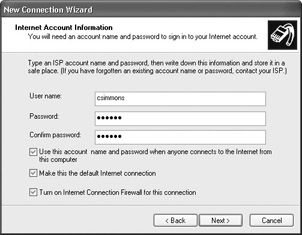
-
Click Finish. The new connection now appears in the Network Connections folder.
You may have noticed the reference to Point-to-Point Protocol over Ethernet (PPPoE) when you selected the type of connection that you wanted to create. PPPoE is used with broadband Internet connections that require a username and password. Some broadband connections use the protocol specifically for access to the Internet. PPPoE is designed for users on a local area network using standard Ethernet who access the Internet over that Ethernet network through some broadband connection. In other words, Point-to-Point Protocol, which is used on the Internet, functions over Ethernet to provide Internet access to these users. With PPPoE, each user can have a different access configuration, even though all the users reside on the same LAN. ISPs also use PPPoE to control the use of static IP addresses. You can learn more about PPPoE by accessing Requests for Comments (RFC) 2516 on the Internet.
|
|
EAN: N/A
Pages: 164