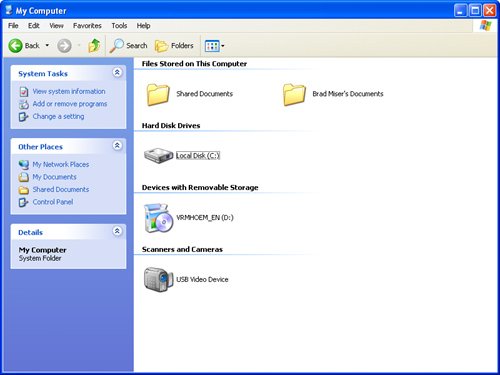| As soon as you start using Windows, you'll want to install the Mac drivers from the CD you created during the setup process you ran using the Boot Camp Assistant. These drivers will make Mac hardware more compatible with the Windows OS. Install these drivers with the following steps: | | 1. | Double-click the My Computer icon on the Windows desktop or choose Start menu, My Computer. The My Computer window will open (see Figure 2.2).
Figure 2.2. Use the My Computer window to access the drives and other devices available to Windows. 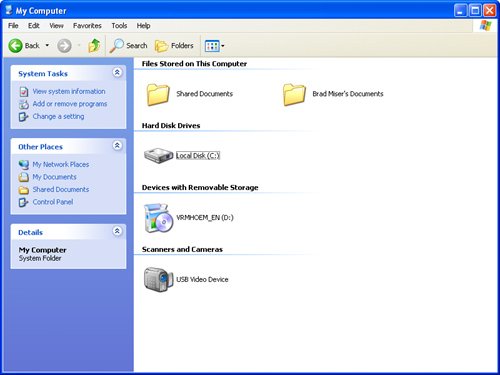
| 2. | Select the Windows Installation CD and click the Eject This Disk link in the System Tasks pane located in the upper-left corner of the screen. (Skip this step if the Windows Installation CD isn't in your Mac.) The XP disc will be ejected from your Mac.
| 3. | Insert the Mac Drivers CD you created during the Boot Camp Assistant installation process. After it is mounted, you'll see the Choose Setup Language dialog box.
| 4. | Select your language and click OK. You'll see the InstallShield Wizard dialog box that will show you the progress of the installation process. After that part of the process is complete, you'll see the Macintosh Drivers for Windows XP dialog box.
| | | 5. | Click Next.
| 6. | Click Yes on the License Agreement screen. You'll see additional progress screens as installation continues.
| 7. | When Hardware Installation or Software Installation dialogs appear, click Continue Anyway in each one to clear them. These dialogs indicate that Windows has found hardware or software that hasn't passed Windows logo testing, which means that Microsoft hasn't officially certified what it found. This doesn't mean that the hardware or software won't work; just that Microsoft hasn't certified it.
The Windows Found New Hardware Wizard dialog box might also appear at various times during the process. Complete steps 811 to work through all Windows Found New Hardware Wizard dialog boxes that appear.
| 8. | Click the Yes, Now and Every Time I Connect a Device radio button.
| 9. | Click Next.
| 10. | Choose the Install the Software Automatically [Recommended] option and click Next. The wizard will search for the correct driver and will attempt to install it. When it does, you'll see a screen telling you that the software was found and installed successfully. (Because you are installing the drivers from the Macintosh Drivers CD, the software should be found.)
| 11. | Click Finish.
| 12. | Repeat step 7 as many times as it takes to reach the InstallShield Wizard Complete dialog box.
| | | 13. | Click the Yes, I Want to Restart My Computer Now radio button and then click Finish.
| 14. | As the Mac restarts, hold the Option key down.
| 15. | Choose the Windows startup disk and press the Return key. After Windows starts up, you'll return to the Windows Login screen. (If you only have one user account, you'll move to the Windows desktop.)
| 16. | Select the user account under which you want to log in to Windows. The Windows desktop will appear. You might notice that it has a better resolution now because drivers for the display have been installed.
| 17. | Eject the Macintosh Drivers CD and keep it with your Windows Installation CD in case you ever need to reinstall Windows on the Mac.
|
Note As mentioned in the introduction, this book won't teach you how to use Windows. I've assumed that you've used Windows to some extent, or have at least seen it a couple of times, and know something about it. Although the steps I provide for specific tasks will work whether or not you understand Windows, I don't attempt to explain how Windows is organized, the differences between it and Mac OS X, and so on. If you've never seen or used Windows before, you should consider taking the Windows XP tour or getting a book on the Windows OS. Although it works similarly to Mac OS X, there are many differences, too. If you have at least a passing familiarity with Windows XP, you'll find the information you need to get it running on your Mac.
|