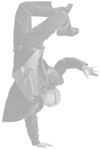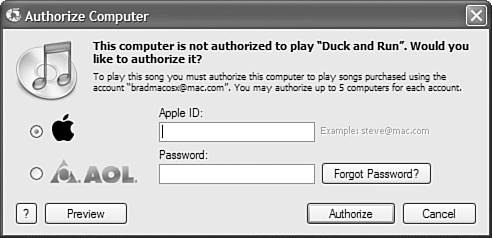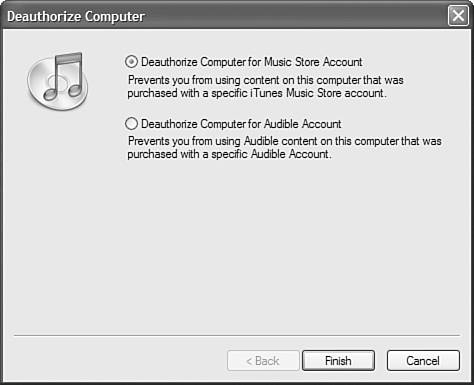Understanding Authorization
| The music you purchase from the iTunes Music Store is protected in the sense that it has certain limitations on what you can do with it. Fortunately, these limitations are not very limiting! Note
One of these limits is that you can only play iTunes Music Store music on up to five computers at the same time. To implement this limit, the computer on which you play iTunes Music Store music must be authorized. When you authorize a computer, iTunes will connect to the Internet and register that computer with the iTunes Music Store to play the music purchased under the user account you used to buy it. To state this another way, you actually authorize the music for a specific user account on up to five computers at a time. When you authorize a computer, you authorize all the songs you have purchased under an iTunes Music Store account; you can't authorize some of the songs you buy on one machine and a different set on another computer. When a computer is authorized, it can play all the music that has been purchased under an iTunes Music Store account. If it isn't authorized, you won't be able to play any of the music purchased under an account. Fortunately, it is quite easy to authorize or deauthorize a computer, as you will see in the next sections. Tip
Authorizing a ComputerThe first time you purchase music on a computer, you must authorize that computer before you can play the music you purchase. After that, the computer remains authorized until you deauthorize it. Caution
To authorize a computer to play purchased music, try to play the music you have purchased from the iTunes Music Store. If the current computer has been authorized, the music will begin to play. If it hasn't been authorized, you will see the Authorize Computer dialog box (see Figure 24.4). Enter the username and password that was used to purchase the music and click Authorize. iTunes will connect to the Internet and authorize the computer. When that process is complete, the music will play. Figure 24.4. You use this dialog box to authorize a computer to play music you have purchased from the iTunes Music Store. If you attempt to authorize more than five computers under the same user account, you will see a warning prompt explaining that you can have only five computers authorized at the same time. You must deauthorize one of the computers to be able to authorize the current one. Deauthorizing a ComputerTo deauthorize a computer, choose Advanced, Deauthorize Computer. You will see the Deauthorize Computer dialog box (see Figure 24.5). Click the Deauthorize for Music Store Account radio button and click Finish. You will see another Deauthorize Computer dialog box. Enter the username (Apple ID or AOL screen name) and password for the account that you want to deauthorize on the machine and click OK. iTunes will connect to the Internet and deauthorize the computer. When the process is complete, you will see a dialog box telling you so. Click OK. The computer will no longer count against the five-computer limit for the user account. (It won't be able to play music purchased under that iTunes Music Store account either.) Figure 24.5. You use this dialog box to deauthorize a computer. Note
You can authorize a computer again by attempting to play purchased music and providing the user account and password for which you want to authorize the machine. As you can see, it is quite simple to authorize and deauthorize computers. In order to authorize or deauthorize a computer, you must provide the username and password for the account under which music was purchased. This information also enables you to buy music from the iTunes Music Store. If you don't trust others who will be playing music you purchased, you should authorize their computers directly rather than providing your username and password to them. |
EAN: 2147483647
Pages: 187