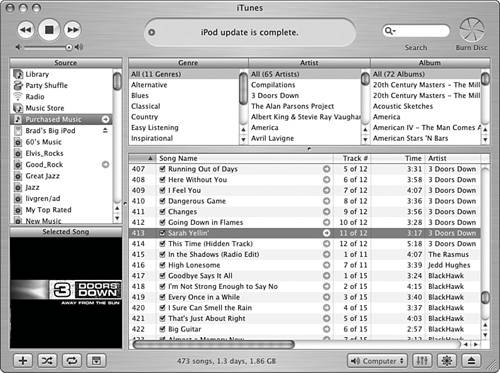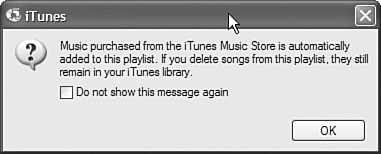Using the Purchased Music Playlist
| Immediately after your first purchase from the iTunes Music Store, the Purchased Music source becomes available on your Source List (see Figure 24.2). This source is actually a special smart playlist that will capture all the music you purchase from the iTunes Music Store. You can always return to your purchased music by using the Purchased Music source. Figure 24.2. The Purchased Music source is actually a special playlist that always contains all the music you have purchased from the iTunes Music Store. You can use the Purchased Music playlist like other playlists. To see its contents, select Purchased Music on the Source list. The first time you select it, you will see a dialog box explaining the function of the playlist (see Figure 24.3). Read the information and click OK to move to the Purchased Music playlist. Figure 24.3. I suggest you check the check box so you don't see this dialog box each time you use the Purchased Music playlist. Note
You can then browse the Purchased Music playlist, search in it, play it, and so on. Of course, you can also configure view options for it, sort it, and do the other playlist tasks with which you are hopefully familiar by now. You can also move music from your Library that you didn't purchase from the iTunes Music Store into the Purchased Music playlist, but I don't recommend that you do so because that will dilute its purpose. |
EAN: 2147483647
Pages: 187