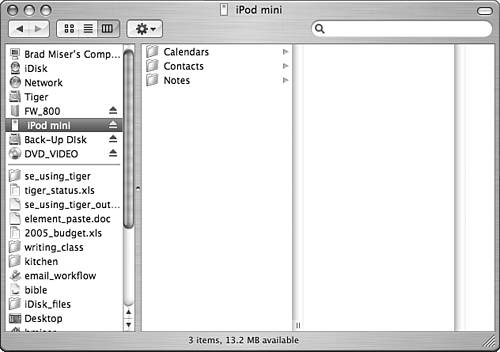Mac OS X to the Max: Cool Things You Can Do with an iPod
| There are so many great uses for an iPod, that it would take an entire book to describe them all (such as Absolute Beginner's Guide to iPod and iTunes). In this section, you'll get a glimpse into three of the iPod's greatest tricks. Using Your iPod As a Portable Hard DriveiPods (except the shuffle) contain a hard disk that works just like the hard disk in your Mac. If you leave the default preference about hard disk use active, you can use your iPod just like any other external drive. You can copy files onto it, work on documents stored on it, move files from it to a computer, and so on. To use your iPod as a disk:
There are three default folders visible to you. Each work with additional features iPods have that I didn't have room to cover in this chapter. However, you can create as many other folders on it that you need. You might wonder where the music you have stored on your iPod shows up. By default, all music files stored on the iPod are hidden from your view. This prevents you from being able to copy those files from the iPod onto a computer. There are software tools that enable you to access music files on an iPod. If you need such a tool, search the Web and you'll likely find several of them. NOTE If you are considering the purchase of a back-up drive and you don't have a huge amount of data to back up, consider getting an iPod instead. If you get a 40GB model, you would have room for plenty of music and a decent amount of room to back up important files. Using Your iPod with a Car StereoSince your iPod can contain your entire music library, wouldn't it be nice to be able to listen to its music in the car? Yes, and of course, you can do this easily. One option, if your car has a cassette player, is to purchase a cassette adapter that converts the headphone output on the iPod into a signal your car's cassette adapter can play. This works, but has a number of drawbacks. The most important is that the sound quality of many of these adapters just isn't any good. Another is that you have to deal with the hassles of the wire connecting the iPod to the cassette adapter. Plus, you will probably want to be able to charge the iPod while you are on the road, in which case you need to add another cable for a charger. The better option is to use an FM transmitter to broadcast your iPod's music on standard FM frequencies so you can play that music using your car radio's FM receiver. There are many types of FM transmitters available, but my favorite (and I have tried most of them!) is the DLO TransPod FM (see Figure 19.13). This unit includes a digital FM transmitter with access to every FM frequency, but that is only the start. It also plugs into your car's power outlet so that you can recharge your iPod while it plays. And, it also includes a holding device to keep your iPod in a safe and accessible location. Even better, you can use the solid connector rod to hold the unit so that there aren't any wires or cables to deal with all. You just pop the iPod in the slot, turn on your radio, and start the tunes. The unit comes with a variety of adapters so that you should be able to make it work in just about any vehicle. Figure 19.13. The DLO TransPod FM provides everything you need to use an iPod in your car.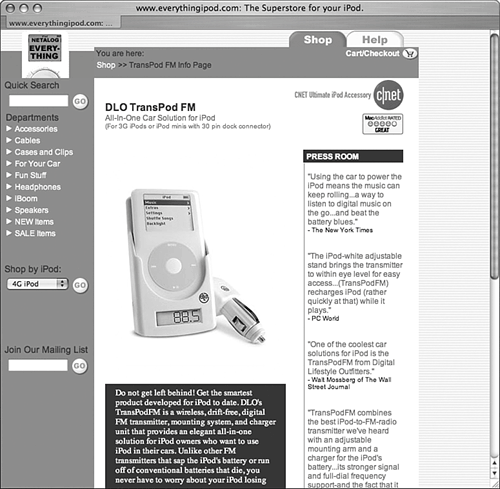 CAUTION If you live in an area with lots of FM stations, make sure you get a transmitter than has plenty of frequencies to choose from. Some only support four. If the area you live in has stations on these channels, you probably won't be able to overpower them with your transmitter. It's best to use an unused FM channel so the more options you have to broadcast on, the better your chances are of being able to find an unused frequency. NOTE
NOTE One thing to be careful about when buying an FM transmitter is the strength of the signal they output. Many broadcast so weakly that it can be hard to find a frequency that they can use, not to mention not being able to get much volume out of your audio system. Using Your iPod As a BoomboxSometimes you just don't want to use the earbuds that come with an iPod or other kinds of headphones. And you might want to share your tunes with other people. No problem there. You can easily use your iPod as a boombox. There are several ways to do this. One is to connect the headphone jack on the iPod to an input on your home stereo. Fire up your iPod and set your home receiver to use the input to which you have connected the iPod. Then you can listen to your iPod's music over your home stereo. TIP If you have a Dock for your iPod, use its Line Out port instead of the iPod's Headphones jack. The sound quality will be better and you won't have to fool around with a cable when you disconnect your iPod. Another is to connect the headphone jack on the iPod to a set of powered speakers (such as you use with a computer). Instant boombox! The best solution, especially if you travel and want something small to take with you, is the Altec Lansing inMotion iM3 speaker unit (see Figure 19.14). These amazing speakers feature excellent sound quality and volume yet they come in a small packageabout the same size as a medium-length hardcover book. You just drop your iPod into the slot on the speaker unit and its output is played through the speakers. These can operate on battery power or on the supplied AC adapter. Figure 19.14. If you like to travel with your iPod, these speakers make your iPod a worthy sound system for any location.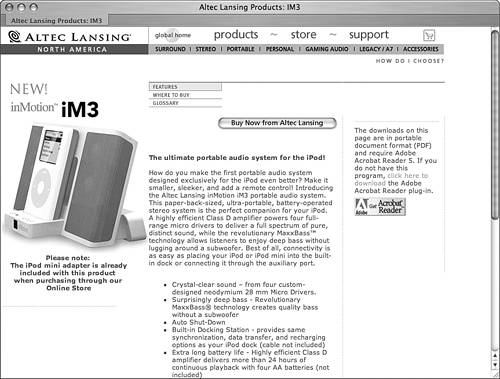 NOTE
TIP One of the other nice features of the iM3 speakers is that the unit also includes a Line In port so that you can use it to listen to other audio sources. For example, I like to watch movies on my PowerBook when I am staying in a hotel. But, the PowerBook's speakers aren't so good (to put it as nicely as I can). I connect the audio output on the PowerBook to the Line In on these speakers and get to enjoy pretty good movie sound even when I am on the road. |
EAN: 2147483647
Pages: 317