Choosing Predesigned Columns
3 4
Word includes a number of professionally designed templates that help you get a jump start on using columns in your documents. The Brochure and the Directory templates are two of these. You can get a closer look at the templates by following these steps:
- Choose File, New. The New Document task pane appears in the right side of your work area.
- Click General Templates. The Templates dialog box appears. Click the Publications tab (see Figure 9-1).
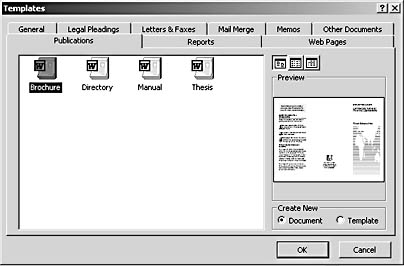
Figure 9-1. You can begin working with columns by using Word's predesigned templates.
- To see a preview of the different document templates, click the one you want to see. The Brochure and Directory types both include the use of columns.
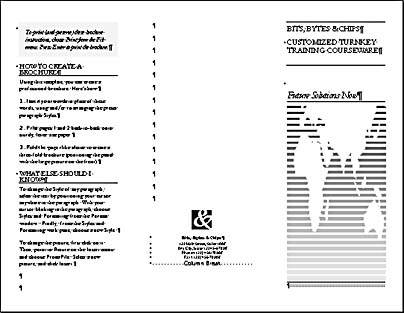
Brochure uses a three-column layout in landscape mode to create a tri-fold brochure.
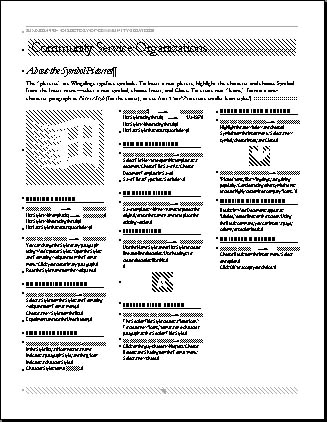
Directory uses a three-column layout in portrait mode to provide the template for a directory-type document.
- To open one of the templates, simply click your choice and click Open.
Note
The terms landscape and portrait are layout terms used to describe the way in which a page is positioned for printing. In landscape mode, the document is printed so that the long edge of the paper is the top of the document, in 11-by-8.5-inch layout. In portrait mode, the document is printed in the traditional 8.5-by-11-inch layout.
Microsoft Word Version 2002 Inside Out (Inside Out (Microsoft))
ISBN: 0735612781
EAN: 2147483647
EAN: 2147483647
Year: 2005
Pages: 337
Pages: 337
Authors: Mary Millhollon, Katherine Murray