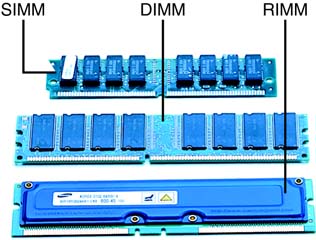Understanding Computer Memory
| The easy part of increasing your computer's memory is performing the installation. The hard part is determining what type of memory you need to buy. That's because there are many different types of memory available; you need to figure out what type of memory your computer uses to buy the right RAM for your system. "Mike Sez"
Types of RAM ModulesAll memory today comes on modules that contain multiple memory chips; the capacity of each chip adds up to the total capacity of the memory module. The memory modules plug into memory sockets located on your PC's motherboard; installation is actually quite easy. Your computer could be using one of three different types of memory modules SIMMs, DIMMs, or RIMMs. You'll need to consult your PC's instruction manual (or look up your PC's model number in a manufacturer's cross-listing) to determine the type of module your machine uses. See Figure 6.1 for a comparison of the various types of memory modules. Figure 6.1. Most systems in production today use DIMMs, though you will find some that use RIMMs; SIMMs are found only in older computers.
SIMMSIMM stands for Single Inline Memory Module. Chips were originally mounted on only one side of a SIMM (hence the "single" in the name), although newer modules have chips on both sides. SIMMs use either 30-pin or 72-pin connectors. DIMMDIMM stands for Dual Inline Memory Module. Unlike single-sided SIMMs, DIMMs have memory chips mounted on both sides of the module. They come in both 168-pin and 184-pin versions. (DIMMs are the most popular memory modules in use today.) note
RIMMRIMM stands for Rambus Inline Memory Module. RIMMs use 184-pin or 232-pin connectors and are slightly faster than comparable DIMMs. RIMMs also cost at least twice as much DIMMs; for that reason, they're not widely used in most consumer-oriented PCs. Types of Memory ChipsNot only do you have to specify what type of memory module your system uses, you also have to specify what type of RAM chip is installed on the module. There are five primary types of memory chips in use today:
The differences between these chip types are technical and not of interest to most users. The key thing is to recognize what type of chip is used in your particular PC. SIMM modules typically use either FPM or EDO DRAM chips. Most DIMM modules use either SDRAM or DDR DRAM chips. RIMM modules use RDRAM chips. Consult with your PC's instruction manual to determine what type of RAM your system uses. Specifying MemoryWhen you shop for a new memory module, you not only need to know the type of module and chip, but also a variety of other specifications. Table 6.1 details what you need to know in order to buy the right type of RAM for your system.
About some of the new specs presented in the table. Speed for DIMMs and RIMMs is measured in megahertz, typically with a PC or DDR in front of the number. (For example, a module with a 133MHz access speed is referred to as PC133.) Voltage is important only for SDRAM DIMMs; most IBM-compatible PCs use 3.3-volt modules, whereas Apple computers use 5-volt modules. Registered memory uses special circuits to amplify memory signals; you can't mix buffered, unbuffered, and registered types. CAS Latency measures how quickly a memory module can prepare data for use by your PC; lower latency is better. And ECC (Error Correcting Code) is used in some chips to correct certain types of memory errors. As with all these specs, check with your PC's instruction manual to determine the right options for your system. note
RAM is typically available in 32MB, 64MB, 128MB, 256MB, or 512MB increments. So, for example, if you want to add 256MB of RAM to your system, you could buy one 256MB module, two 128MB modules, four 64MB modules, or eight 32MB modules. To make the most efficient use of your system's vacant memory slots, it's always best to add the smallest number of larger-capacity modules possible. Memory ManufacturersMemory modules are available from a variety of manufacturers, including the following:
Most of these manufacturers provide lots of charts and tables (and, in Viking's case, an interactive guide called a "configurator") to help you find the right type of memory for your particular PC model. |
EAN: 2147483647
Pages: 206