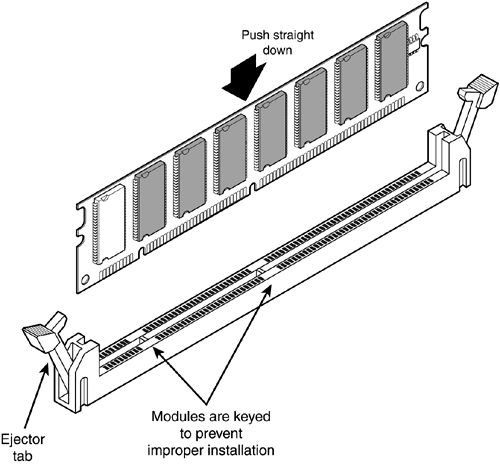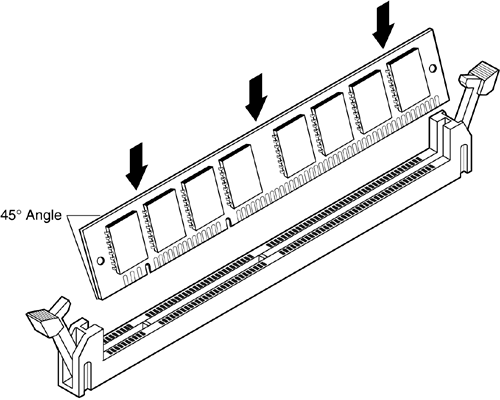Upgrade 1: Adding RAM to a Desktop PC
Upgrade #1: Adding RAM to a Desktop PCAfter you've figured out what type of memory to buy, it's time for the actual upgrade. Fortunately, this is pretty much a "plug-and-go" installation, with no undo configuration necessary. Just follow these steps:
caution
Most newer PCs will automatically recognize the new additional memory when you reboot your PC. If your system displays any sort of error message when you start it up, you'll need to enter the BIOS setup program and reconfigure your system settings manually for the proper amount of memory now installed. Note that each type of module inserts into its slot a little differently. DIMMs and RIMMs insert fairly traditionally, as you can see in Figure 6.2. You release the clips at either end of the slot, line up the module, press it firmly down into the slot, and then flip the end clips back into place. Figure 6.2. Inserting a DIMM module.
SIMMs, however, insert into the slot at a 45-degree angle, as shown in Figure 6.3; after the module is in place, you then push it up to lock it into a vertical position. Figure 6.3. SIMMs insert at an angle, and then click upward into place.
|
EAN: 2147483647
Pages: 206