Lesson 2: Modems
Once an expensive and complicated option, the modem is now an integral part of the modern PC, thanks to the popularity of the Internet, faxes, and e-mail.
After this lesson, you will be able to:Estimated lesson time: 45 minutes
- Define how modems transmit data.
- Define the difference between serial and parallel data transfer.
- Install a modem.
- Troubleshoot basic modem and communication problems.
- Set up and test a modem.
Modem Basics
A modem is a peripheral device that enables computers to communicate with each other over conventional telephone lines, ISDN cable lines, or even without wires. The word modem comes from combining the words MOdulator and DEModulator. In radio parlance, to modulate a signal is to change the frequency (FM) or amplitude (AM) of a carrier (fixed signal) by superimposing a code (voice or other information) on top of the signal. The reverse is to demodulate, to remove the fixed signal and have the superimposed code remain. For many years, this has been an effective way to communicate over long distances, using both wires and radio waves.
The following table defines some basic terms used with modem communication.
| Term | Definition |
|---|---|
| Baud rate | The number of events, or signal changes, that occur in one second. It was used as an early measurement of how fast a modem can send data, because at that time, modems transmitted data at a speed equal to the baud rate (one bit per cycle). Today's high-speed modems use complex signals to send more data; therefore, data transfer can exceed baud rate. The baud rate is limited by the capability of copper wires to transmit signals. |
| bps | Stands for bits per second—the speed at which a modem transmits data. Typical rates are 14,400; 28,800; 33,600; and 56,600 bps. These numbers represent the actual number of data bits that can be transmitted per second. |
| Browser | Software used to explore sites on the World Wide Web using the HyperText Transfer Protocol (HTTP). |
| Bulletin board service (BBS) | Interactive software that offers the ability log directly onto a remote computer to post and retrieve messages, and to upload and download files. Some BBSs offer the opportunity to chat live with other members who are online at the same time. The Internet has diminished the importance of BBS software. |
| Download | The act of transferring a file from a remote computer (host) to a local computer (client). When downloading, you are receiving a file. |
| DTMF | Stands for dual-tone multifrequency, the technology behind the tones of a touchtone phone. |
| Internet | A worldwide, online network that links computers by means of the TCP/IP protocol. (See entry for TCP/IP later in this table.) |
| Internet server | A computer/software combination that provides a gateway and supporting services for linking other computers to the Internet. |
| IP | Stands for Internet Protocol—the network protocols used to define how data is transmitted on the Internet. |
| IP address | Stands for Internet Protocol address—a unique, 32-bit address that identifies every network and host on the Internet. (A host is the TCP/IP network interface within the computer, not the computer itself; a computer with more than one network interface card—NIC—can have more than one IP address, one for each card.) |
| ISDN | Stands for Integrated Services Digital Network, a digital telephone connection like a modem that uses digital links and offers speeds about five times that of an analog modem. The ISDN system is a packet system that can also handle voice communication. |
| ISP | Stands for Internet service provider—a host computer that you can dial into over a modem to connect to the Internet. |
| Logging on | The process of sending the appropriate signals and gaining access to a remote computer over a modem or other remote connection. |
| Modem | A device for converting a computer's digital data stream to and from an analog form so that it can be sent over a telephone line. |
| Offline | Status of a computer that is not connected to another device over a modem or other telecommunications device. |
| Offline reader | A program designed to display e-mail messages or other information that has been downloaded to one computer from another. |
| Online | An active connection between two computers, making possible the exchange of data. |
| POTS | Stands for Plain Old Telephone Service, a common term that denotes the basic analog phone network as compared to newer digital networks used for packet transfer of data. |
| Protocol | A set of rules that govern the transfer and verification of data between two or more systems. |
| Proxy server | A computer/modem/software combination that manages Internet traffic to and from a local area network (LAN) and can provide other features, such as document caching and access control. |
| Settings (modem) | Configuration required by the telecommunications software in order for data to be transmitted. Usually 8 bits, no parity, 1 stop bit (8N1) will work. Some BBSs require special terminal emulation, a software configuration that mimics the operation of proprietary mainframe terminals like the VT100. |
| Sysop | The system operator of a BBS (pronounced SIS-op). |
| TCP/IP | Stands for Transmission Control Protocol/Internet Protocol—the name given to a collection of protocols that were designed in the 1970s for use on the large-scale, mixed-platform environment that became the Internet. |
| Telecommunications | The ability to transmit data over telephone lines to a remote computer. Often abbreviated as "telecom." |
| Telecommunications software | An application that allows two computers to communicate with each other. Both computers must use compatible software for communication to take place. |
| Upload | The ability to transfer a file from a local computer to a remote computer. When uploading, you are sending a file to another computer. |
| Webmaster | A person who manages a Web site on the Internet's World Wide Web. The Webmaster's duties are analogous to those of a BBS. |
Communication
Two basic problems arise from using modems to transmit data. The first problem is that, as we saw in Chapter 4, computers transfer data using 8, 16, or 32 parallel wires or buses, while telephone systems use only two wires. (See Figure 12.4)
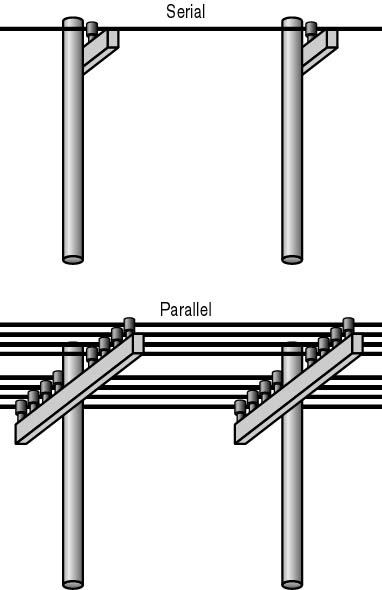
Figure 12.4 Serial and parallel communication
The second problem is that telephone and radio systems use analog signals (based on waveforms), and computers use digital signals, either on or off, as shown in Figure 12.5.
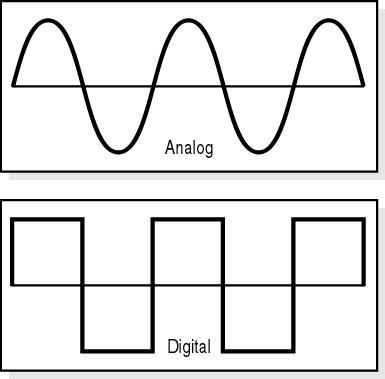
Figure 12.5 Analog and digital signals
A modem resolves both of these problems by acting as an analog-to-digital (A/D) converter as well as a modulator/demodulator.
Serial/Parallel Conversion
Virtually all personal computers use a family of chips produced by National Semiconductor to run serial ports. Known as UARTs (universal asynchronous receiver-transmitters), these chips convert an 8-bit wide parallel data path to a 1-bit wide serial path.
The UART has gone through several major changes during the PC era, and there are many different types of UARTs with different functions. The following table lists several of the more common ones.
| Chip | Description |
|---|---|
| INS8250 | The original chip used in the IBM PC, the INS8250 operated at speeds up to 56 kilobits per second (Kbps). The 8250A and 8250B incorporated fixes for minor bugs in the original design, but the 8250 series was unreliable at speeds over 9600 bps. |
| 16450 | Designed for 286-based PCs, the 16450 is the first UART that reliably operated at 9600 bps and above. |
| 16550 | The 16550 allowed use of more than one DMA channel to achieve improved throughput over the 16450. |
| 16550A | An improved version of the 16550, the 16550A is the only UART installed on today's computers. It adds support for First in-First Out (FIFO) communication. This is the only UART that should be installed in current PCs or add-on cards that are used to provide expansion card-based COM ports. |
Determining which UART chip is installed in a computer can be easily accomplished by using the MSD (Microsoft Diagnostics) utility that comes with MS-DOS, Windows 3.x, and Windows 95 and Windows 98 (Windows Device Manager). Select COM Ports from the MSD main menu. (See Figure 12.6.)
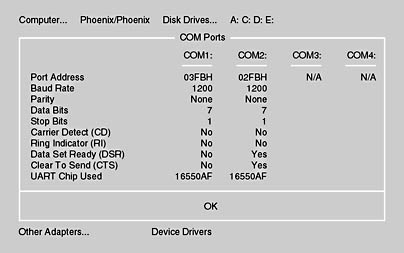
Figure 12.6 MSD utility—COM ports
Digital Communication
The movement of data from one computer to another over telephone lines is a multistep process. The first step is to convert the data from parallel to serial form. Then the digital information must be broken into uniquely marked packets (this allows the receiving computer to distinguish one byte from another).
Asynchronous Communication
Asynchronous communication is any data transmission that does not link the two devices with a common data clock. This is useful because the length of time between sending a packet and its receipt on the other end can vary between the communicating devices. A signal called a start bit is sent at the beginning of each segment, and a signal called a stop bit is sent at the end. These let the receiving device note the boundaries (beginning and end) of a transmission packet. Early PC modems were almost always asynchronous devices operating at speeds of no more than 18,000 bits per second.
Synchronous Communication
Synchronous communication sends data blocks at strictly timed intervals that are monitored at both ends. Modems operating at speeds up to 56 Kbps over standard telephone audio lines are usually synchronous devices.
Many protocols are used for PC-to-PC modem communication. Kermit, Xmodem, Ymodem, and Zmodem are four common ones. The following is a summary of how these protocols work:
- Before a modem sends any data, a communication link must be established. To do this, the modem sends a series of standardized bytes—called sync bytes—to the device it is to communicate with.
- The modem on the other end receives the sync bytes.
- The receiving modem perceives that it is receiving sync-byte data and synchronizes with the incoming data.
- After sending the sync bytes, the sending modem adds a start-of-text (STX) character.
- The data bytes are sent. The data in synchronous transmission is processed in packets or in blocks of fixed length, depending on the protocol used.
- Each packet ends with an end-of-text (ETX) character and two error-checking characters called CRC (cyclical redundancy check) characters or BCCs (block check characters).
- The receiver then responds with an ACK—acknowledgment character—if the data is good, or a NAK—negative acknowledgment—if transmission errors have occurred.
NOTE
In asynchronous communication, the receiving modem does not respond—it just reads the data and acts on it—unless a timing error is reported. In synchronous modes the receiving modem must respond.
Parity
Asynchronous communication packets have an optional parity bit that is used for error detection. The parity bit is used by the receiving port to verify whether the data is intact or has been corrupted. There are two types of parity:
- Even parity: The sending computer counts the 1s in the data part of the packet; if the number of 1s is even, the parity bit is 0—this makes the total number of bits even. If the number of 1s in the data part of the packet is odd, the parity bit is set to 1—again making the total number of bits even. The receiving port counts the data bits and compares its answer to the parity bit. If the two fail to match, an error is reported, and a request to retransmit the packet is passed to the sending computer.
- Odd parity: This works in exactly the same way as even parity, except that the total number of bits must be odd.
The use of parity bits is optional. The quality of data transmission and telephone lines has improved to the extent that parity bits are no longer required. However, if data accuracy is critical and/or telephone-line quality is questionable, use parity.
Hardware
Now that we've seen how modems send and receive data, we examine the hardware involved.
Internal Modems
The entire modem and even its serial port can be accommodated on a single expansion card. This configuration offers lower cost than that of an external modem, but is more prone to compatibility problems with either the on-board UART or the COM port IRQs.
USB Modems
Most new PCs offer two universal serial bus (USB) ports, either of which can be used to attach a modem. USB is a hot swap (the device can be added or removed without powering down the PC), Plug and Play interface (See Chapter 10, "Expansion Buses,") well suited to this task. To install a modem this way, usually all that is required is to attach a USB cable between the modem and PC, connect the phone-line cable between the modem and a wall jack, and load the modem-driver software from the manufacturer's configuration disk when prompted.
External Analog Modems
The original modems used a pair of cups to cradle a telephone handset over a built-in speaker and microphone; in this way, the modem would send and receive tones acoustically, and the telephone handset would relay the tones. Today, the external modem is usually a rectangular box with a row of status lights on the front, a speaker to give audible feedback, and a number of ports on the back. Two of those ports are telephone jacks—one to connect to the wall line and the other to pass the telephone signal to a phone for regular voice conversations when the modem is not in data mode. A third port on the back of the modem is a serial port using a standard 25-pin RS-232 connector that passes data to and from a serial port on the PC.
ISDN Terminal Adapters
Until about 30 years ago, the North American telephone network was an analog system connecting phones by means of a grid of copper wires. Today, the long line sections (intercity telecom lines) are part of a packet-based, digital switching system, but the final run from the local switch to most homes is the aged copper-wire POTS line.
ISDN is an all-digital phone connection that uses special high-quality phone lines to ensure clean, high-speed, data transfers—directly to the user's home or business. Both voice and data are carried by bearer channels (B channels) with a maximum speed per channel of 64 Kbps. A companion data channel (D channel) handles signaling at 16 Kbps (or 64 Kbps, depending on service provided by the carrier).
NOTE
In the context of ISDN communications, "K" means 1000; in other computing contexts, "K" means 1024.
ISDN connections do not make use of a modem. Instead, a device called a terminal adapter (TA) serves as the interface for both computers and analog phones served in a location. Most small-business and residential customers make use of a TA that has a 25-pin serial connection to attach to a computer serial port and that also provides analog telephone connections for two lines.
ISDN is complicated to install and should be set up using the help of a vendor or the local telephone company. After installation, ISDN functions like a high-speed modem, offering not only faster data transfers, but faster connections to remote ISDN providers such as ISPs. Because each TA unit is completely digital, there is no testing of the nature of the remote source by the hardware to establish the maximum connection rate (as with a modem), and links are typically established in under three seconds.
The RS-232 port
External modems and TAs communicate with their host computers by means of an RS-232 communications port. The RS-232 standard was developed by the Electronics Industry Association (EIA) for low-speed data communication; the standard defines a series of signals that are sent between two telecommunications devices to indicate line and transmission status. The following table shows the most common signals.
| Signal | Definition |
|---|---|
| CTS | Clear to Send |
| DCD | Data Carrier Detected |
| DSR | Data Set Ready |
| DTR | Data Terminal Ready |
| RI | Ring Indicator |
| RTS | Request to Send |
| RTSRD | Request to Send/Receive Data |
RS-232 Cables
RS-232 connections can make use of either 25-pin or 9-pin connectors. On many PCs, the end attaching to a modem or TA has a 25-pin connector, while the PC has a 9-pin connector. The following table presents the layout and signals for both.
| Description | Pin Outs on 9-Pin Cable | Pin Outs on 25-Pin Cable | Signal | Direction |
|---|---|---|---|---|
| Protective Ground | — | 1 | — | — |
| Transmitted Data | 3 | 2 | TD | DTE —>DCE |
| Received Data | 2 | 3 | RD | DCE —>DTE |
| Request to Send | 7 | 4 | RTS | DTE —>DCE |
| Clear to Send | 8 | 5 | CTS | DCE —>DTE |
| Data Set Ready | 6 | 6 | DSR | DCE —>DTE |
| Signal Ground (Common) | 5 | 7 | — | — |
| Data Carrier Detected | 1 | 8 | DCD | DCE —>DTE |
| Data Terminal Ready | 4 | 20 | DTR | DTE —>DCE |
| Ring Indicator | 9 | 22 | RI | DCE —>DTE |
| Data Signal Rate Detector | — | 23 | DSRD | DCE<—>DTE |
Telephone-Line Basics For Modems
Modem connections to the telephone service are made using two wires (ring and tip) that are used in a standard telephone jack. The wires are named for the plug wires used in the original telephone lines by which telephone operators would manually connect two telephones at the phone company switchboard. There are two versions of the telephone jack:
- Half-duplex: The RJ-11 has only two wires, which make up one line. Therefore, only one signal can be sent or received at a time.
- Full-duplex: The RJ-12 uses four wires to make up two lines; it can be used to simultaneously send and receive.
Multifunction Modems
Most modems offer some form of fax capability, along with software that adds functions beyond the average, small, stand-alone fax machine. Such a modem is usually labeled a fax/modem. They can store faxes, both incoming and outgoing, for reference or online reading. Most allow direct faxing of a document from a word processor, generally by using the print command to send the pages to the modem, where they are converted on the fly to the bitmap form used to send and receive fax transmissions. Many programs let you to automatically attach a predesigned cover sheet with each fax.
Another addition to the basic data out/data in modem is voice mail. Here, the PC and telephone work just like an answering machine. If the phone rings and the modem does not detect either a data or fax tone, it switches modes and streams a recorded message (the outgoing message). The caller can be prompted to record a message for the owner, and in some cases the modem will even forward a pager call or fax with the message contents.
Modem Installation
With the advent of Plug and Play technology, Windows 98 and Windows 2000, and the USB port, installing a modem has become a simple process. Summaries of the general installation process for both internal and external modems follow.
NOTE
A good technician always reviews the product documentation before setting up a modem to ensure proper operation and the inclusion of all desired features.
Internal-Modem Expansion Card
As with installing any card or internal board, remember to take the proper precautions against electrostatic discharge (ESD), and, of course, back up your data before you open the computer case. Follow these steps:
- Document: Check the current IRQ settings and I/O addresses in the computer. Make a note of available IRQs and addresses.
- Configure IRQ and I/O settings for non_Plug and Play compliant systems: Set the modem to an unused COM port and IRQ.
- Install the board: Physically install the board in an available expansion-bus slot.
- Install any software: Follow the software setup routine and, if needed, fill in the modem settings and any dial-up connections the user requests for Internet access or for logging on to a remote system. To avoid generating any security concerns, do not ask for or accept account passwords. Show the user how to set that part of the connection personally.
- Set up the command set: Any software that will access the modem must know the correct command set to use for that modem. This means identifying the type of modem so the software will use the correct AT commands. When all else fails, try using a Hayes-compatible modem.
- Document your work: Write down all the new settings and changes.
For older Windows 3.x or MS-DOS machines and non-Internet connections under Windows 95 and later versions, additional work might be required. Here is a sample of how this part of a typical Windows 3.x SYSTEM.INI file might look:
[386enh] COM3Irq=5 COM3Base=03E8 |
External Modem
External modems are easier to install than internal modems because they do not run the risk of conflicting COM ports.
- Connect to a COM port: Choose either COM1 or COM2. Be sure to confirm that the COM port you are using is assigned to the connector on the computer. If the computer is using a serial mouse, that will be using one of the COM ports, too, and this sets up a potential conflict. You can also use COM3 or COM4 if they are properly installed and configured.
- Plug in the cabling: Connect the modem to its power source and to the computer. You will also have to connect a telephone line (RJ-11) from the wall jack to the modem.
- Configure software: Configure the software to select the required COM port and the type of modem (command set) used by the specific modem installed.
Modem Speeds
When installing and using a modem, the primary factor to consider is speed. The multimedia World Wide Web requires far more speed than the simple data transfers of just a few years ago. Modem speed is measured in baud and bps.
Baud Rate
As mentioned earlier, baud rate refers to how fast a modem can transmit data. Technically, the baud is the number of voltage or frequency changes that can be made in one second. When a modem is working at 300 baud, this means that the basic carrier frequency has 300 cycles per second. Due to restrictions imposed by the physics of the wiring, a dial-up phone line can go up to 2400 cycles, a baud rate of 2400.
If each cycle is one bit, the fastest rate at which data can be transmitted is2400 bps. However, by using different types of modulation, more than one bit can be transmitted per cycle. Earlier modems used the baud rate to measure their speed. (See Figure 12.7.)
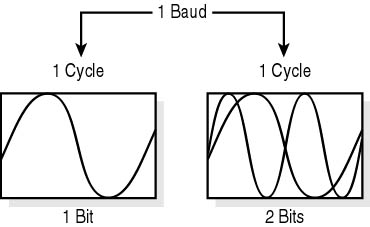
Figure 12.7 Baud
Bits per Second
The actual modem speed, or rate, that data is transmitted, is measured in bits per second. If a modem modulates one bit for each baud cycle, then the modem speed is 2400 bps. If a 2400-baud modem modulates two bits for one cycle of time, the modem is said to have a speed of 4800 bps (not a baud rate of 4800). If four bits are modulated with one cycle of time, then a modem speed of 9600 bps is achieved.
NOTE
Do not confuse baud with bps.
Modem speed standards are designated by the Comité Consultatif Télégraphique et Téléphonique (CCITT), an international body that develops fax and modem standards. The CCITT is now a branch of the International Telecommunications Union—Telecommunication Standardization Sector (abbreviated as ITU-T). The following table lists the standard rates designated by the CCITT.
| CCIT Term | bps |
|---|---|
| V.21 | 300 |
| V.22 | 1200 |
| V.22bis | 2400 |
| V.23 | 1200 bps in one direction and 75 bps in the other |
| V.29 | 9600 |
| V.32 | 4800 and 9600 |
| V.32bis | 14,400 |
| V.32fast | 28,800 |
| V.34 | 28,800 |
| V.42bis | 38,400 |
NOTE
The term "bis" refers to the second revision of the standard.
Fax Speeds
Faxes are transmitted using one of several variations of an international standard. These standards are divided into four groups.
Groups 1 and 2
Groups 1 and 2 are based on 300-baud communication rates. They pertain to analog devices and do not include a modem. Group 1 transmits one page in six minutes. Group 2 transmits one page in three minutes.
Group 3
Group 3 is for digital equipment and can use the same modem for data and fax. Not all modems in this group are compatible. Group 3 is comprised of several subclasses as shown in the following table.
| CCIT Term | bps |
|---|---|
| V.21 Channel 2 | 300 |
| V.27 Turbo | 4800 |
| V.29 | 9600 |
| V.17 | 14,400 |
Group 4
Group 4 allows the highest resolution to date (400 by 400, up to 1200 dpi). These speeds are for use with digital telephone circuits, ISDN, or leased lines.
Information Transfer Protocols
Communication relies on protocols. In order to ensure clear and clean communication without any errors, the device on each end must follow a very strict set of rules. If either device violates any of the rules, the communication will fail. These rules are called File Transfer Protocols (FTPs).
All the necessary protocols should be included with the software that came with the modem. After communication is established with the host (usually the computer that receives the call), it can be asked what type of protocol to use. The call initiator can then select the matching protocol before starting a file transfer. Both computers must use the same protocol. There are five basic protocols used by modems.
ASCII
This protocol uses the standard ASCII character set, just like typing directly from a keyboard. ASCII protocol has no error-checking or compression features. It is simple, uncomplicated, and is used just to get simple character-based data. It is not a good protocol for transferring program files.
Xmodem
Xmodem is the next level of protocol. The advantage of Xmodem is that it includes error detection, which makes it more suitable for transferring program files. It transfers 128-byte blocks of data and one checksum (error-checking) character. The receiving computer calculates a new checksum and compares it to the one transmitted. If they are the same, the receiving computer transmits an ACK. If they are different, it sends back a NAK, and the transmitting computer then retransmits the data block. The protocol uses parity error checking, which is not perfect. If two errors were to occur—that is, if the first error were to change the parity bit, and the second error were to change it back to its original state—the second would cancel the first, and no error would be reported. The result can be a corrupted file or random characters on the display.
Ymodem
Ymodem is faster than Xmodem. Ymodem transfers data in 1024-byte blocks; therefore, less time is required to verify data with ACKs and NAKs.
Zmodem
Zmodem shares all the features found in Xmodem and Ymodem protocols. It also adds a few new features, including crash recovery, automatic downloading, and a streaming file transfer method. This is the protocol of choice for most situations.
Kermit
This protocol is rarely used today. It was the first of the synchronous protocols for uploading and downloading data to and from a mainframe computer.
Handshaking
Did you ever wonder what all that noise means that occurs when analog modems or fax machines begin to communicate? They are handshaking—or negotiating the rules (protocols) of communication. Because not every modem and computer is exactly the same, there must be some way for the two machines to determine how to communicate. That is what happens in that short burst of information between the two modems: decisions are made about what transmission speed to use (the fastest speed of the slowest device), how the data will be packaged, and who will control the transfer. If any of the parameters cannot be satisfied by both machines, the negotiations will fail and both parties will disconnect.
TIP
If you experience communication difficulty between two modems, be sure that you have not limited one of them to parameters that the other is unable to meet. For example, if one modem has a minimum speed restriction imposed by the software, it might need to be changed before it can communicate with other modems.
Connections between a sending device (sometimes referred to as Data Communications equipment or DCE) and a receiving device (Data Terminal Equipment or DTE ) are called handshaking signals. They ensure that each sending and receiving device is in sync with the other. The flow control of data between modems is handled by the modems themselves. However, the local flow control between modem and COM port can be set by the user. There are two types of flow control:
- Hardware flow control: This takes advantage of some of the extra wires in the serial connection between the modem and COM port. These wires are used to let the other device know that the DCE is ready to send or receive data. The wires are named RTS (Request to Send) and CTS (Clear to Send). Hardware handshaking is sometimes referred to as RTS/CTS.
- Software flow control: This uses special characters known as XON and XOFF to let the other device know that the DCE is starting to send data or that the data transmission is finished. Software handshaking is slower and not as dependable as hardware handshaking. Only some very old modems use software handshaking. If given a choice, always use hardware flow control.
Modem Standards
As with every other communication device, standards are needed to ensure that both sides "speak the same language." Modems have their own set of standardized communication conventions.
Error Detection
Some modems offer various forms of hardware error detection and correction. Such features usually require matching firmware in the modems at both ends.
Data Compression
Data compression is a means of shrinking files into smaller packets, which results in faster connections and requires less space on the host and client machine for storage. Some modems can perform "on-the-fly" data compression; both modems must be able to understand the compression for it to work. On-the-fly compression will significantly enhance the amount of data sent between modems during a given time period. There are now a variety of industry standards for data compression, based in part on the work done by various Internet-related committees.
Communication Standards
There were no standards during the early days of modem communication. The only way to ensure data transmission was to place identical modems at the sending and receiving ends of the transmission. Compatibility was a great concern, and proprietary modems were the norm.
Today, modems comply with several standards. There are two sources for these standards:
- Manufacturers have placed specifications of their modem functions in the public domain. These specifications can now be copied and used by any manufacturer. If enough manufacturers use a specification, it becomes a standard on its own merits.
- Standards committees are formed when there is enough interest expressed by users, vendors, or regulatory committees to develop a set of rules for a class of data or modems.
Early Bell Standards
Bell Telephone produced the first generally accepted modem standards (103 and 212A); they developed out of the market-dominant position of the telephone company in telecommunications. To compete, other vendors offered products that would recognize the Bell command set. This scenario occurred more than once.
CCITT Standards
The CCITT modem standards are commonly known as Vdot standards (because each is named using the letter "V" followed by a decimal point and a number). The Vdot standards set out detailed requirements for the use of various modem speeds, incorporation of data-compression schemes, and error correction.
MNP Standards
The MNP standards (Micron Network Protocols—named for Micron, the company that developed them) set forth a series of error-correction methods.
Modem-Speed Standards
The following table compares the standards set by the aforementioned organizations.
| Standard | Baud | bps | Comment |
|---|---|---|---|
| Bell 103 | 300 | 300 | U.S. and Canadian standard, now largely obsolete. |
| Bell 212A | 600 | 1200 | U.S. and Canadian standard. |
| V.21 | 300 | 300 | Similar to B 103. However, B 103 modems are not compatible with V.21. |
| V.22 | 600 | 1200 | Incompatible with 212A. This standard is primarily used outside the U.S. |
| V.22bis | 600 | 2400 | Offers world-wide compatibility. |
| V.23 | 1200/75 | Provides split data transmission. | |
| V.29 | 9600 | Used for Class 3 fax machines. | |
| V.32 | 2400 | 4800/9600 | Provides error correction. Full-duplex. |
| V.32bis | 2400 | 14,400 | An improved version of V.32. |
| V.32fast | 2400 | 28,800 | An extension of V.32 and V.32 bis. |
| V.34 or V.fast | 2400 | 28,800 | Allows optional higher speeds of 31.2 Kbps and 33.6 Kbps. |
Error-Detection and Data-Compression Protocols
In addition to speed standards, some CCITT standards include error-detection and data-compression protocols. The following table shows the standards that include error detection.
| Standard | Baud | bps | Type | Comments |
|---|---|---|---|---|
| V.42 | 2400 | 2400 and up | Error correction | |
| MNP 1-4 | 2400 | 2400 and up | Error correction | |
| V.42 bis | 2400 | 9600/38.4K | Data compression | V.42 must be present. |
| MNP 5 | N/A | N/A | Both |
56-K Modems
Telephone lines are capable of carrying 56 Kbps of data; however, conversion from analog to digital signals and back comes with a price. That price is a speed limit of 33.6 Kbps. Because many telephone systems are now digital, it is possible to transmit, in some instances, at a full 56 Kbps in one direction. The return data, however, is still limited to 33.6 Kbps. For these reasons, it is unlikely that you can achieve a full data transfer rate with a 56-K modem (56-K refers to a modem that transmits at 56 Kbps). In order to achieve the best performance, the following conditions must be met:
- Digital to analog conversion should be limited so that it takes place only once within the network. Each conversion slows the communication process.
- The host must be connected digitally.
- Both modems must support the 56-K technology.
There are currently three 56-K modem standards: K56flex, x2, and V.90. Unfortunately, these standards are not compatible at 56 K, so in order to achieve the highest possible speed, both modems must use the same standard. Several companies developed the K56flex standard, and U.S. Robotics developed the x2 standard. Currently, the V.90 standard is replacing both the K56flex and the x2, and most 56-K modems can be upgraded to this standard. If you have a 56-K modem and want to upgrade to V.90, check the manufacturer's Web site for instructions and download the appropriate software.
Modem Commands
Just like the early computers that needed MS-DOS commands to tell them what to do, modems also need commands; also, programmers needed a standard command set to incorporate the use of modems into their software. Unfortunately, there are no true standard command sets for modems because manufacturers are free to create their own. There is, however, one set of commands that has been accepted as a de facto standard. Most modems today are Hayes-compatible. In the early 1980s, Hayes developed the AT command set.
These commands are very useful as diagnostic tools for today's computer professional. To use these commands, make sure the communication software is loaded and the computer is in terminal mode. Unless the modem is set up to autoconnect (online mode), it will be in command mode and ready to accept AT commands. The following table lists some of the more useful AT commands used by computer professionals.
| Command | Function |
|---|---|
| AT | Lets you know that your modem is plugged in and turned on. The modem should respond with OK. |
| ATE1 | Echoes the command on the screen. |
| ATE0 | Turns off the echo to the screen. Some modems will not run correctly when the echo is on. |
| ATH | Takes the telephone off the hook. Should elicit a reply of OK or 0 from the modem, or a dial tone and an OH indicator if it's an external modem. |
| ATM1 | Turns the speaker on for the dial tone. ATL0 is the lowest volume. ATL2 is medium volume. |
| ATM0 | Turns the speaker off. |
| ATD | Takes the phone off the hook and dials a number if one is included with command (for example, ATDT555-2222). The second "T" is for tone; substitute "P" for a pulse phone. Include a "W" (ATDTW) to instruct it to wait for a dial tone before dialing. Include a comma anywhere after the command to instruct it to pause before continuing to dial. |
| ATQ0 | Enables result codes. A troubleshooting aid. Type "ATV1" prior to this command and you will get back verbose result codes (OK-BUSY-CONNECT 2400,9600-COMPRESSION:V.42bis). |
| ATQ1 | Disables result codes. |
| ATH, ATH0 | Hangs up the modem. |
| ATX | This resets your modem to a predefined state. You can configure your own reset state. If it wasn't set previously, it can be reset to the factory's default setting. |
Troubleshooting
It can be very frustrating when a modem does not function as expected. However, follow these simple guidelines to determine whether the modem is really broken or something else is the culprit.
| Possible Cause | Possible Solution |
|---|---|
| New hardware was added to the computer and now the modem doesn't work. | Check for IRQ and/or I/O conflicts. |
| New software was added to the computer and now the modem doesn't work. | Check for IRQ and/or I/O conflicts. Cards that were configured for software can be inadvertently changed by corrupted software or by the installation of new software. |
| The software says there is no modem. | Make sure the software is looking at the correct port. Reconfigure or reinstall the software (there might be a corrupt driver). |
| Modem works sporadically. | Try another modem type. Check the phone lines. |
| Modem does not hang up the phone line. | A power surge (lightning) can cause this problem. If manual disconnect and reconnect allows the modem to work, replace or repair the modem. |
Lesson Summary
The following points summarize the main elements of this lesson:
- Modems convert parallel digital data to and from serial analog data.
- Modem speeds are based on bps (bits per second).
- CCITT (now ITU-T) establishes standards for modem communication.
- AT commands are used to manually communicate with and test a modem.
- Modems can be installed internally or externally.
- The primary modem problem is IRQ conflicts.
EAN: N/A
Pages: 127