Chapter 14: Tracking Progress Through Project Web Access
Now that you’ve learned the basics of publishing projects and assignments to Project Server, it’s time to dive into the cyclical processes of maintaining your projects using the progress reporting tools in Project Server. Perhaps the most fundamental Project Server functionality is the cycle of assigning tasks to resources, pushing that information to the resources, and gathering their progress on these tasks.
In the last chapter, you learned how to build and staff a plan, and publish project and assignment information for the first time. In this chapter, you’ll pick up at the receiving end of these assignments and explore the task management and tracking features of Project Server in depth.
Working with Tasks in Project Web Access
When a user logs onto Project Web Access, the home page alerts the user to any new tasks. In Figure 14-1, you can see that this particular user has quite a few new tasks. This is the result of the initial project upload. Normally you wouldn’t expect to see this many tasks announced at once. It can easily happen, however, when a project manager publishes every task in a lengthy project.
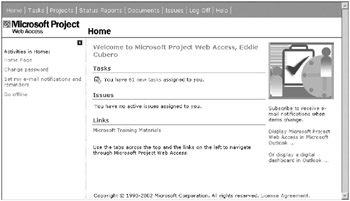
Figure 14-1. The Project Web Access home page for a user with 61 new tasks
Clicking Tasks in the menu or the link in the information center area of the page takes you to the Tasks area, which initially defaults to the timesheet view shown in Figure 14-2. In the figure, notice the navigational areas on the left side. The options in the top half allow you to choose between the personal Gantt Chart view and the Timesheet view. The lower section lists the activities available to you in the “View my tasks” page. You can access a lot of functionality from this page, which is the core for the daily work management routine for resources. The functions in the toolbar and the view options across the display tabs above the time entry grid augment the activities on the left. At the heart of this display is the time entry grid itself. This is where resources enter their time and periodically send updates to managers.
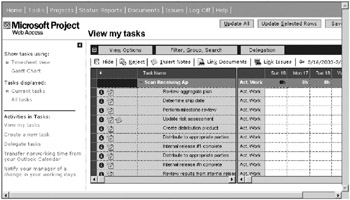
Figure 14-2. The default views are “View my tasks” and Timesheet.
The Tasks area of Project Web Access is the center of interactivity for resources. Resources access core team functionality from this page, including the following:
-
Reporting progress according to the tracking method selected for the server instance or individual project
-
Rejecting tasks assigned by a manager
-
Delegating tasks to other resources based on optional permissions and rights granted through the application
-
Transferring nonworking time from Outlook
-
Sending working day changes to managers, allowing managers to react to scheduling changes
-
Inserting notes on tasks to communicate additional information to the task manager
-
Linking documents in the documents library to tasks
-
Linking issues from the issues list to tasks that are affected by the issues
-
Viewing and interacting with assignment information, and receiving updates and status alerts from managers
All of these functional areas support sharing project information. Progress reporting, task rejections, and task delegations generate immediate communication events between the resource and the manager of the affected task or tasks. Project Server routes all of these change events through the project managers, who act as a gatekeepers for all plan-changing transactions. Transferring nonworking time and work day changes have some unique effects that you should note, as I cover them later in this chapter. Inserting notes, document links, and issue links adds a more passive informational flow to the collaborative process.
Before you plunge into the reporting cycle, make certain that you’re familiar with the visual and navigational elements of the Timesheet view. The next section provides a detailed examination.
EAN: 2147483647
Pages: 185