Accessing the Display Variant Functions
| You can create a display variant for a line-item report whenever you see either the Change layout button (Figure 15.2B) or Current display variant button (Figure 15.3A) in the application toolbar of its output screen. Wherever you see the Change layout button, which starts the procedure for creating a display variant, it is accompanied by two other buttons for working with display variants:
Figure 15.3. Command buttons for working with display variants are found in the application toolbars of many output screens.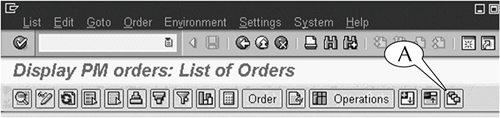 (The Change Layout button is not usually accompanied by these two buttons, however.) In addition to these buttons, you can also follow the menu path Settings > Layout to display four commands for working with display variants (Figure 15.4). Three of these commands are redundant with the buttons in the application toolbar.
Figure 15.4. The menu bar of all output screens contains all four commands for working with display variants. The menu path for starting the procedure for creating a display variant is shown here.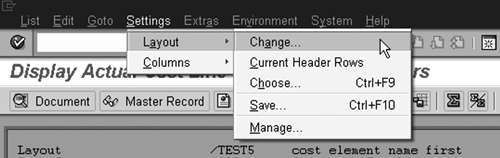
|
EAN: 2147483647
Pages: 132