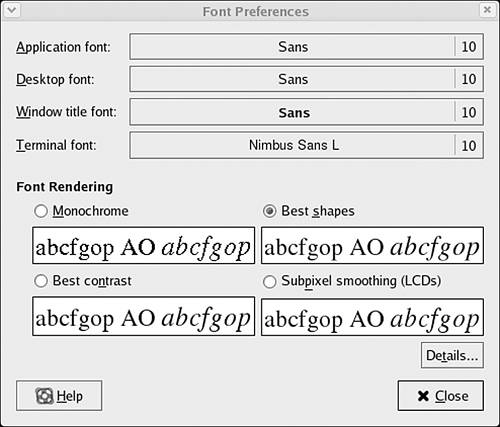Fonts
| Fonts used to be one of the big "issues" in Linux. You couldn't tell anyone that Linux was ready for the desktop while they were making faces at the weird, jagged fonts on your screen. I made those faces, too. A few versions back, we got the ability to use TrueType fonts and antialiased fonts. No one makes faces anymore. The default fonts that come on most Linux distributions are much nicer than they used to be. The fonts in the Lucida and Nimbus families can be used in place of a favorite sans serif font such as Arial. In addition to the Linux font families, you can download fonts from the Internet to use in Fedora and Mandrake. Download almost any .ttf font file (.ttf files are usually Windows fonts) and then install it. Install Fonts in Fedora/GNOMEOpen Nautilus, type fonts:// in the address bar (or use File > Open Location, if Nautilus is in spatial mode), and then drag and drop TrueType font files (.ttf) into the directory. Install Fonts in Mandrake/KDEIn the KDE Control Center, go to System > Font Installer. Some TrueType fonts found online are copyrighted material or for purchase only. There are lots of free font sites online to download from. Look up something such as "free font download" in your favorite search engine to get lots of hits. Make sure you have your pop-up blockers on in your browser, and prepare yourself for blinking text. The free font sites are heavily saturated with ads. Both KDE and GNOME give you a place in their Control Center to change the fonts used for window titles, menus, the terminal, and more (see Figure 4.5). Some programs also offer their own font choices. Figure 4.5. A custom font for everythingthe Font preference in Fedora.
|
EAN: 2147483647
Pages: 141