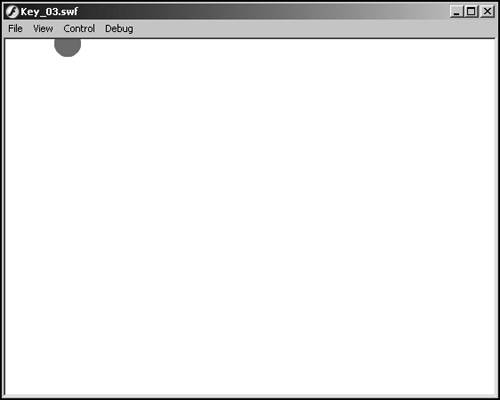Reacting to User Interaction
| So far, all we have done is output the user interaction using a simple trace command. Now we want to expand on that by calling a specific function for each type of user interaction. Specifically, we are going to move a ball around the stage based on the arrow key the user pressed.
|
EAN: 2147483647
Pages: 221