Section 1.7. Edit Control Properties in Place
1.7. Edit Control Properties in PlaceThe Properties window in Visual Studio makes control editing easy, but not always fast. For example, imagine you want to tweak all the text on a form. In previous versions of Visual Studio, the only option was to select each control in turn and modify the Text property in the Properties window one at a time. Although this approach isn't necessarily awkward, it certainly isn't as easy as it could be. In Visual Studio 2005, you can adjust a single property for a series of controls directly on the form. Note: When you need to update a single property for a number of different controls, in-place property editing makes it easy. 1.7.1. How do I do that?To try in-place property editing, create a new form and add an assortment of controls. (The actual controls you use don't really matter, but you should probably include some text boxes, buttons, and labels.) Then, select View Figure 1-10. Editing a single property for multiple controls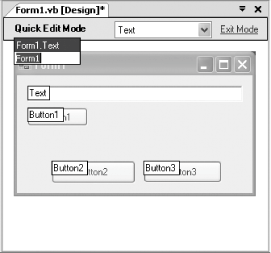 In property-editing view, an edit box appears over every control on the form with the contents of the selected property. You can edit the value of that property by simply clicking on the edit box and entering the new value. You can also jump from one control to the next by pressing the Tab key. When you are finished with your work, again select View 1.7.2. What about... ...editing tab order? Visual Studio allows you to easily edit tab order by clicking controls in the order that you want users to be able to navigate through them. Select a form with at least one control, and choose View |
EAN: 2147483647
Pages: 123
 Property Editing View. Finally, choose the property you want to change from the drop-down list above the form design surface. By default, the Name property is selected, but Figure 1-10 shows an example with the Text property.
Property Editing View. Finally, choose the property you want to change from the drop-down list above the form design surface. By default, the Name property is selected, but Figure 1-10 shows an example with the Text property.